What's new in Movie Collector for macOS?

We had tested our software on Big Sur betas before the actual Big Sur release and did not find any problems. However, as soon as Big Sure went live, users started reporting crashes in various areas of the program, mainly when syncing and after adding or editing entries.
With the help of these users, and after trying several test builds with them, we have finally resolved all known crashes, which has resulted in today’s v20.2 Big Sur compatible release.
If you are using Big Sur, we strongly recommend updating to this v20.2 version.
Finally, if you still see problems on Big Sur with this new version, please us know, so that we can fix any remaining bugs.
Faster CLZ Cloud syncing!
We have made several structural changes to the CLZ Cloud syncing, making it much much faster than before, especially when syncing large amounts of entries up to the CLZ Cloud or down from the CLZ Cloud.
To enjoy the faster syncing, you need to use the actual Sync with CLZ Cloud screen.
(The Auto-Syncing in the background is also slightly faster now, but if you need to sync many entries up or down, please use the Sync with CLZ Cloud screen.)
Fixed:
- Link to Core: changing the search criteria could crash the program
- Add screen: changed the “already in collection” font color in dark skin to be more readable
- Report missing movie to Core wasn’t working correctly
- Main screen: The “Rating” column could not be moved to a different place
- Improved cover scaling for syncing
v20.0.4 Now syncs through our brand-new CLZ Cloud Sync-server
Now uses our brand-new CLZ Cloud Sync-server
Previously one big server was handling the Connect website, the CLZ Cloud website AND the CLZ Cloud syncing from the desktop programs and the mobile apps.
But this week we have set up a brand-new dedicated Sync-server to handle just the CLZ Cloud syncing.
In today’s update, Movie Collector has been updated to sync through this new server, which should result in faster syncing and a more stable syncing experience during high load times (weekends).
Fixed:
- For some users, the database conversion of version 20.0.3 caused the loss of data in their User Defined Fields. This problem has been resolved now.
If you lost UDF data, please contact us so that we can help you get the data back.
v20: Dark Mode support / New HDR field and many more sync fields

The year “twenty-twenty” is coming up, so here’s Movie Collector v20 for macOS!
In this release we added support for the macOS Dark/Light Mode, a new HDR field and enhanced the CLZ Cloud syncing system with many new fields and back cover images.
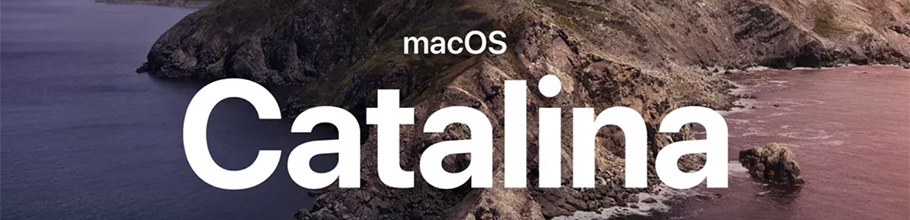
As you probably know, macOS Catalina (version 10.15) was released earlier this week.
In Catalina, Apple has made two major changes, that will affect all software that you run on your Mac:
- All programs you use need to be 64-bit. No more support for 32-bit applications!
- All programs you download outside the App Store need to be notarized (=approved) by Apple.
Of course, our Movie Collector software has been a 64-bit application since version 18.1 (April 2018). And this week, we got it approved and notarized by Apple too!
So today, we released Movie Collector 19.3, 64-bit and notarized, so fully Catalina compatible!
Fixed:
- Drag/Drop image would put image in Downloads folder when using “just link to dropped file”
v19.2 Add Movies by IMDb Nr / New icons for digital formats
We’re on a roll! Here’s yet another BIG update of your Movie Collector for Mac software, with 3 important additions!
- Add Movies straight from IMDb, using the IMDb Number or URL
- Now get “official” IMDb Cast and Crew lists for ALL movies in our Core
- Also, new support for 12 digital movie formats, complete with icons and logos

1. Add Movies by IMDb Number or URL
More goodies made possible by our agreement with IMDb! Introduced today, a new “IMDb” tab in the Add Movies screen for finding and adding movies straight from their IMDb Nr or URL.
Can’t find a movie in our Core? But it is on IMDb?
Then just find the movie on IMDb and copy either the IMDb Nr or the entire UMDb URL. Then go to the new IMDb tab and paste the Nr or URL into the search box, and click Search.
The movie entry will then be retrieved from IMDb automatically AND added to our Core, so that you can then immediately Add it to your database!
(Don’t worry, if it turns out the movie WAS already in our Core, it will automatically just return the existing entry, it will never cause duplicate entries in our Core.)
IMPORTANT: this new Add by IMDb feature always requires an active Service Plan!
Search by IMDb Nr:
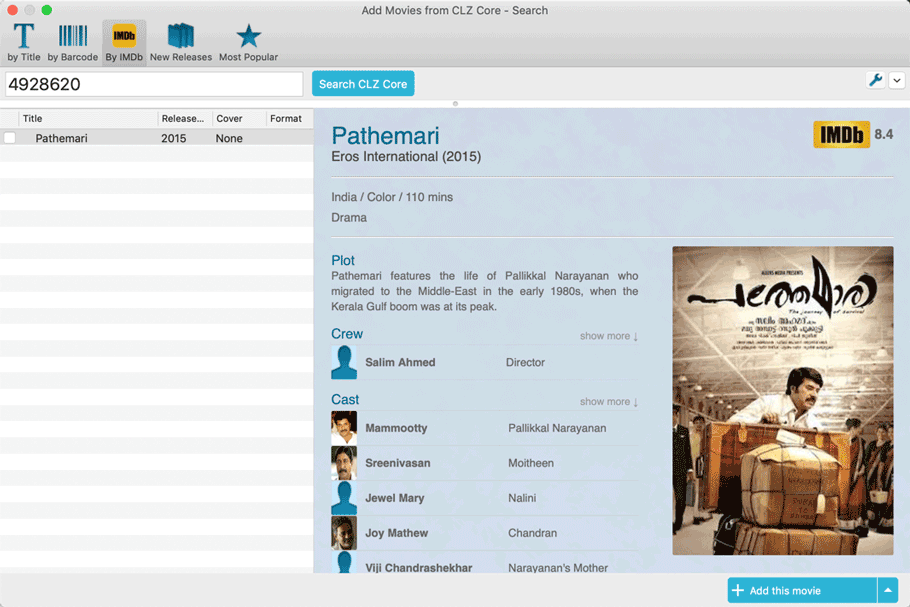
Or just paste in the complete IMDB URL of the movie:
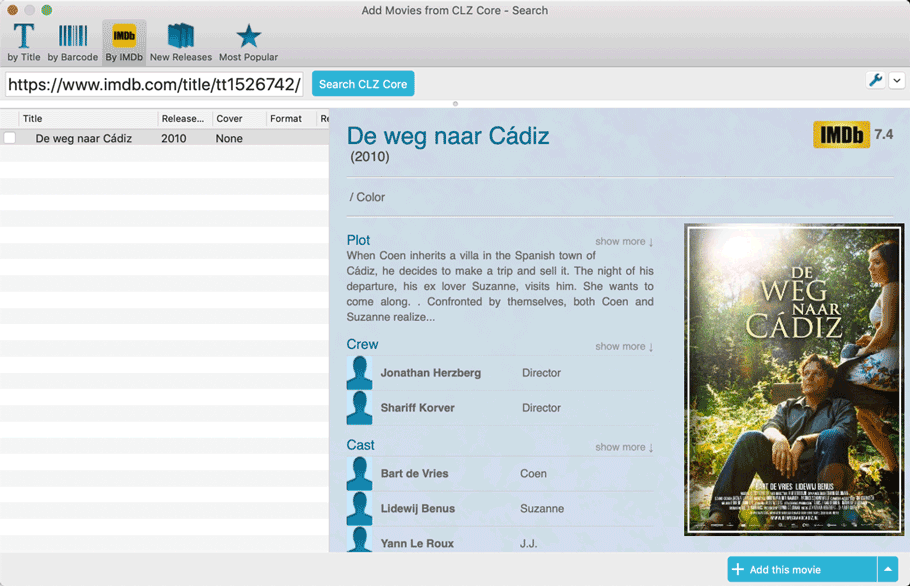
2. Official IMDb Cast and Crew list for all movies
Starting with this version, the Movie Collector software now downloads the “official” cast and crew from IMDb, that is the top 25 actors and the full list of Producers, Directors, Writers, Photography and Musicians.
Also, the cast list now comes with IMDb links for ALL cast members!
TIP 1: set the Max Actors / Crew members to 25
- Go to menu “Movie Collector > Preferences”.
- Click on “Data and Images” and select “Download settings for data and images”
- Change both the amount of Actors and Crew members to 25
TIP 2: Set Update from Core settings for Cast and Crew to “REPLACE”
If you wish to update your existing movie entries with the maximum amount of cast/crew entries:
- First, go to the same screen as above and under “Update from CLZ Core”, next to “Cast” and “Crew” set the dropdown to “REPLACE”.
- Then select the movies you want to update, right click, then choose Update from Core.
( After updating, make sure to set setting back to “Update empty fields only”. )
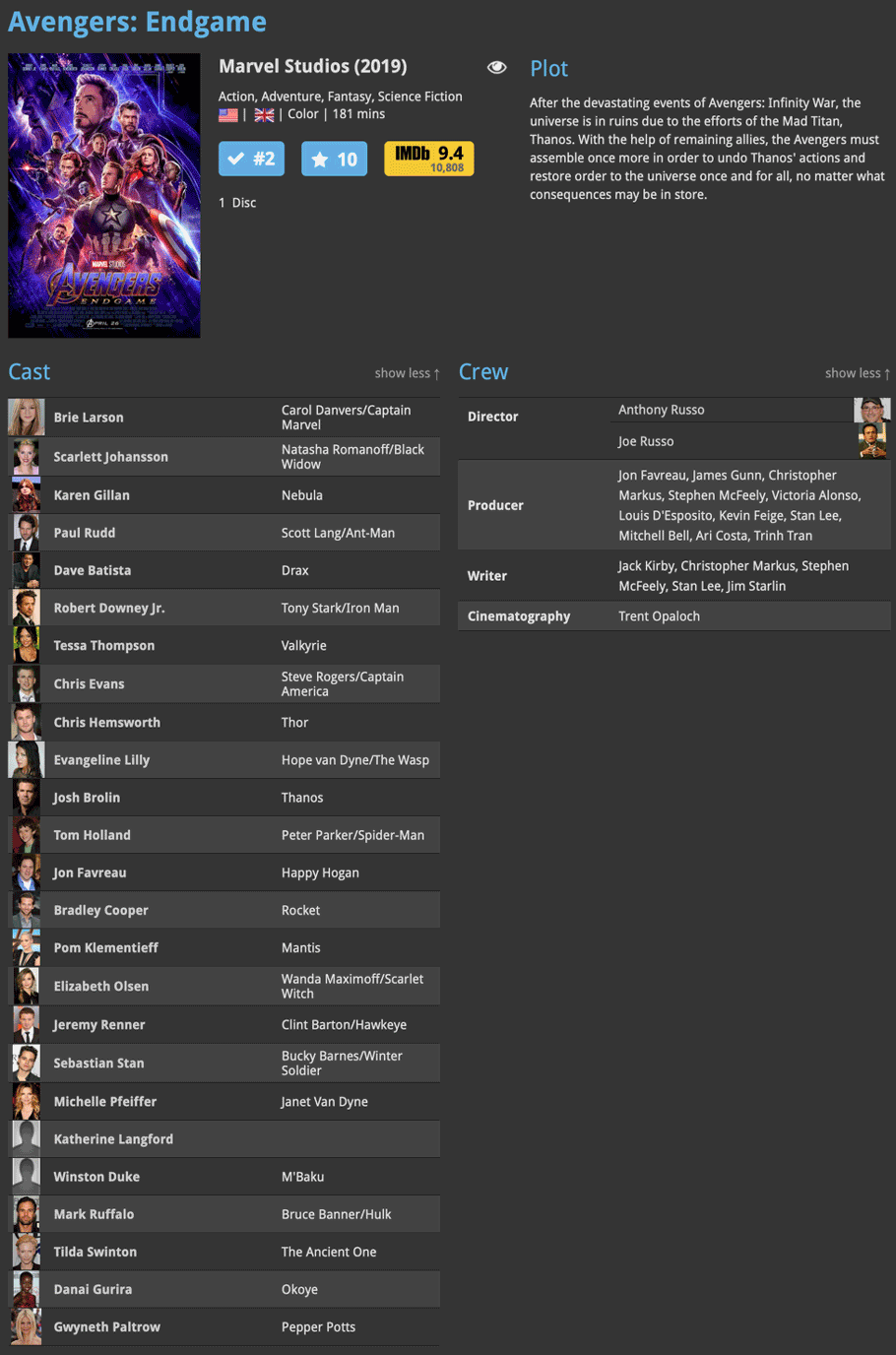
3. New options and icons for digital movie formats
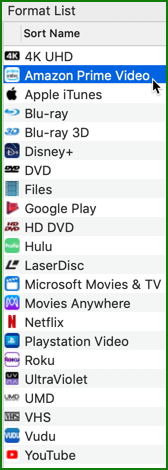
With digital movie formats becoming more popular, we have decided to add the most popular ones to the Format list, all with nice new icons and logos.
Now available as new Format choices:
- Amazon Prime Video
- Apple iTunes
- Google Play
- Vudu
- Roku
- Microsoft Movies & TV
- Playstation Video
- Netflix
- Youtube
- Hulu
- Disney+
- Movies Anywhere
 The Movie Collector v19 release was just 6 weeks ago, but I have another big update for you now. Depending on how much of an IMDb junkie you are, today’s v19.1 update may even be a bigger deal than v19 itself 🙂
The Movie Collector v19 release was just 6 weeks ago, but I have another big update for you now. Depending on how much of an IMDb junkie you are, today’s v19.1 update may even be a bigger deal than v19 itself 🙂
What’s new in Movie Collector v19.1
As you probably know, we have signed a more comprehensive (and also much more expensive) content licensing agreement with IMDb, which gives us access to more and fresher IMDb data.
Today we’ve released the first new features made possible by this new agreement!
New: IMDb Votes field
This new field indicates the number of votes on which the IMDb Rating is based. It is a good indication of 1. how popular the movie is and 2. how trustworthy the rating is.
- The IMDb Votes field is automatically filled in when you Add a Movie from Core. (Note: similar to IMDb Ratings and Links, getting IMDb Votes from Core requires an active Service Plan)
- It is also shown in the yellow IMDb box in your movie details panel, right below the logo and rating (for the Flex, QuickSilver and Carbon templates).
- Tip: add the IMDb Votes as a column in your list, so that easily see for all your movies or even sort on it to order your list by the movie’s popularity.

New: Update your IMDb Ratings and Votes in one go
The new IMDb content license gives us daily updates of the IMDb Ratings and Votes, so let’s make use of that daily fresh data now!
- Select some (or all) movies in your list, then right click and choose Update IMDb Ratings / Votes from the menu.
- This will connect to our Core and retrieve fresh IMDb Ratings and Votes for all selected movies.
- Don’t worry, this won’t take long. We have implemented a super efficient system that can update ratings/votes in chunks of 100 movies in one go.
- When done, it will report the number of movies it has updated the Ratings and Votes for.
- Note: using the “Update IMDb Ratings/Votes” feature requires an active Service Plan.
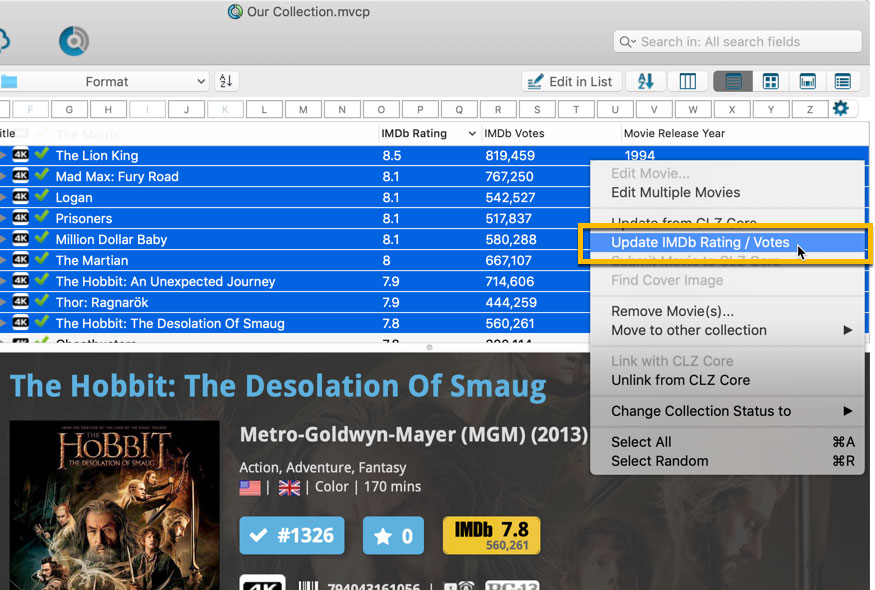
Other changes
- Renamed format “Blu-ray Disc” to “Blu-ray”
- Renamed format “Ultra HD Blu-ray” to “4K UHD”
- Updated the format icon for 4K UHD
v19.0: multiple collections, auto-sync images and a new Flex template!

Movie Collector version 19 has arrived! Here’s what’s new:
- Manage multiple “collections” within one database file
- Automatic Cloud-syncing of your own “custom” images
- Add Box Sets as a single database entry
- A new super-adaptive “Flex” template for the Details Panel
- IMDb features are back!
Read on for the full details:
New: Automatically add multi-movie box sets:
During 2017, our content managers worked for months to enhance our Core online movie database with movie list information for thousands of multi-movie box sets.
As of today, Movie Collector for macOS can use this new Core data: Just use the enhanced Add Movies screen to find a box set, either by title or by barcode, and our Core “knows” which movies are in the box.
See it in action:
Find and add box sets by barcode
Scan a box-set barcode and Core will show you which movies it contains. Click “Add movie” at the bottom right and all contained movies will be added to your database, automatically linked by a box set entry.
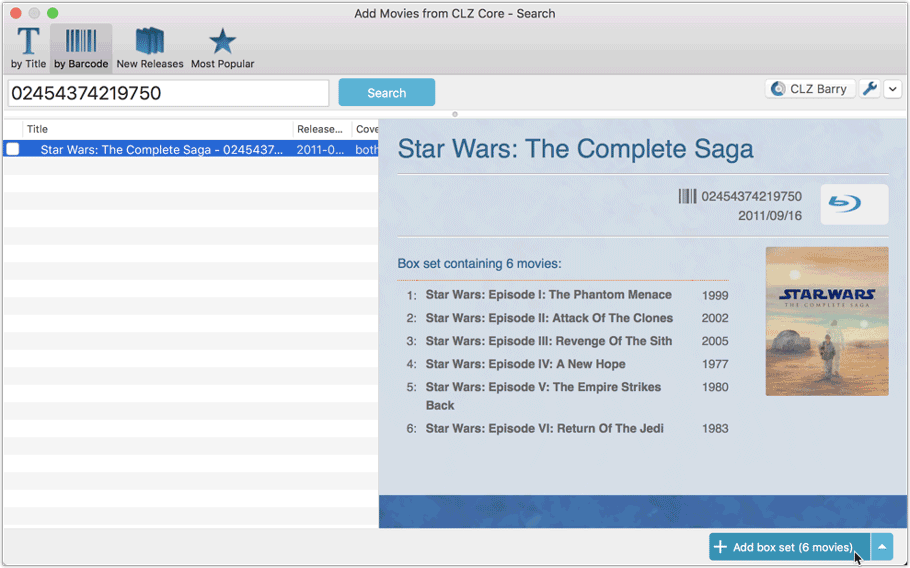
Find and add box sets by title
Alternatively, use the Title tab and enable the new Box Set search to find box sets by their title.
Note: the new Movies, TV Series and Box Sets switches now let you search each of these three Core section separately OR combined.
AND: The switches also operate on the Search-As-You-Type suggestions, for even quicker searching and adding!
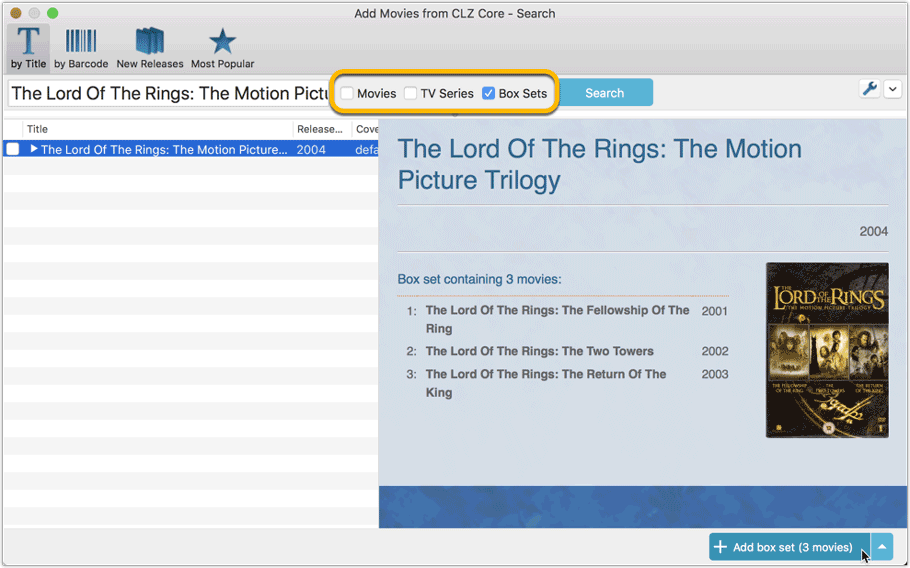
New box set panel on movie details page, with movie list!
A nice new box set panel at the top of the movie details for each of the contained movies. Now showing the list of the contained movies, in the correct order, AND with clickable links to go straight to the other movies in the set!
Change the order of movies in a box set
At the bottom of the list of movies you will find a link to “change order of movies…” to modify the order in which the movies are displayed in the details page.
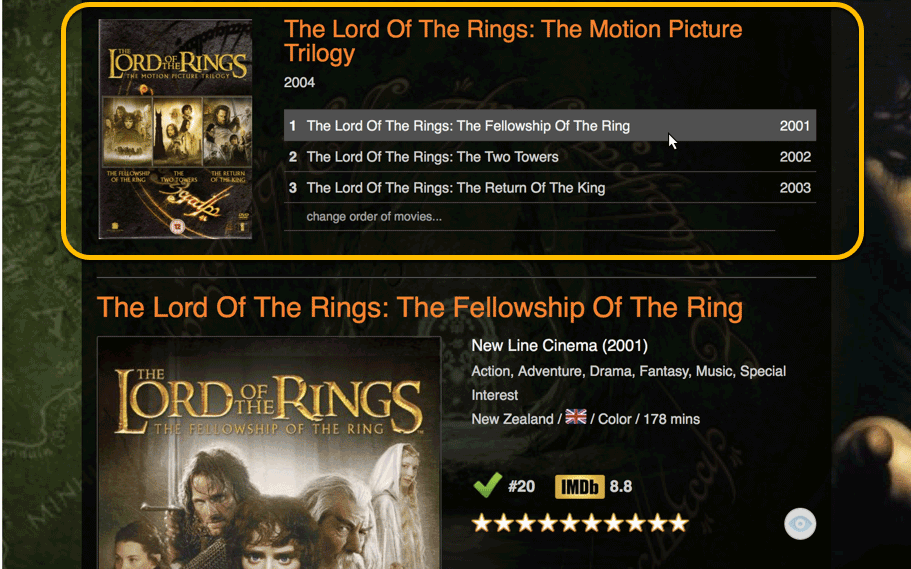
New in the Add Movies from CLZ Core screen:
The Add Movies Automatically screen is now called “Add Movies from CLZ Core” and it includes quite a few improvements to make it both easier-to-use and easier-on-the-eye:
- Big blue buttons for the main actions, Searching and Adding, can’t miss ’em 🙂
- Checkboxes to turn on Movies, TV Series and/or Box Set searching
- Automatic Preview, just select a result (no more need for double clicking)
- Use the popup in the “Add” button to change it to add to “Collection” or “Wish List”
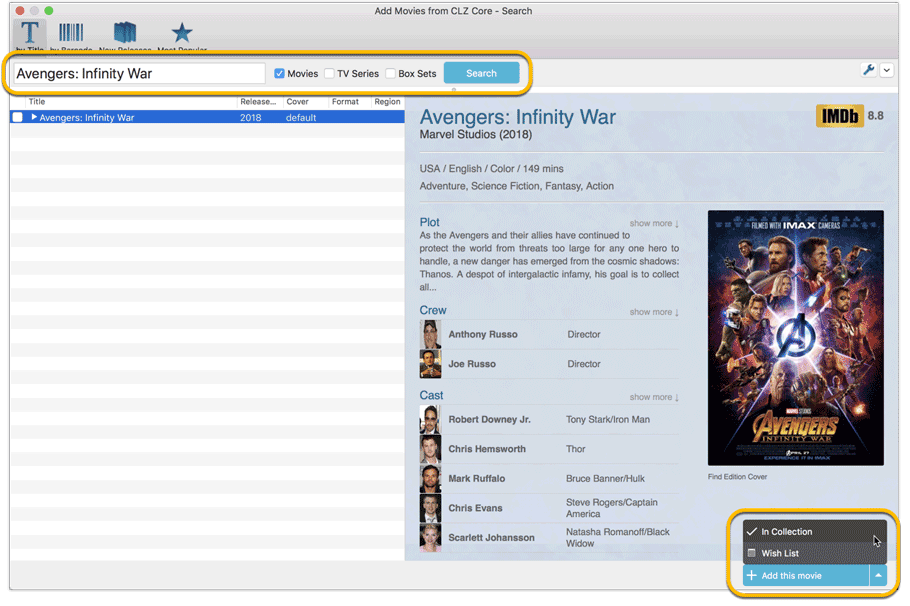
New: Movies vs TV Series
You can find a new “Is TV Series” checkbox in your Edit Movie screen. If you folder on this field you will get a “Yes” and “No” folder, so you can quickly split your collection into TV Series and Movies!
Click the folder dropdown to select or create your “Is TV Series” setting:
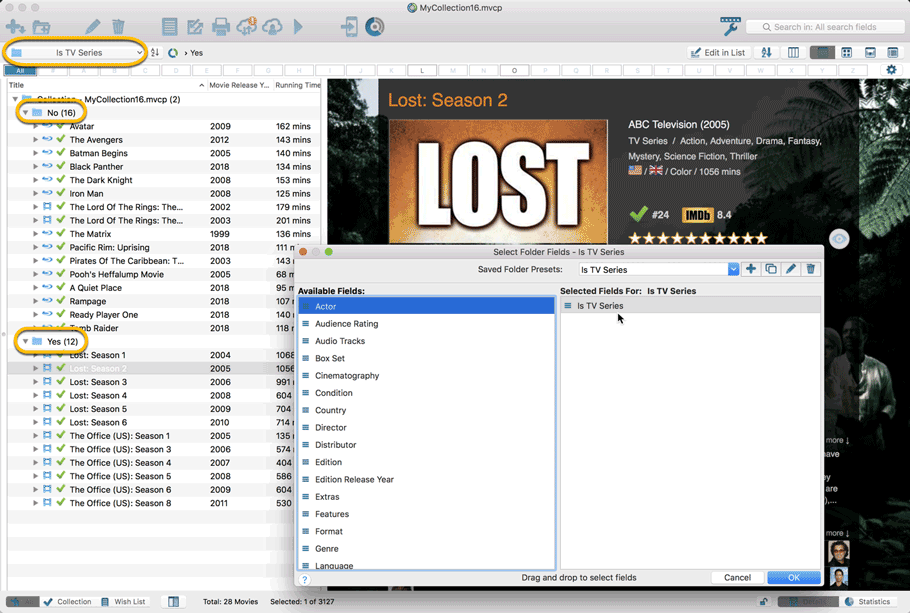
A BIG update for your Movie Collector software today, with two important changes:
1. Secure HTTPS connections, for your security and privacy
As indicated in our recent GDPR email, we are updating our software and services, to be more secure and to better protect your privacy.
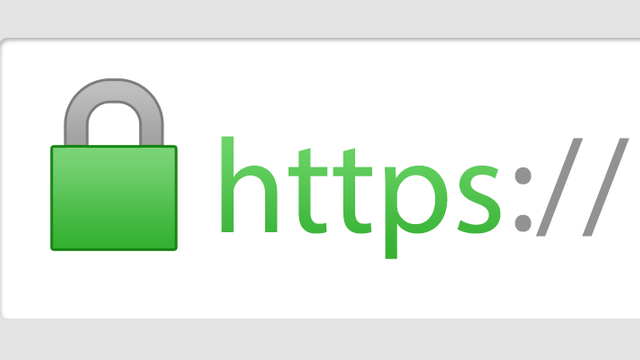
Starting with version 18.2, Movie Collector now uses secure HTTPS connections for all communications with our servers:
- for logging in with your username and password
- for syncing your data with CLZ Cloud
- for sending your searches to Core.
To make this possible, we have created new secure “entry points” on our servers, that are only allowing secure HTTPS connections. The new Movie Collector software only communicates with those secure entry points.
For your privacy and security, we strongly recommend updating to version 18.2.
2. More sync fields
Last week, our CLZ Cloud (and Movie Connect) has been updated with 9 more fields and loan information. Today’s version 18.2 now supports the syncing of all these new fields and your loan information to and from the CLZ Cloud!
Added for syncing:
- Full Release Date (previously, only the year was synced)
- Runtime
- IMDb Number
- IMDb Rating
- Audience Rating
- Region
- Studio
- Distributor
- Box Set
- Loans
Heads up: after updating to version 18.2, the software will automatically mark most of your movies as “changed”, to force the upload of your data for the new fields to the CLZ Cloud.
BTW: Updates for the CLZ Movies mobile apps are coming up soon, so that you can fully sync the above new fields from desktop to mobile and vice versa.
Fixed:
- Preferences: Ignore Sort Title Setting was ignored
- Add Movies Files: Batch add checked for movie files was not working
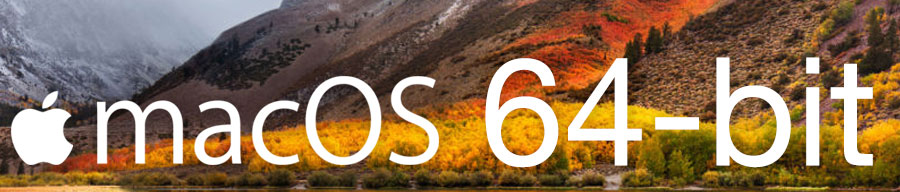
Never a dull moment at the CLZ HQ… Here we were, working on nice improvements for our software, when suddenly… the guys at Apple had a brainwave: In their ultimate wisdom, they decided to start phasing out 32-bit applications.
Since April 12, users of macOS High Sierra are getting a “not optimized for your Mac” warning when they start a 32-bit application. Which includes the Movie Collector software for macOS 🙁
On top of that, Apple have already stopped allowing 32-bit applications in their App Store and rumours are that they may even stop supporting 32-bit applications in a future version of macOS, requiring every application to be 64-bit!
Of course, we were already aware that Apple would be going this route some day; the rumours have been around for quite a while. So we had already been working on a 64-bit version of our software, as a “back-burner project”.
But the introduction of last week’s “not optimized” warnings suddenly made this a high-priority project. So… we dropped everything we were doing and finalized our 64-bit project. And I am happy to report:
A fully 64-bit v18.1 version of Movie Collector is available now!
Not exactly what we were planning to do this month, but hey, this is what the Update Plans are for: your guarantee that we deal with everything the world throws at us 🙂

Version 18 is finally here! And it not only bring the promised Auto-Cloud-Syncing, but also many improvements to the main screen, making it both faster and more stable.
NEW: Fully Automatic CLZ Cloud Syncing!
The free CLZ Cloud service is at the center of all our cataloging solutions (desktop, mobile and web), the glue that binds them all together.
Tens of thousands of users are using the CLZ Cloud syncing every day, to transfer data between their desktop, Connect and mobile software, to update their online collection list, or simply for keeping an online backup of their precious database.
Now, it is time to take the CLZ Cloud to the next level, with automatic syncing:
Add or edit movies in Movie Collector and these changes will auto-upload to the CLZ Cloud instantly. Did you make changes using the CLZ Movies mobile app or directly in Movie Connect? Just start your software and changes will download automatically.
No more need to go to the Sync with CLZ Cloud screen, ever.
With “Sync Automatically” switched on…
- Your online cloud backup is always up-to-date.
- Your cloud viewer always shows the current state of your collection.
- All your CLZ tools (desktop, mobile and Connect) will always be in-sync.
Automatic Cloud Syncing is an optional feature, switched OFF by default. If you don’t want to auto-sync, or don’t want to sync with the CLZ Cloud at all, just leave it switched OFF.
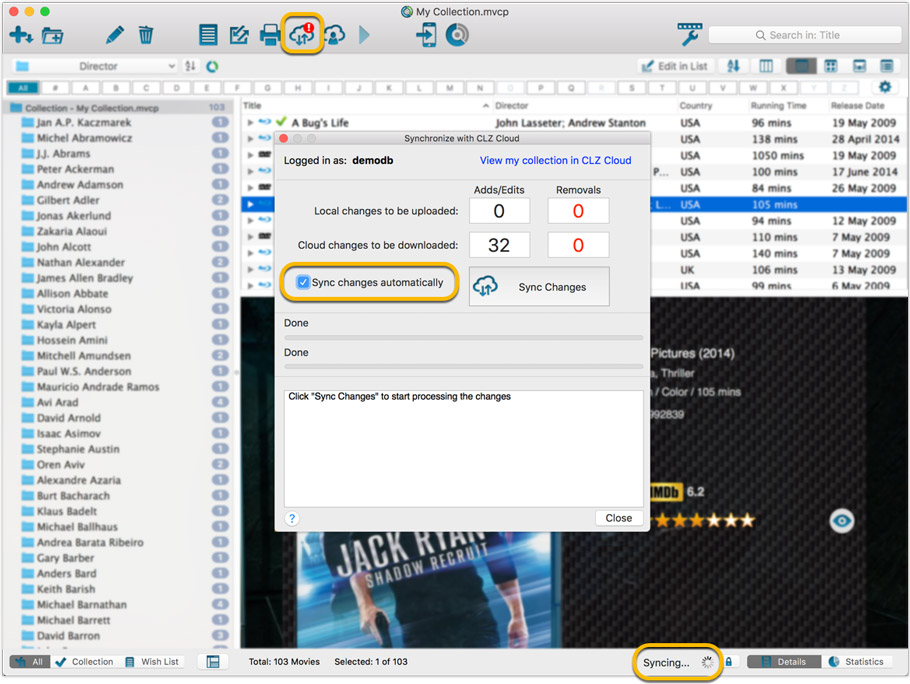
Main screen now faster and more stable
In the past few months, we have spent a lot of time rewriting important parts of the main screen. For instance, the code that refreshes the folder panel (which was slow, especially with the “counters” switched on) and also the part that restores your selection in the list after editing. At the same time, we reduced the program’s “memory footprint”, making it more stable overall.
The result is that the program is now a lot more enjoyable to use. It starts quicker, it refreshes much faster (after adding or editing) and switching between folder types is quicker.
The speed-up will be most noticeable on large collections, with thousands of movies. Especially when having LOTS of folders in the folder panel (e.g. Actor folders).
Fixes
- Cloud syncing:
- After duplicating a movie, the duplicate would not be marked for syncing to cloud.
- In some situations, a down-sync could update empty fields with data from Core.
- In some situations, cover images would not upload automatically.
- Main screen:
- After editing, the edited items would not be selected after refresh.
Next week, Apple will release the new macOS 10.13 “High Sierra”.
If you are planning to update your Mac to this new OS, then we strongly recommend to update your Movie Collector software to today’s version 17.0.5!
Movie Collector problems on High Sierra:
We have been testing our software on beta versions of High Sierra for quite a while, to make sure we were ready for it’s release. We found that most of the software seems to be working as normal.
Unfortunately, we found a big problem in the Preferences screen, it does not open at all anymore, making it impossible to make any changes to program settings.
Luckily, our Mac developer Ronald was able to fix the Preferences screen to make it work on the new macOS. A fix was released today, in version 17.0.5.
Fixed
- Preferences screen didn’t load properly on macOS 10.13 “High Sierra”.
- Upload Cover to CLZ Core: Images were not always uploaded properly even if they were within the 500KB file size limit.
- Main Screen: Quick Search: Occasional crashes in the quick search when using the “Search-as-you-type” suggestions.
- Sync with CLZ Cloud: Sometimes crashed during the upload of covers.
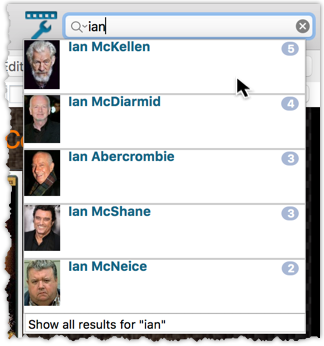
We’ve expanded the quick search box to now also allow “search-as-you-type” with suggestions for pick list fields.
How does it work?
In the quick search box top right of your screen you should see a “dropdown” button. Use this to select which field you wish to perform a search on. If “search-as-you-type” is available for that field, it will instantly work once you start typing in the box.
Example
You can now select the field “Actor” in the quick search box, start typing an actor name, and instantly see suggestions (based on what you typed) of actors you have in your database. Click on an actor to see all his/her movies!
Box set images
Box set images didn’t display correctly in the image strip popup. This has now been fixed, click a box set image and it should show correctly in the image strip popup now.
V17.0.1: Major updates to the Quick Search and Image Viewer popup!

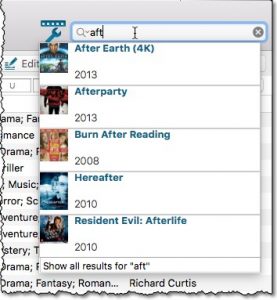
Quick Search: Search-As-You-Type suggestions
Instantly find and select a particular movie in your local database:
- In the Quick Search box, just start typing the first few letters of the title you are looking for.
- While typing, a drop-down list will appear, showing the first five matching movies.
(for most movies, it only takes 2 or 3 letters before it shows up.) - Once you see the one you were looking for, use the up/down keys to select it, then hit Enter.
- The movie will now be selected in your list, with the details showing in the Details Panel.
NOTE: this Search-As-You-Type feature replaces the old “filter-as-you-type” behaviour of the Quick Search box. If you want to go back to the old behaviour, you can do so in the Preferences screen, on the Behaviour page using the setting called “When typing in Quick Search box”.
v16.2.1: New: Easily add movies that come up as “Unrecognized Barcode”
Easily add movies that come up as “Unrecognized Barcode”
- In Add Movies Automatically, when a barcode is not recognized, a new “Unrecognized Barcode” screen will appear.
- In this screen:
- Just find your movie by title (Search-As-You-Type is also active here!)
- Select the format (DVD, Blu-Ray, etc..)
- Use the integrated Find Cover tool to select the cover image.
- Then click Add Movie.
- This will:
- Instantly add the barcode to OUR Core online movie database, connected to the movie you selected.
- Add the movie to YOUR database with full movie details, your barcode, format and image AND linked to the new Core entry.
v16.1.1: New: “Search-As-You-Type” in Add Automatically screen
New: “Search-As-You-Type” suggestions when adding movies by title
If you are adding most of your movies “By Title”, then this will be a huge time-saver.
Here’s how the new “Search-As-You-Type” feature works:
- In the Add Movies Automatically screen, just start typing the first letters of the title you want to add.
- While typing, a drop-down list will appear, showing the five most popular titles that match,
including the release year and a small thumbnail image. - For recent / popular movies, it usually takes only 2 or 3 letter before it shows up.
For older or less popular movies, type a few more letters. - Once you see your movie appear, use the arrow keys to select it, then hit Enter.
- Then under Search Results, that exact movie will be listed, automatically Previewed on the right.
- Click the Add Selected button to add it to your database.

New view for the main screen: Card View
Next to List View, Images View and Cover Flow, we have added a Card View, a multi-column view with little info cards for each movie, showing the main movie details and a small cover thumbnail.
