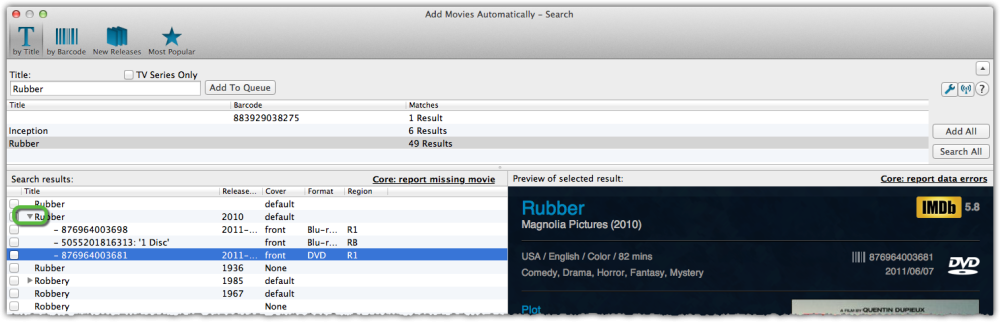Queue Mode
Queue mode allows you to add movies in batches. You can add multiple titles and/or barcodes to the search queue then search for them. Queue mode is the most efficient way to add movies to your database. Combined with a barcode scanner app, it makes light work of even the largest collections.
- Open the Add Movies Automatically screen by clicking top left blue “plus” button in your program.
- To enable queue mode, click the ‘Show Queue’ button.
With the Search Queue visible you can start queueing movies.
- Type the title or barcode into the appropriate search field then click Add to Queue.
- Once you’ve queued up your movies, click Search All.
- Once the search is complete, click on an entry in the queue (top panel) to view the results (bottom 2 panels)
You now have three options for adding your movies:
Add Anyway: This will add the selected movie to your database without any additional information, using only your title/barcode information. This is useful if no results are found in our database. You can add the movie title to your database then add more information manually.
Add Selected: This will add the movie you’ve selected to your database. First, click the movie in the Search Queue, select a result by clicking on it or checking the box next to it then click ‘Add Selected’.
Add All: This option will remain gray until you click a result from the Search Queue, then select a movie from the Search Results. You can use the check box next to the movie then move to the next movie in the queue. Once you’ve selected a result for each movie you can click Add All to add the movies to your collection.
Need more help with this?
Don’t hesitate to contact us here.