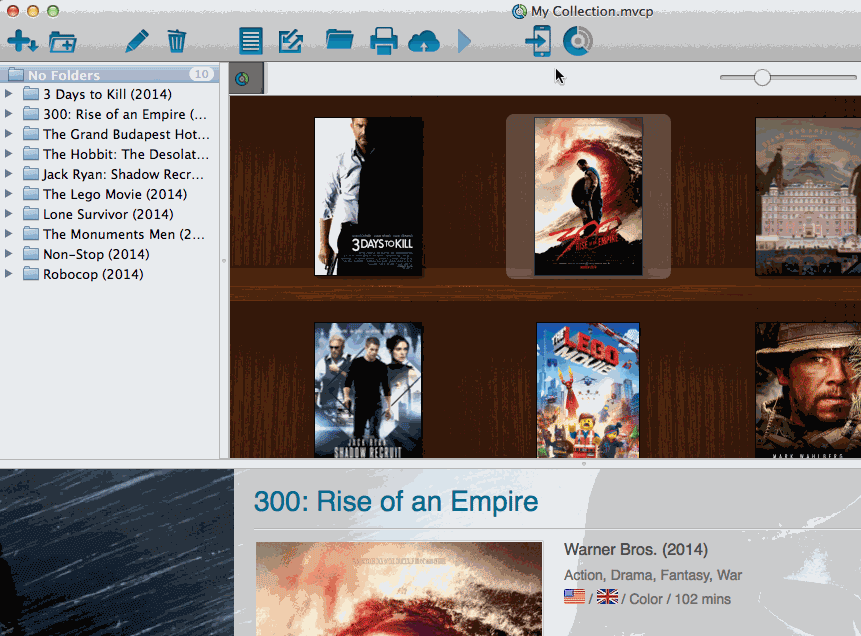Automatic Database Backups
Movie Collector automatically keeps multiple time-stamped backups of your database file
- The software keeps multiple time-stamped database backups, saved to your Backups folder as “[yourdatabasename].*.MVCP_[timestamp] 1Movies”.
- Use the “Number of Days” setting in Movie Collector / Preferences / Backup to select how many days of backups you want to keep. Older files are automatically pruned.
- Use the Tools / Maintenance / Restore Database submenu to easily restore a backup. Restored backups are copied back inside your *.MVCP database file.
Creating an External Backup manually
Although Movie Collector creates an immediate backup of your database file, it’s advisable to create an external backup of your complete collection (including thumbnails and images), in case your computer catches a virus. Or worse.
To do this, copy the complete *.MVCP database file and your images folder (if you use an external images folder) to an external hard disk, a USB stick or burn it to a CD-ROM or DVD.
Where is the database file located?
If you don’t remember where you saved your database file, you can find out:
Method 1: From inside the program.
The easiest way to find out is to open the program, with your database open, and then “right click” on the database name you see at the TOP of the program (in the middle). If you can’t right click, you can hold CTRL on your keyboard and LEFT click on that database name.
- Right click title of database, top middle of program.
- A dropdown shows up.
- From that dropdown, click on the first item BELOW your database name.
It looks like this:
This one shows how to locate it for Movie Collector but it’s the same for all Collectorz programs.
Method 2: Use Spotlight
Open Spotlight (COMMAND + SPACEBAR) and type:
- MVCP (for Movie Collector)
- BKCP (for Book Collector)
- CMCP (for Comic Collector)
- MUCP (for Music Collector)
Method 3: Go to the default folder directly
Last method is via Finder. Open Finder, and then go to DOCUMENTS > Movie Collector and then find your database there. That is the default location.
Need more help with this?
Don’t hesitate to contact us here.