What's new in Comic Collector for Windows? (page 2)
In this update a re-design of the Tag editing interface and faster and more stable cloud syncing through our brand-new dedicated Sync-server.
Edit Comic: improved interface for adding/editing Tags
In version 20, we changed the user interface for adding/editing Tags to a checkbox list. Of course, we did so thinking we were improving this, making it easier for you all. Instead of having to type in the box, just checkbox from your existing tag list, quick and easy 🙂
Boy, were we wrong here. After the v20 release, we received complaint after complaint about this change. Most users were very upset about not being able to copy/paste tags in anymore, others criticized having to scroll through long tag lists to find the ones they want, yet others, found it way too difficult to add new tags (some even missing the possibility) and finally some even reported it as a serious database corruption that they now suddenly saw all tags in all their comics (which was of course not the case).
Anyway, to cut a long story short, we made a big boo-boo there :-).
Our sincerest apologies!
So in today’s v20.0.3, we have again re-designed the tag adding/editing interface, to take away all complaints, to resolve all problems. We are convinced that with the new design, we are giving you the best of both worlds:
- Clear overview of which tags are currently set.
- Easy adding of existing tags, using the Add Tags popup screen, which lets you:
- Find existing tags using a search box,
- Checkbox tags to add them.
- Even lets you checkbox multiple tags in one go.
- The big “paste-box” is back for easily adding multiple tags by copy/pasting.
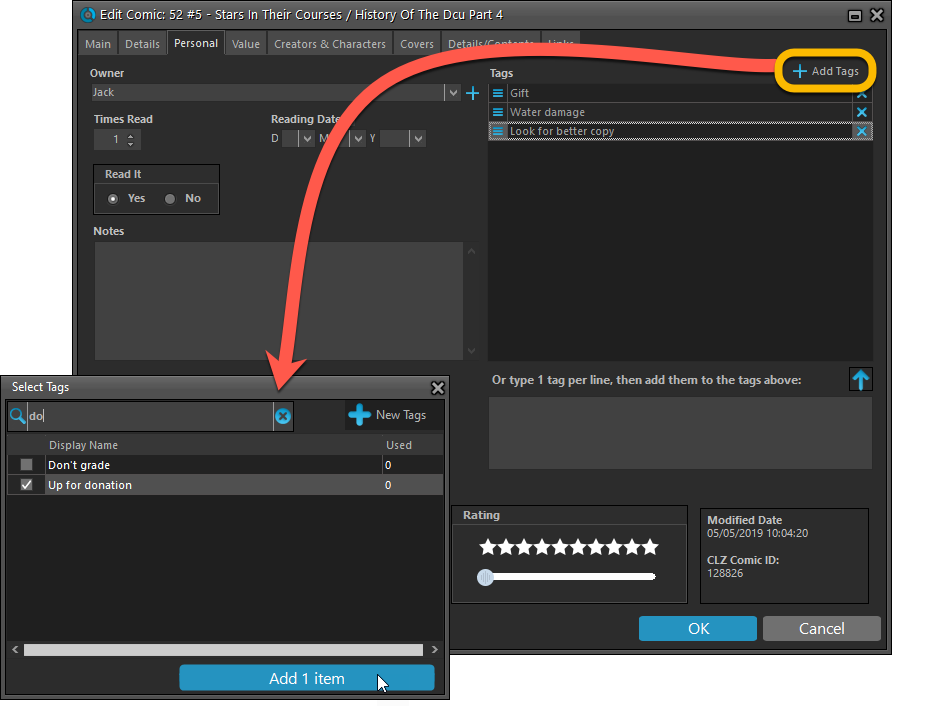
Now uses our brand-new CLZ Cloud Sync-server
Previously one big server was handling the Connect website, the CLZ Cloud website AND the CLZ Cloud syncing from the desktop programs and the mobile apps.
But this week we have set up a brand-new dedicated Sync-server to handle just the CLZ Cloud syncing.
In today’s update, Comic Collector has been updated to sync through this new server, which should result in faster syncing and a more stable syncing experience during high load times (weekends).
Fixed:
- Solved several different “Access Violation” errors.
- Statistics: Changed colors of statistics screen for Light Skin.
We are one week into 2020, so it’s time for Comic Collector 20! Today in v20, we’re bringing you 2 super useful and time-saving improvements for the folder panel, plus a brand new Statistics screen.
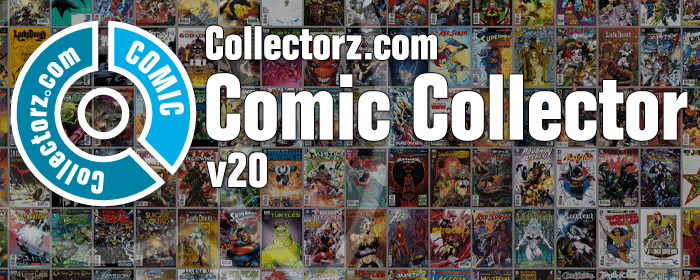
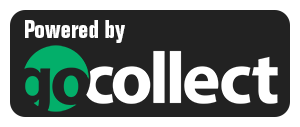 Yes here it is, the BIG ONE!
Yes here it is, the BIG ONE!
The biggest and most important Comic Collector update since years, maybe even since its’ launch in 2002.
With today’s 19.3 update, Comic Collector will finally give you automatic comic values, thanks to our new collaboration with the popular GoCollect.com comic book price guide:
- Get comic values from Core, powered by GoCollect.com
Find out which are the most valuable comics in your collection. Just set a Grade for your comics, then Update Values from GoCollect based on that grade. - Lots of new value-related fields:
Grade, Grading Company, Grader Notes, Slabbed vs Raw, Signed By, Is Key Comic (yes/no) and Key Reason. - More fields now sync to/from CLZ Cloud:
New syncing fields: Back Cover, Plot, Nr of Pages, Genres, Country and Language. Also, all new value-related fields immediately sync with CLZ Cloud / Comic Connect.
Based on user feedback we found out users were looking for and expecting a tool to find duplicate entries in their database. Some way to find out if you’ve accidentally added multiple versions of the same comic, but perhaps with a different extension.
After quite a few requests and discussions with users about this, to find out how they got duplicates and what they would expect from such a Duplicate Finder tool, it’s here today: Find Duplicate entries in your database!
New: Find Duplicate Comics
Click menu Tools > Maintenance > Find Duplicates to begin.
Then select which field to find duplicates on. You can find duplicates based on:
- Series & Issue
- Series, Issue & Issue Extension
- Barcode
- Index
- All Fields
Click “Find Duplicates” and see what it comes up with. Use the blue “Keep” button to keep a group of duplicates, or use the red “Remove” button to remove a duplicate!
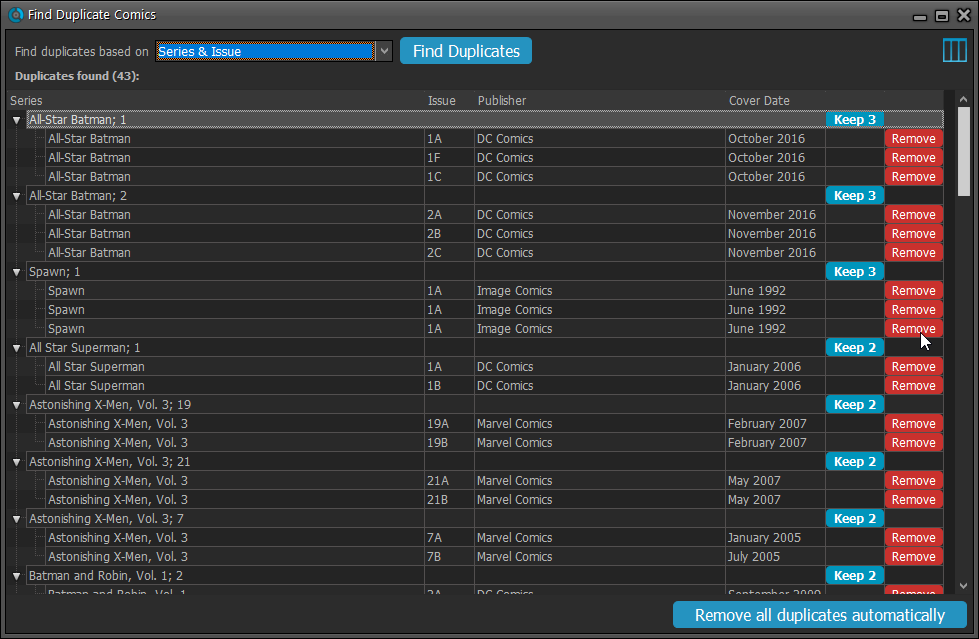
If you click “Remove all duplicates automatically” the program will remove all duplicate entries and will only keep 1 single entry (the oldest one) in your database.
Tip: use the columns button, top right, to set up the columns you’d like to see!
With the big feature updates behind us (multi-collections, image syncing, 64-bit support, Flex template, etc…), it is time for some smaller tweaks that were requested by our loyal users:
- More compact toolbar layout, to save screen space
- New “Transparent” styles for the Flex template, to show off your backdrops
New:
- Image Viewer popup: The option “Resize picture to window” now resizes the window when browsing through the images of that item.
- Added new tool to automatically check the checkbox of front covers when they are “custom covers” (found in Tools > Maintenance menu)
Fixed:
- “Search as you type” suggestions on your own collection did not always work.
v19.0: multiple collections, auto-sync images, 64-bit and a new Flex template!

Comic Collector version 19 has arrived! Here’s what’s new:
- Manage multiple “collections” within one database file
- Automatic Cloud-syncing of your own “custom” images
- A new super-adaptive “Flex” template for the Details Panel
- 64-bit version for 64-bit Windows versions
Read on for the full details:
A BIG update for your Comic Collector software today, with an important change:
Secure HTTPS connections, for your security and privacy
As indicated in our GDPR email from a couple of weeks ago, we are updating our software and services, to be more secure and to better protect your privacy.
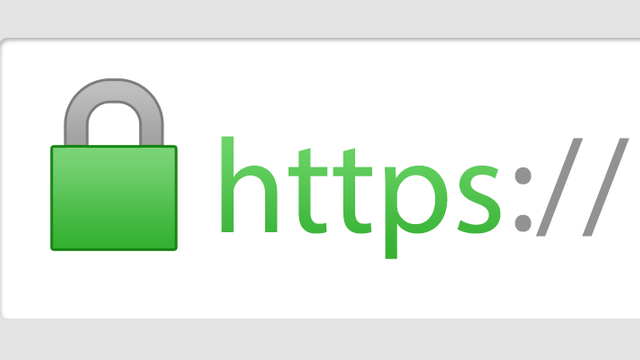
Starting with version 18.4, Comic Collector now uses secure HTTPS connections for all communications with our servers:
- for logging in with your username and password
- for syncing your data with CLZ Cloud
- for sending your searches to Core.
To make this possible, we have created new secure “entry points” on our servers, that are only allowing secure HTTPS connections. The new Comic Collector software only communicates with those secure entry points.
For your privacy and security, we strongly recommend updating to version 18.4.
A couple of weeks ago, our CLZ Cloud (and Comic Connect) has been updated with 7 more fields and loan information. Today’s version 18.3 now supports the syncing of all these new fields and your loan information to the CLZ Cloud and your CLZ Comics mobile app!
Added for syncing:
- Edition
- Crossover
- Story Arc
- Imprint
- Age
- Cover Price
- Release Date
- Loans
Heads up: after updating to version 18.3, the software will automatically mark most of your comics as “changed”, to force the upload of your data for the new fields to the CLZ Cloud.
These fields also all sync to the latest iOS and Android mobile apps (version 4.11 needed)!
Fixes:
- Several Access Violation errors in the main screen.
- List View: Double clicking on checks would make list unresponsive.
- Edit Screen: Using Next/Prev would cause strange effects with checkboxes in main screen.
Comic Collector offers powerful batch commands, for performing actions on multiple comics in one go, e.g. editing, removing or updating from Core.
However, we are finding that many users have never use these these batch actions, either because they are not aware of their existence or because they don’t know how to actually select multiple comics (by Shift or Ctrl-clicking).
In today’s update we addressed these issues:
New Selection Checkboxes in the List View, for easy selection of multiple comics
The List View now features checkboxes on the left. Use the checkboxes to easily select multiple comics, no Shift or Ctrl-clicking needed. Of course the classic Shift/Ctrl-clicking still works too, this is just an extra method.
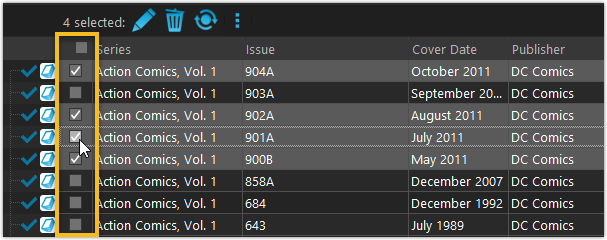
Don’t need the checkboxes? You can hide them using Tools / Options / Customization.
A new Action Bar with batch actions
As soon as multiple comics are selected (that is, more than 1), a new Action Bar appears above the list. It shows how many are selected, plus offers buttons for the most popular batch actions.
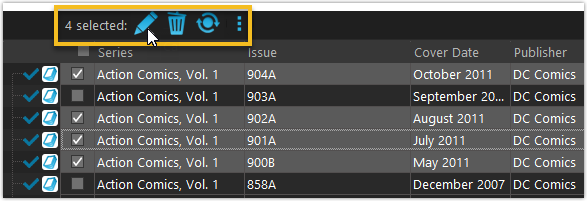
Also new: Action Bar above Details Panel
At the same time, we also added a new Action Bar above the details panel, for quick access to commands operating on the selected comic.
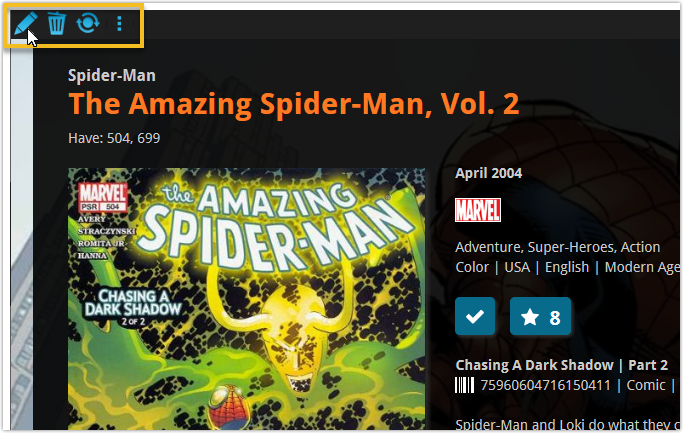
TIP: The commands in this new Action Bar have been removed from the main toolbar, to make that one a bit cleaner. However, if you are upgrading from an older version, it will remember your toolbar. To get the new clean main toolbar, choose View / Toolbars / Reset.
Don’t need or want this new bar? You can hide it using Tools / Options / Customization.
With super hi-res 4K (or even 5K) screens becoming quite common, more and more people are running Windows with the Font Size (DPI scaling) set to 125% or 150%, to keep text readable. So earlier this year, we released maintenance builds for all Windows editions to fix various layout problems when running Windows with “large fonts”.
Today, with version 18.1 we’re taking the next step: Comic Collector is now fully “DPI Aware”. Starting with this version, if you have increased your font size in Windows, all screen texts will look sharper, less fuzzy, making full use of your hi-res screen.
To give you an idea, here are 2 close-up screenshots of what it looked like in the old version versus the new version:
Old version:
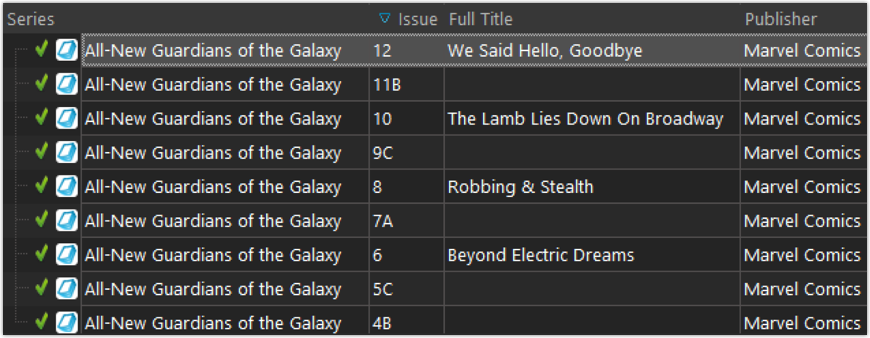
New version:
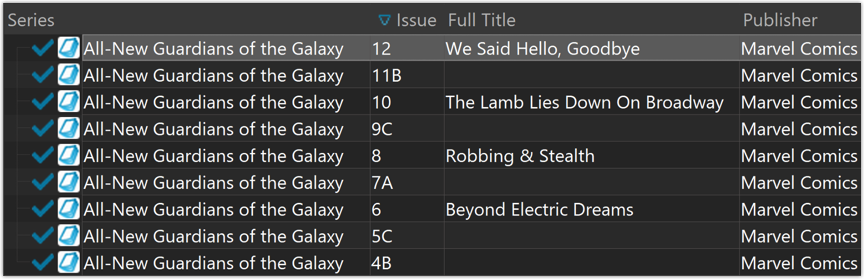
New collection status icons
We added new collection status icons to the main screen’s list view and card view to make the screen less clogged up and easier on the eye.
Fixed:
- Edit Comic:
- Index field didn’t have localized or custom caption
- Clicking next or previous could create a second + button in the User Defined Fields tab
- Templates:
- Fixed an issue where the template could become “white” if arrow keys were used on the keyboard.
- Clicking an image would show a drag/drop menu. The image now opens properly.
- Quick Search: Fixed normalization for quick searches so words with umlauts/accents etc. are now easier to be found.
- Fixed a problem with folder paths for users that have their Documents folder rooted to an external drive (program wouldn’t install properly).
- Link Screen could show “Link Selected” button even if there were no matches.
- Manage Column presets:
- Clicking in certain parts of the screen could cause Access Violations.
- Clicking the Edit menu could break the focus in the screen.
- Light Skin: Better visibility for selected items in your lists.
- User Defined Fields: It was possible to create invisible User Defined Fields which would then never show up in the edit screen.
- Add Screen: Scrollbar position wouldn’t update sometimes.
v18: Auto-Cloud-Syncing, revamped Edit screen, new “Clean” template and more!

NEW: Fully Automatic CLZ Cloud Syncing!
The free CLZ Cloud service is at the center of all our cataloging solutions (desktop, mobile and web), the glue that binds them all together.
Tens of thousands of users are using the CLZ Cloud syncing every day, to transfer data between their desktop, Connect and mobile software, to update their online collection list, or simply for keeping an online backup of their precious database.
Now, it is time to take the CLZ Cloud to the next level, with automatic syncing:
Add or edit comics in Comic Collector and these changes will auto-upload to the CLZ Cloud instantly. Did you make changes using CLZ Comics or directly in Comic Connect? Just start your software and changes will download automatically.
No more need to go to the Sync with CLZ Cloud screen, ever.
With “Sync Automatically” switched on…
- Your online cloud backup is always up-to-date.
- Your cloud viewer always shows the current state of your collection.
- All your CLZ tools (desktop, mobile and Connect) will always be in-sync.
Automatic Cloud Syncing is an optional feature, switched OFF by default. If you don’t want to auto-sync, or don’t want to sync with the CLZ Cloud at all, just leave it switched OFF.
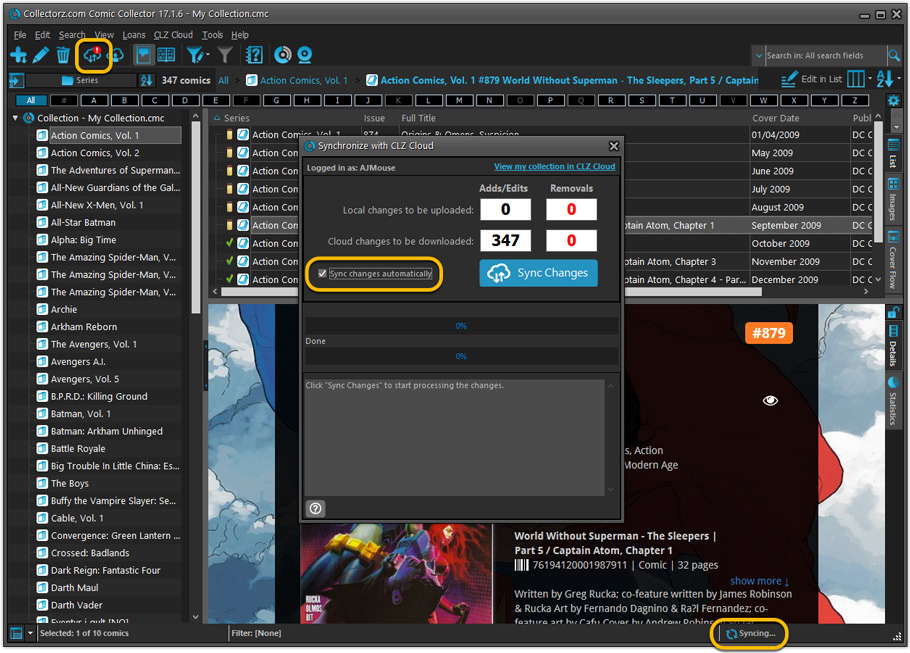
Revamped Edit Comic screen
A huge refresh of the Edit Comic screen, bringing the look and feel more in line with the recent Add Comics from Core screen.
- Button bar is now at the bottom of the screen
With OK button high-lighted in blue, nice Next/Prev arrow buttons, etc… - Clearer blue + buttons for checkbox list fields (like Genres)
- Same blue + buttons for dropdown fields (like Series, Publisher, Imprint)
- Revamped Edit screen for pick list items
Button bar at the bottom with blue OK button, smaller generate buttons, etc..
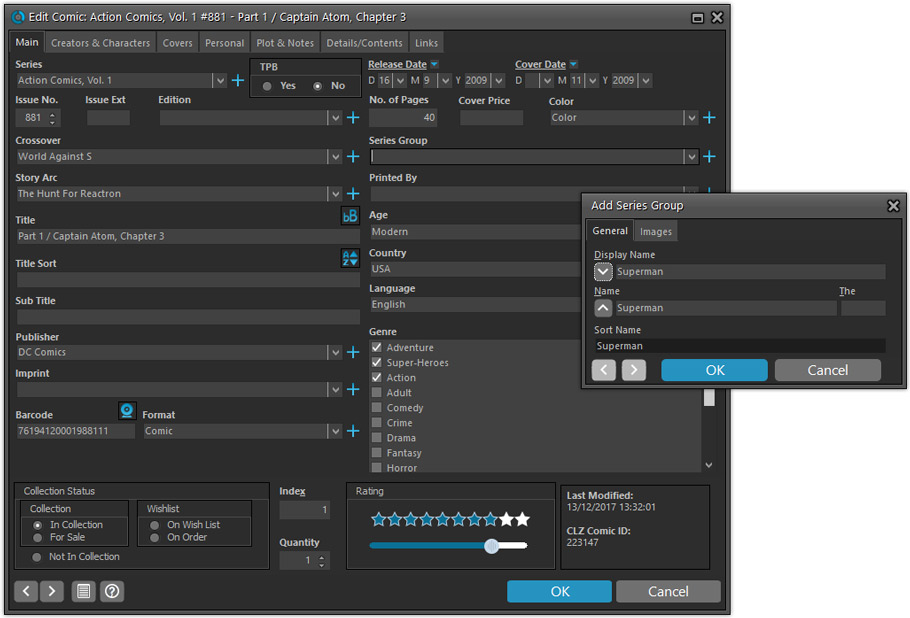
But it’s not all just cosmetic changes:
Improved interface for adding Creators and Characters
The new interface helps you make better use of your existing creator and character pick lists:
- Cleaner lists, showing just Display Name and Role/Alias.
- Right-click to Modify the name and sort name of a person in the list.
- Drag the icon in the first column to change the order.
- Click the “x” in the last column to remove entries.
- 1. click the “+ Add Creator” button, or hit Insert on your keyboard
- 2. Select the creator type (Writer, Penciler, Inker, etc…)
- 3. A new screen appears, showing your existing creator pick list.
- 4. Type a few letters in the search box to find the creator you want to add, e.g. enter “stra” to find J. Michael Straczynski.
- 5. Hit the down arrow on your keyboard a few times to select the creator from the search results
- 6. Hit Enter to return to the Edit Comic screen with the creator added to the list.
ONLY when the creator is not in your pick list yet, there’s 3 extra steps:
- 4a: click the New Creator button top right
- 4b. enter/paste the display name
- 4c. click OK
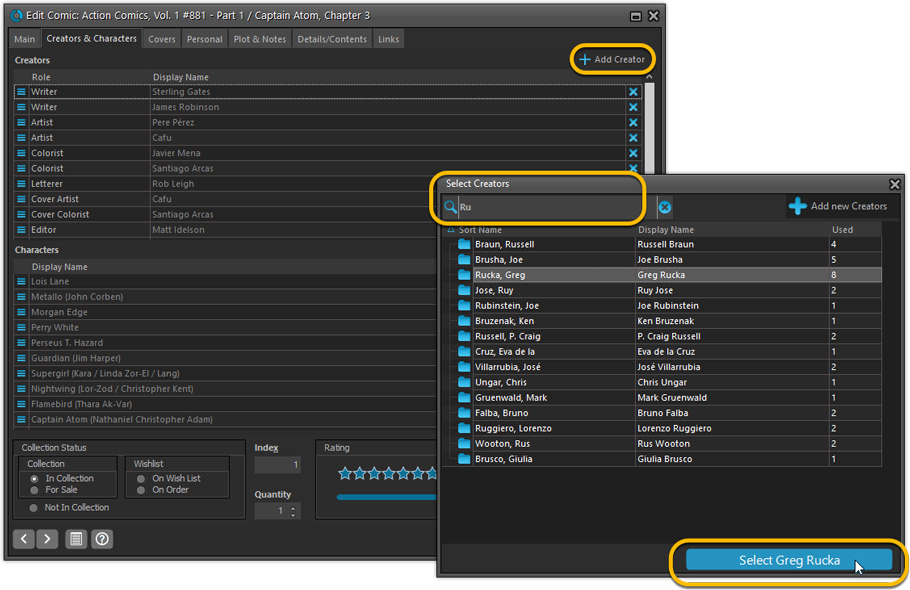
Simplified: Edit Multiple Comics screen
- Now use checkboxes to explicitly indicate which field(s) you want set.
Safer and clearer, no more unexpected changes. - To clear a field, just click the checkbox and leave the box empty.
The box will highlight in red to indicate the CLEAR action. No more hidden F8 keys.
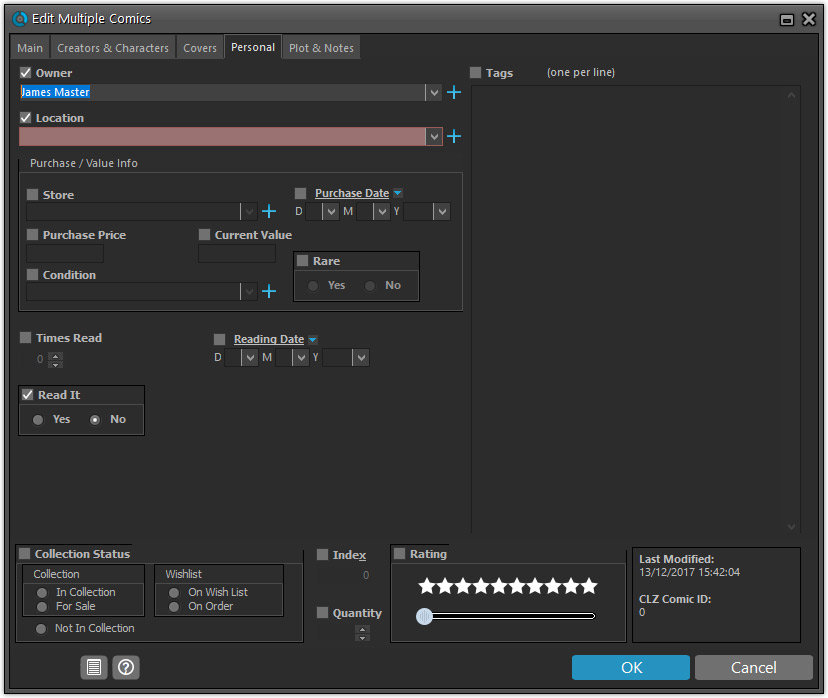
Simplified screens for selecting Column, Sort and Folder fields.
The ability to select your own Columns for the List View is an important customization feature of our Comic Collector software. The same holds for selecting the sort order and the folder fields for the folder panel.
However, the “field selection” screens for doing these customizations have always been an area of confusion. So for v18 we decided to re-imagine both the field selection screens and the system for creating/managing your own presets.
- Simplified Field Selection screen:
- Available fields are now grouped, like the tabs in the Edit Comic screen.
- Easily find the field you want with the search box top left.
- Use checkboxes on the left to select fields.
- Use the “x” button on the right to remove fields.
- Drag and drop fields on the right side to change the order.
- Rename the field set at the top right.
- Simplified system for managing your field presets:
- Just click the Columns or Sort Order button to EDIT the current preset.
- Click the little arrow to the right of the Columns or Sort Order button to open the preset menu and switch to a different preset.
- Choose Manage Presets from the preset menu to edit your presets and create new ones.
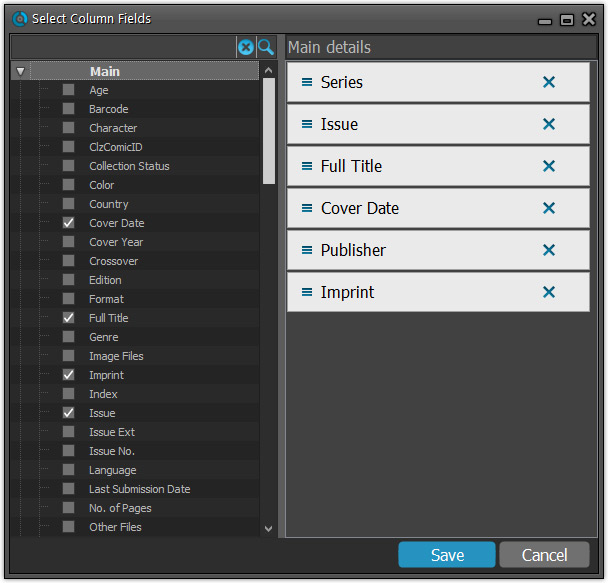
NEW: “Clean” template for the details panel, in Light and Dark styles
A complete refresh, based on the recent Connect/Cloud details page updates. Clean, clear and modern, with some fresh layout ideas:
- Cleaner look, in both Light and Dark styles.
- Clear display of Series, Issue Number, Date and Edition.
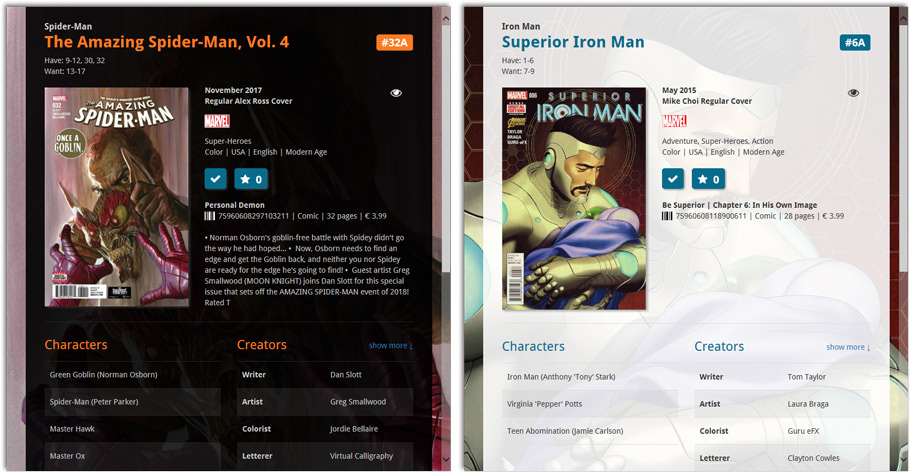
- Nicer display of contents of Trade Paper Backs:
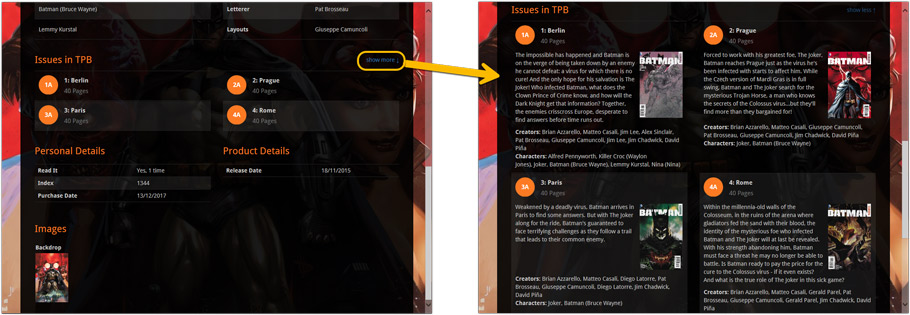
No more Standard edition: Pro-only features now available for everyone!
Since last week, we stopped selling the Standard edition of Comic Collector. From now on, the Pro edition is the only edition we sell, and will just be called “Comic Collector” now.
Our gift to all users on the Standard edition who have a valid Update Plan:
Starting with v18, you now get access to all Pro-only features:
- Batch editing with the Edit Multiple feature:
Save time by editing multiple items in batch, e.g. to fill in a field value for many items in one go. - Customizable pre-sets for sorting, columns and folders:
Create your own pre-set field combination for sorting and columns. Define your own folder options, even multi-level folder combinations. - User Defined Fields:
Create your own fields (text, number, pick list, checkbox or date) and rename pre-defined fields. - Export features:
Export your database to a CSV or XML file.
Big changes today! For version 17.1 we have completely re-designed the “Add Comics from CLZ Core” screen (previously called “Add Comics Automatically”). The new screen is both easier-to-use and easier-on-the-eye:
- A clear two-panel design: Search Results on the left, Preview on the right.
- The Search Results now show cover images for both series and issues.
- Automatic Preview of selected issues (no more double clicking).
See it in action:
Here’s the full list of improvements:
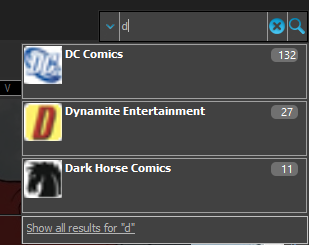
We’ve expanded the quick search box to now also allow “search-as-you-type” with suggestions for pick list fields.
How does it work?
In the quick search box top right of your screen you should see a “dropdown” button. Use this to select which field you wish to perform a search on. If “search-as-you-type” is available for that field, it will instantly work once you start typing in the box.
Example
You can now select the field “Publisher” in the quick search box, start typing a publisher name, and instantly see suggestions (based on what you typed) of publishers you have in your database. Click on a publisher to see all comics of that publisher.
Try it with the “Character” field too! Instantly filter down to all comics have that specific character in them.
Fixes in this version
We also fixed some issues with the program in this version:
- Images Popup:
- “size window to picture” showed image slightly smaller
- .tiff images were not showing
- Sync with CLZ Cloud: Series with identical Display Names could be confused when down syncing
V17.0.1: Major updates to the Quick Search and Image Viewer popup!

Quick Search: Search-As-You-Type suggestions
Instantly find and select a particular series in your local database:
- In the Quick Search box, just start typing the first few letters of the series you are looking for.
- While typing, a drop-down list will appear, showing the first five matching series.
(for most series, it only takes 2 or 3 letters before it shows up.) - Once you see the one you were looking for, use the up/down keys to select it, then hit Enter.
- The series will now be selected in your folder panel, with the issues showing in the list panel.
v16.4.2: Quick search with regular expressions and other tweaks
New:
- Quick search now also supports Regular Expressions. Enter “matches:” followed by regular expression in the quick search box.
- Free Trial now has an information panel to show the user how to get started.
- Trial Popup has been simplified to make it easier to pick one of the options.
- The Trial Popup sometimes showed when it shouldn’t for existing users.
v16.4.1: New: “Search-As-You-Type” suggestions when adding comics by title
New: “Search-As-You-Type” suggestions when adding comics by title
If you are adding most of your comics “By Title”, then this will be a huge time-saver.
Here’s how the new “Search-As-You-Type” feature works:
- In the Add Comics Automatically screen, just start typing the first letters of the series title you want to add issues for.
- While typing, a drop-down list will appear, instantly showing the five most popular series that match,
including the date range, the number of issues contained and a small thumbnail image. - For popular series, it usually takes only 2 or 3 letters before it shows up.
For older or less popular series, type a few more letters. - Once you see your series appear, use the arrow keys to select it, then hit Enter.
- Then under Search Results, that exact series will be listed, with its’ issue list.
v16.3.1: New: Light, Dark and System skins and Quick Filter panel
NEW: Choose between Light, Dark or System skins
Yes, We’re getting rid of the gray!
Comic Collector now comes with a skin system, which affects the look of all screens in the program,
main screen, edit screens, add auto-screen, sync screen etc.. even the settings screens.
We have designed two different skins for you to choose from: Light and Dark.
The third option “System” is basically the old pre-v16.3 look.
- Light: A clean look, white backgrounds, dark fonts. Very readable, easy on the eye.
- Dark: A cool looking, modern design, with dark backgrounds, light fonts.
- System: Keep things as it was, with the program following your Windows theme.
Please note:
The program now defaults to the Dark Skin. You can change to a different Skin using the Skin option in the View menu.
Read more
New view for the main screen: Card View
Next to List View, Images View and Cover Flow, we have added a Card View, a multi-column view with little info cards for each comic, showing the main issue details and a small cover thumbnail.

Fixed:
- Add Comics Automatically:
- expanding series on Pull List tab would sometimes retrieve too many issues
- issue dates weren’t always showing on Pull List tab
- right click menu didn’t popup when there were no results showing
- Carbon + Quicksilver templates: series image didn’t scale down to correct size
- Quicksilver template didn’t show the issue numbers for trade paper backs
- Linking comics: updating an unlinked comic would not update it from Core after linking it
v16.1.1: Find Cover systems now all use Bing Image Search
Find Image Online tool now uses Bing Image Search
The Find Image Online tool previously used Google Images to find images.
However, it turns out that on December 1, Google terminated the free Google Image Search API
that we were using, causing our Find Image Online functionality to stop working.
Google provides a new paid version of the Search API, but it is limited to max 10K searches per day.
With the amount of customers we have, we need at least 20K daily searches (600K per month!) 🙁
The solution: Switch to BING!
Microsoft also offers a paid Bing Image Search API and this one has no limits.
Or, to be more precise, they let us pay more for higher limits.
We immediately went to work and updated all our Windows and Mac programs
to use Bing Images for the Find Image Online tool instead.
Obviously, this generates considerable extra monthly costs (well over US $1,000),
but we have decided that we will NOT pass on these extra costs to our customers.
So here it is: the new Find Image Online, powered by Bing. Enjoy!

Fixed:
- Freezes at start up for some users, caused by the webcam detection.

Webcam barcode scanning
Use your webcam as a barcode scanner, to add or find comics by barcode.
- Scan barcodes with your webcam
Just use the live camera view to point your webcam at a barcode
and let our software detect the barcode that is in view. - Use the webcam scanner to add comics by barcode
Pop-up the scan window and scan comic barcodes,
either using Direct Search or scanning into the Queue. - Or use it in the main screen to find movies by barcode
Scan a comic barcode while in the main screen,
to quickly search your local database by barcode. - Works best with auto-focus or manual-focus webcams
Fixed focus cameras will not work well (or at all).
