What's new in Book Collector? (page 3)
Fixes:
- Several Access Violation errors in the main screen.
- List View: Double clicking on checks would make list unresponsive.
- Edit Screen: Using Next/Prev would cause strange effects with checkboxes in main screen.
- Main Screen: The width of the columns wasn’t remembered correctly sometimes.
Book Collector offers powerful batch commands, for performing actions on multiple books in one go, e.g. editing, removing or updating from Core.
However, we are finding that many users have never use these these batch actions, either because they are not aware of their existence or because they don’t know how to actually select multiple books (by Shift or Ctrl-clicking).
In today’s update we addressed these issues:
New Selection Checkboxes in the List View, for easy selection of multiple books
The List View now features checkboxes on the left. Use the checkboxes to easily select multiple books, no Shift or Ctrl-clicking needed. Of course the classic Shift/Ctrl-clicking still works too, this is just an extra method.
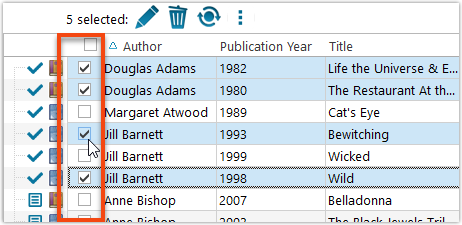
Don’t need the checkboxes? You can hide them using Tools / Options / Customization.
A new Action Bar with batch actions
As soon as multiple books are selected (that is, more than 1), a new Action Bar appears above the list. It shows how many are selected, plus offers buttons for the most popular batch actions.
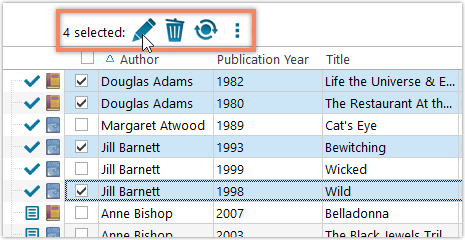
Also new: Action Bar above Details Panel
At the same time, we also added a new Action Bar above the details panel, for quick access to commands operating on the selected book.
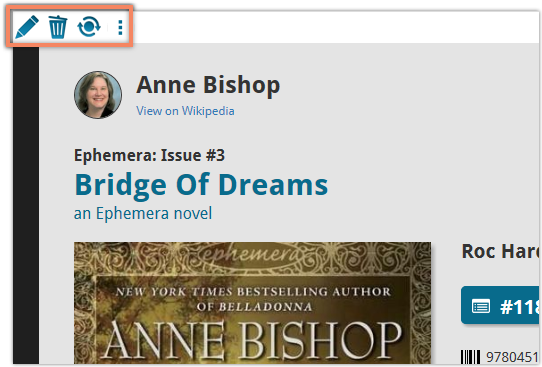
TIP: The commands in this new Action Bar have been removed from the main toolbar, to make that one a bit cleaner. However, if you are upgrading from an older version, it will remember your toolbar. To get the new clean main toolbar, choose View / Toolbars / Reset.
Don’t need or want this new bar? You can hide it using Tools / Options / Customization.
With super hi-res 4K (or even 5K) screens becoming quite common, more and more people are running Windows with the Font Size (DPI scaling) set to 125% or 150%, to keep text readable. So earlier this year, we released maintenance builds for all Windows editions to fix various layout problems when running Windows with “large fonts”.
Today, with version 18.2 we’re taking the next step: Book Collector is now fully “DPI Aware”. Starting with this version, if you have increased your font size in Windows, all screen texts will look sharper, less fuzzy, making full use of your hi-res screen.
To give you an idea, here are 2 close-up screenshots of what it looked like in the old version versus the new version:
Old version:
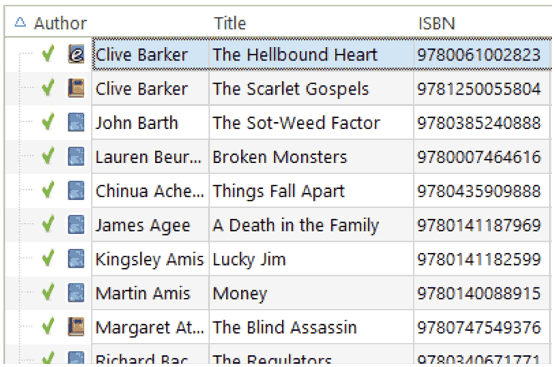
New version:
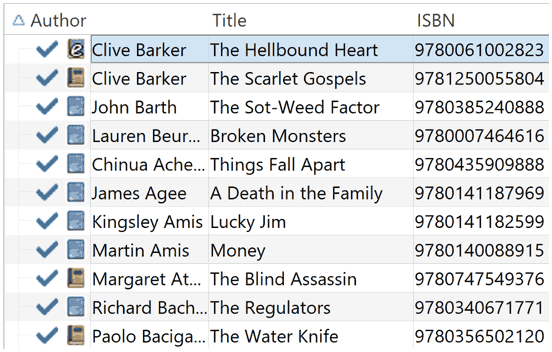
New collection status icons
We added new collection status icons to the main screen’s list view and card view to make the screen less clogged up and easier on the eye.
Fixed:
- Edit Book:
- Index field didn’t have localized or custom caption
- Clicking next or previous could create a second + button in the User Defined Fields tab
- Templates:
- Fixed an issue where the template could become “white” if arrow keys were used on the keyboard.
- Clicking an image would show a drag/drop menu. The image now opens properly.
- Quick Search: Fixed normalization for quick searches so words with umlauts/accents etc. are now easier to be found.
- Fixed a problem with folder paths for users that have their Documents folder rooted to an external drive (program wouldn’t install properly).
- Link Screen could show “Link Selected” button even if there were no matches.
- Manage Column presets:
- Clicking in certain parts of the screen could cause Access Violations.
- Clicking the Edit menu could break the focus in the screen.
- Light Skin: Better visibility for selected items in your lists.
- User Defined Fields: It was possible to create invisible User Defined Fields which would then never show up in the edit screen.
- Add Screen: Scrollbar position wouldn’t update sometimes.
Fixed:
- Edit Multiple Books:
- it wasn’t possible to set “Read It” to Yes
- boolean radiogroups (Yes/No) were placed too high in Light Skin
- Link Books with CLZ Core: searches were not using the author
- Main Screen:
- using CTRL to deselect items would not update the selected counter at the left bottom
- showing/hiding the quick filter panel would expose the details view when it was closed
- when the details view image popup was scrolled down, opening it again would scroll down again
- quick search suggestions: selecting a suggestion would not clear the previous quick search
- selecting the window’s “restore” option when running full screen could hang the program in some cases
- refresh of the statistics view could fall back to the currently active folder instead of selected statistics field
- User Defined Fields: fields with an ampersand (‘&’) in their name weren’t always displayed correctly throughout the program
- Edit Book: clicking OK while uploading cover would cause a crash. Buttons are disabled now during upload.
- Clicking OK/Next/Previous in an edit pick list item screen without editing its details would trigger unnecessary cloud changes
- Using “search” in some file open dialogs for images wouldn’t find .png files
- Syncing with CLZ Cloud: locally inserted items would update empty fields with Core fields after syncing
v18.1: Add Books screen: Better and faster Author/Title searches
Our web-team has been working on this for a long time: a new search engine for Author/Title searches in our Core online book database.
And it is now available in your “Add Books from Core” screen!
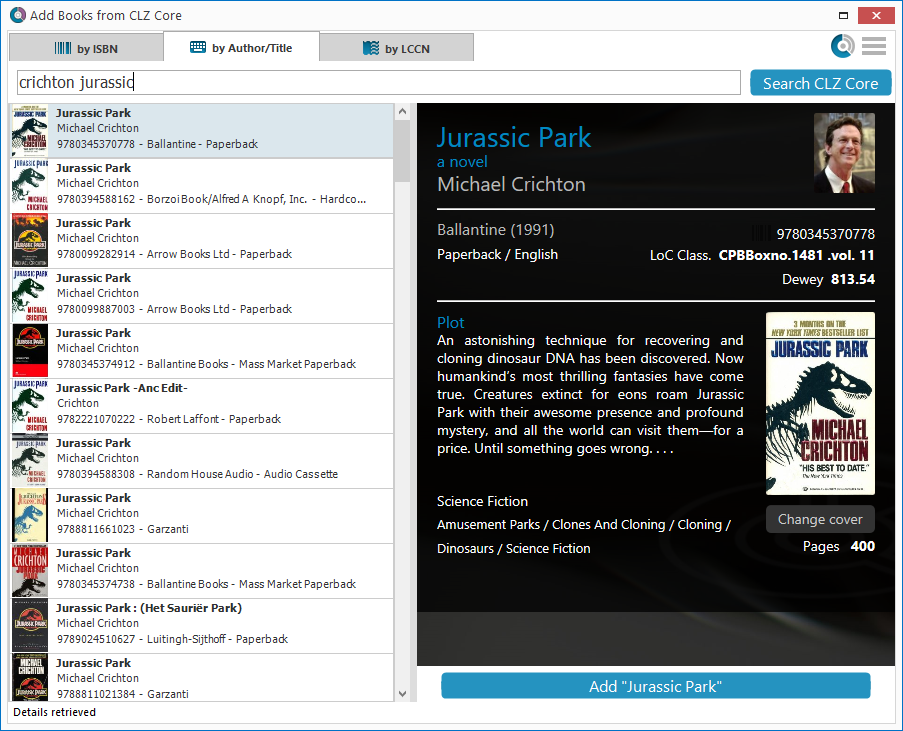
What’s new?
- Faster searches: Most Author/Title searches will give you results within a second. UNLESS our Core server decides to consult our “back-end” sources like Google Books, Library of Congress and other national libraries.
- Better search results: The results are now more focussed, less fuzzy, as it will only show books containing ALL your search term words (as opposed to the old search that gave you books that matched ANY or your search term words).
- Single Search Box: Just one box for search (e.g. like Google or Amazon). No more separate Author and Title boxes. Just enter (part of) the author’s name and (part of) the title and you will get the best matching results. (see the screen shot above with “crichton jurassic” results”).
- Search by Publisher and Year: Getting a lot of results? Filter down to the book edition you’re looking for by adding the publisher and/or publication year to your search! (see screen shot below)
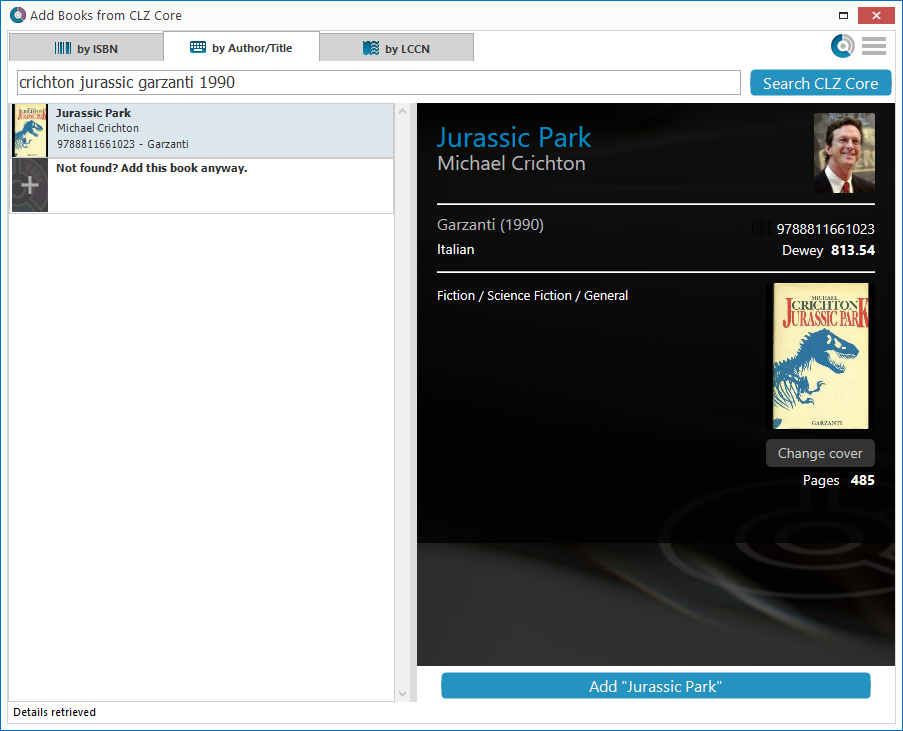
Fixed: Various font size and layout problems
This has been a long-standing problem: on Windows systems with the DPI or Font Size set to 125% or 150%, many screens had strange font size and layout problems, particularly visible in the Edit Book screen, but also affecting other screens.
This was a tricky one, but we have finally been able to fix these problems 🙂
Various tweaks and fixes, based on your v18 feedback:
Tweaks to the Edit screen:
- Add Genre/Subject screen now has checkboxes to allow the addition of multiple Genres/Subjects in one go.
- Author/Credit/Character/Genre/Subject lists: right click to directly access that specific Manage List screen.
- Author/Credit/Character lists now show a “Sort Name” column again.
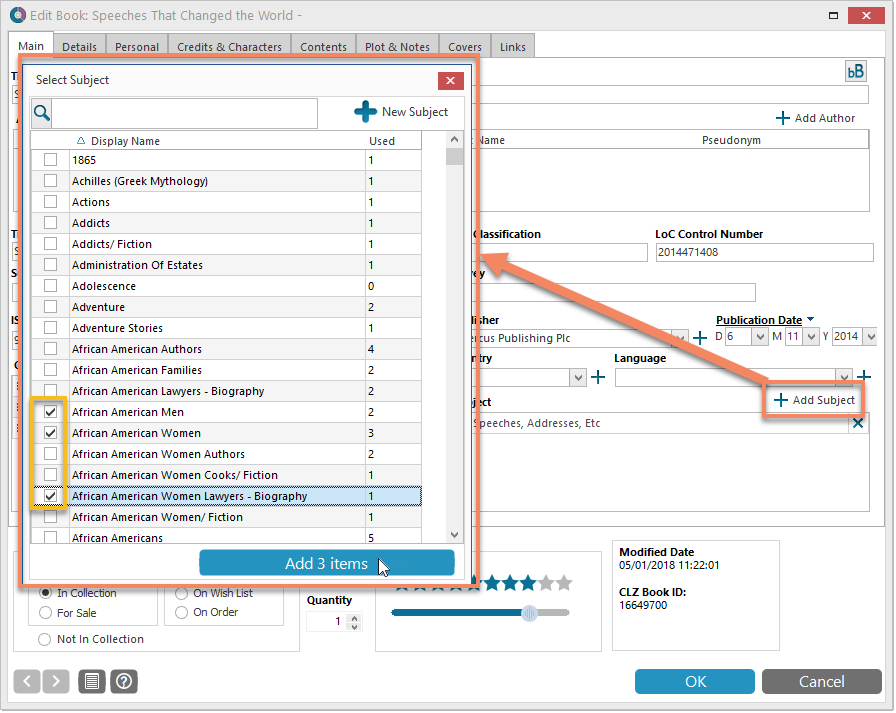
Fixes:
- Edit Multiple: boolean fields would be reset to “No”.
- Add from Core: Stopping a running search could cause an Access Violation.
- Main Screen: Selected filter wasn’t restored on starting the program.
- Select Column/Sort/Folder fields: adding/removing a field after changing the order of the fields, would reset that order again.
- Various stability improvements.
v18.0.5: Fixed sorting in the pick item screens and more
Fixed
- Pick Item Screens: when using the quick search the list wasn’t always sorted correctly
- Manage Pick List:
- When using the quick search the list wasn’t always sorted correctly
- “auto resort” check box didn’t work
- Reassign Index fields sort fields were stored as “reassignindex” as sort fields preset
- Manage Presets: removing all presets would cause an Access Violation after closing the screen
- Edit Book: navigating Contents or Links using ALT+N or ALT+P would navigate the books instead
v18.0.4: Edit Screen: Updated the Genre and Subject fields
New:
- Edit Book: Genres and Subjects can now be added and edited in a pick item grid
- Pick Item Screens: adding a new item will now use the quick search string to pre-fill the name field
Fixed:
- Edit Screen: ALT+N/ALT+P for Next/Previous played a Windows sound
- Edit Screen: Adding a new item to a list sometimes displayed a popup that was too small
- Reassign Index Fields: Saving your selected fields wasn’t possible sometimes
- Export/Print field selection menus were missing “Manage Presets…” caption
- Clean Templates:
- “Genre” and “Subject” fields didn’t follow the field labels
- The “Volume” field wasn’t always displayed correctly
- Some improvements to the layout
New:
- Edit Book: Add Author/Credits/Character: When searching for (example) an author and clicking “New Author”, the screen will now use the search words for the name of the new author you’re adding.
Fixed:
- Edit Book:
- Editing a book from the “Edit Book” screen would set the “Read Times” field to 1
- Cancel in Edit Content/Story screen would cause an Access Violation
- Add button for User Defined Fields comboboxes were not positioned correctly when resizing the Edit Book screen
- Edit Series: “Generate” buttons were overlapping the front of “Display Name” and “Name” fields
- Main Screen: the bread crumb at the top didn’t reflect the “Collection Status” filter from the quick filter panel
- Add from Core: the program could freeze when experiencing connection problems
Fixed:
- Edit Book: plot field was too small.
- Edit/Add Story:
- You couldn’t directly start typing in the Title field when adding a new content entry.
- Pressing “Enter” clicked “OK” which was wrong. It now presses the “Next” button like it should.
v18: Auto-Cloud-Syncing, revamped Edit screen, new “Clean” template and more!

NEW: Fully Automatic CLZ Cloud Syncing!
The free CLZ Cloud service is at the center of all our cataloging solutions (desktop, mobile and web), the glue that binds them all together.
Tens of thousands of users are using the CLZ Cloud syncing every day, to transfer data between their desktop, Connect and mobile software, to update their online collection list, or simply for keeping an online backup of their precious database.
Now, it is time to take the CLZ Cloud to the next level, with automatic syncing:
Add or edit books in Book Collector and these changes will auto-upload to the CLZ Cloud instantly. Did you make changes using CLZ Books or directly in Book Connect? Just start your software and changes will download automatically.
No more need to go to the Sync with CLZ Cloud screen, ever.
With “Sync Automatically” switched on…
- Your online cloud backup is always up-to-date.
- Your cloud viewer always shows the current state of your collection.
- All your CLZ tools (desktop, mobile and Connect) will always be in-sync.
Automatic Cloud Syncing is an optional feature, switched OFF by default. If you don’t want to auto-sync, or don’t want to sync with the CLZ Cloud at all, just leave it switched OFF.
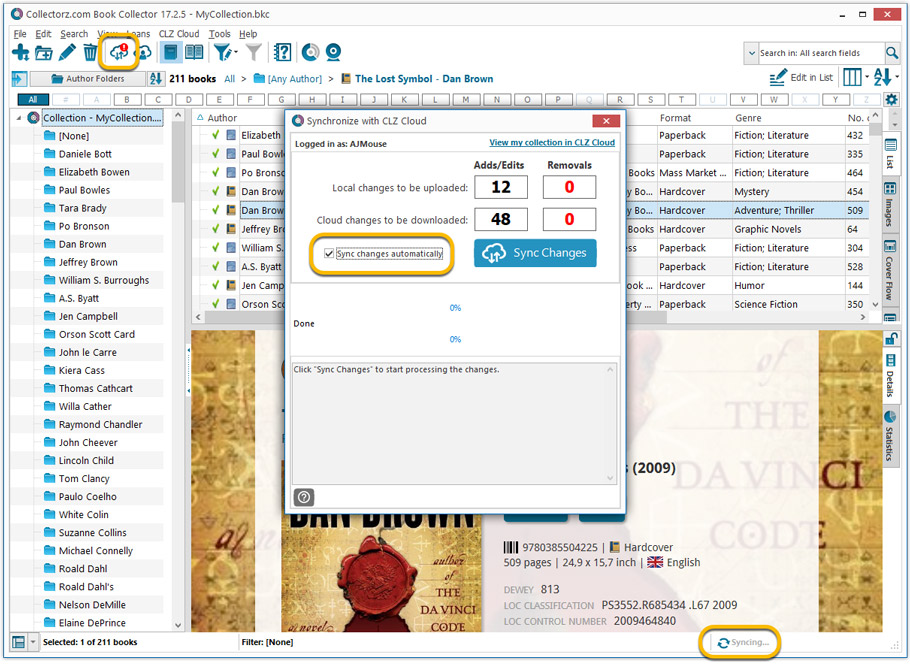
Revamped Edit Book screen
A huge refresh of the Edit Book screen, bringing the look and feel more in line with the recent Add Books from Core screen. But it’s not all just cosmetic changes, here’s what’s new:
- Button bar is now at the bottom of the screen
With OK button high-lighted in blue, nice Next/Prev arrow buttons, etc… - Re-designed user interface for adding and editing Authors
- The Author list in the Edit Book screen is now a cleaner list, showing just Display Name and Pseudonym.
- To add an Author, click the Add button top right. The new Select Author screen appears, showing your current Author pick list. Use the search box to find the author you’d like to add, typing just a few letters will make it appear. Select it, then click the big blue Add Author button at the bottom right. If your author is not in the pick list yet, use the New Author button to create it.
- Right-click to Modify the name and sort name of an author in the list.
- Drag the icon in the first column to change the order.
- Click the “x” in the last column to remove entries.
- Clearer blue + buttons for checkbox list fields (like Genres and Subjects)
- Same blue + buttons for dropdown fields (like Publisher, Country and Language)
- Revamped Edit screen for pick list items
Button bar at the bottom with blue OK button, smaller generate buttons, etc..
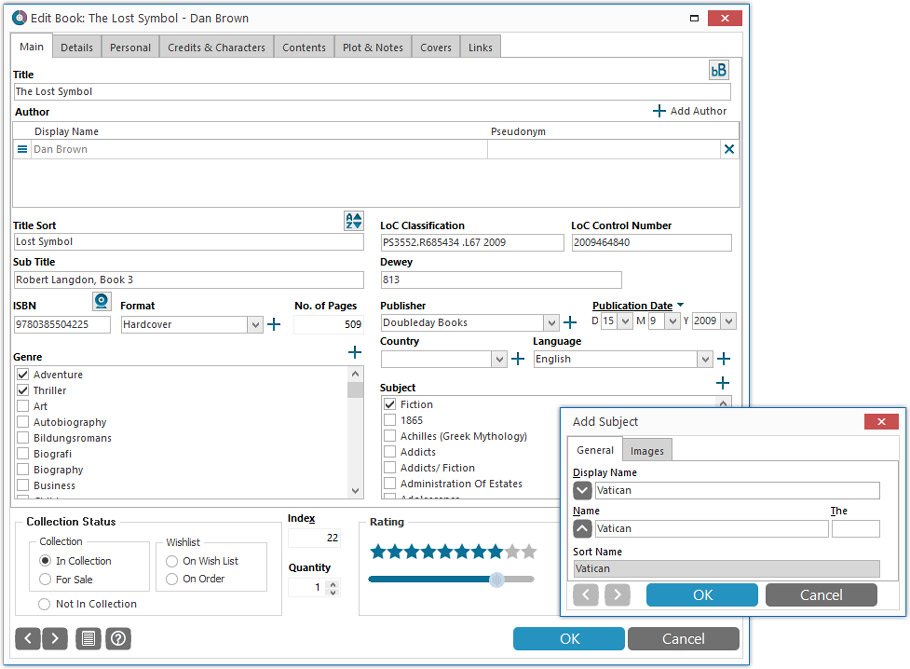
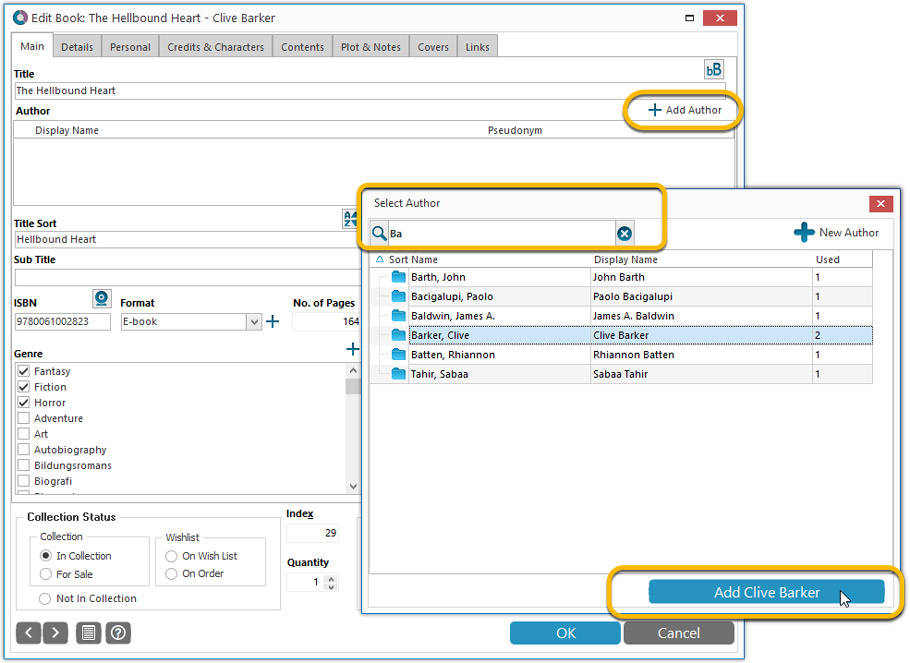
Simplified: Edit Multiple Books screen
- Now use checkboxes to explicitly indicate which field(s) you want set.
Safer and clearer, no more unexpected changes. - To clear a field, just click the checkbox and leave the box empty.
The box will highlight in red to indicate the CLEAR action. No more hidden F8 keys.
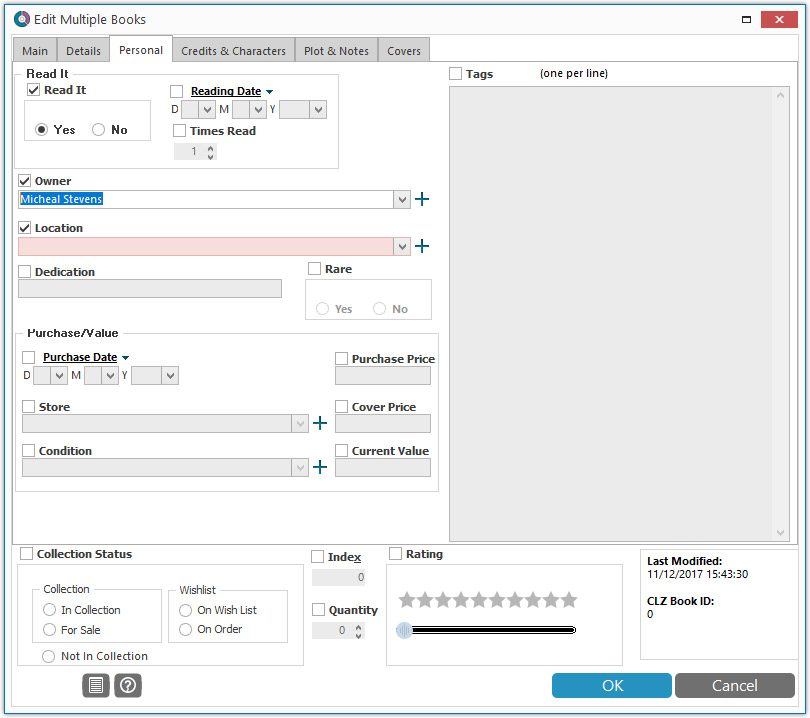
Simplified screens for selecting Column, Sort and Folder fields.
The ability to select your own Columns for the List View is an important customization feature of our Book Collector software. The same holds for selecting the sort order and the folder fields for the folder panel.
However, the “field selection” screens for doing these customizations have always been an area of confusion. So for v18 we decided to re-imagine both the field selection screens and the system for creating/managing your own presets.
- Simplified Field Selection screen:
- Available fields are now grouped, like the tabs in the Edit Book screen.
- Easily find the field you want with the search box top left.
- Use checkboxes on the left to select fields.
- Use the “x” button on the right to remove fields.
- Drag and drop fields on the right side to change the order.
- Rename the field set at the top right.
- Simplified system for managing your field presets:
- Just click the Columns or Sort Order button to EDIT the current preset.
- Click the little arrow to the right of the Columns or Sort Order button to open the preset menu and switch to a different preset.
- Choose Manage Presets from the preset menu to edit your presets and create new ones.
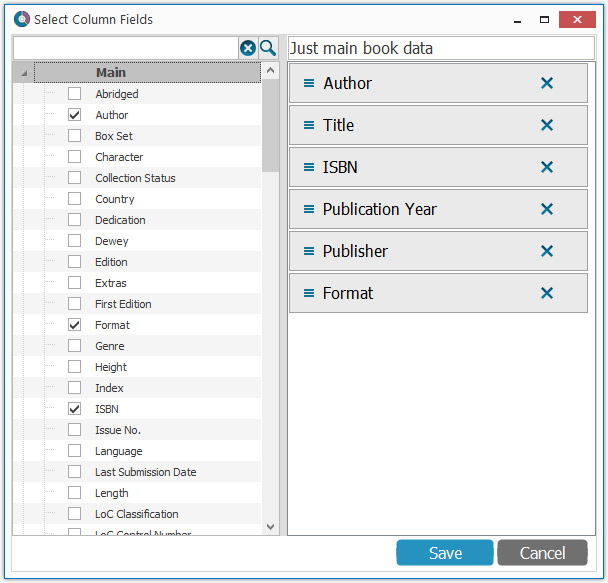
NEW: “Clean” template for the details panel, in Light and Dark styles
A complete refresh, based on the recent Connect/Cloud details page updates. Clean, clear and modern, with some fresh layout ideas:
- Cleaner look, in both Light and Dark styles.
- Re-designed and more compact Author panel at the top.
- Clearer display of Genres and Subjects.
- Now uses the book cover image as a subtle background image. Or opt for the “Plain” style for a “quieter” background.
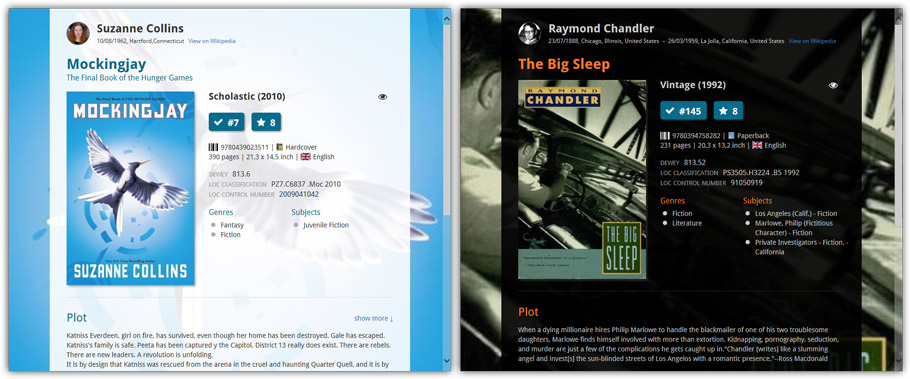
No more Standard edition: Pro-only features now available for everyone!
Since last week, we stopped selling the Standard edition of Book Collector. From now on, the Pro edition is the only edition we sell, and will just be called “Book Collector” now.
Our gift to all users on the Standard edition who have a valid Update Plan:
Starting with v18, you now get access to all Pro-only features:
- Batch editing with the Edit Multiple feature:
Save time by editing multiple items in batch, e.g. to fill in a field value for many items in one go. - Customizable pre-sets for sorting, columns and folders:
Create your own pre-set field combination for sorting and columns. Define your own folder options, even multi-level folder combinations. - User Defined Fields:
Create your own fields (text, number, pick list, checkbox or date) and rename pre-defined fields. - Export features:
Export your database to a CSV or XML file.
Fixed:
- Add Books from CLZ Core: failed barcodes search or submitted barcode would remain in barcode queue but would not be visible in the list
v17.2.4: Fixed Access Violation in Add from CLZ Core screen
Fixed
- Add Books from CLZ Core: Access Violation when adding several books by isbn
v17.2.3: Fixed an issue with checking/unchecking in Add Screen
Fixed:
- Add Books from CLZ Core: (un)checking an item in a selection would not (un)check all those items
v17.2.2: New icons for the Add from CLZ Core screen and fixes
New:
- Add Books from CLZ Core: the 4 “Add by” tabs now have icons.
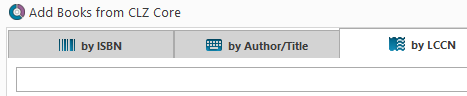
Fixed:
- Link/Update Books with CLZ Core: if an ISBN can’t be found, the author, publisher and title are now filled in automatically in the “Unrecognized ISBN” screen, if they are known from the book you’re linking.
- Main screen: Details Panel: characters with a link filled in were not clickable.
- Edit Book: Links tab: When editing a local link, the “previous” button didn’t work.
- After adding a book where a pick list item (such as an author) was updated with new information, not all books using that same author were marked as “dirty” for syncing with CLZ Cloud.
v17.2: Now sync your Loan Information to CLZ Cloud / Book Connect!
Now sync your loan information to the CLZ Cloud
- Sync information about outstanding loans to the CLZ Cloud, directly visible in your CLZ Cloud viewer (just add the Loan columns to the list).
- Sync your loan history to the CLZ Cloud (only visible in Book Connect’s new Loan Manager)
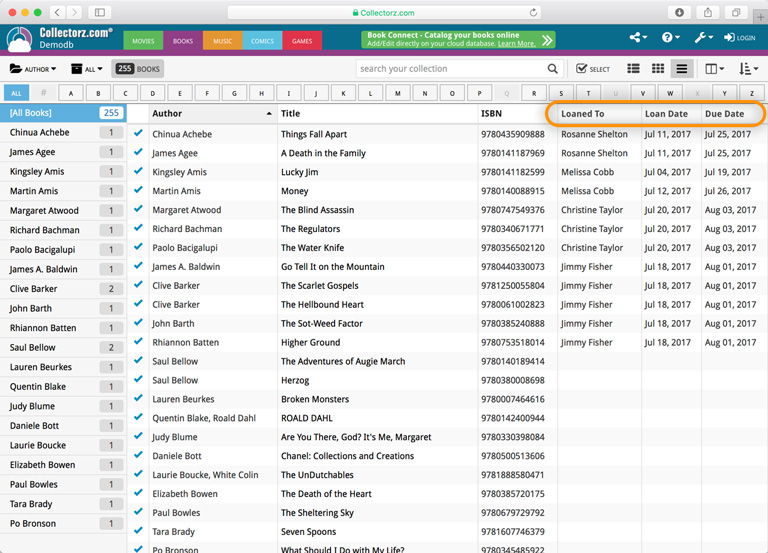
New in Book Connect: a really nice Loan Manager feature!
- Loan books and return books, by scanning their barcodes with CLZ Barry.
- Check outstanding loans and loan history in the Loan Manager
( Coming soon: sync loan information to the CLZ Books mobile app )
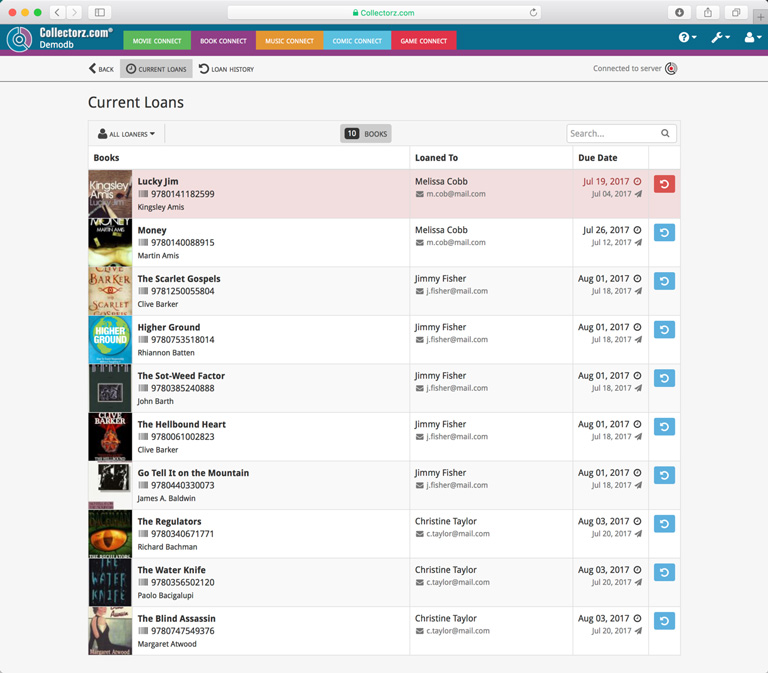
Other tweaks
- Add Books from Core: Search Results list is now loading/refreshing faster, especially for long lists.
- New option for CLZ Barry: Auto-Connect. When enabled, the built-in Buddy for Barry automatically connects to the server when you start the program or open the Add screen.
- The Expire Date of your Update Plan is now always visible in the lower right bottom of the main screen.
v17.1.2: New: Sort your author/title results with right mouse click
New:
- Add from CLZ Core:
- Right click the Author/Title results to sort on several fields.
Fixed:
- Add from CLZ Core:
- Copy/paste text in search box wouldn’t enable the search button.
- Link with CLZ Core:
- When linking a book with unrecognized ISBN it wasn’t possible to submit it to CLZ Core.
- Image open dialogs could crash the program when used a lot and browsing through thousands of images.
Big changes today! The Add Books Automatically screen has been completely re-designed, to make it both easier-to-use and easier-on-the-eye (and it’s now called “Add Books from CLZ Core”):
- A simple two-panel design: Search Results on the left, Preview on the right.
- The Search Results now show cover images.
- Automatic Preview of selected result (no more double clicking).
See it in action:
Here’s the full list of improvements:
Fixed:
- Edit Screen: clicking “Update” would cause an Access Violation
Fixed:
- Edit Screen: switching tabs could throw a “Cannot focus a disabled or invisible window” error when the screen was still loading
v17.0.5: Fixed an error and added new links to the What’s New page
New:
- Links to renew your update plan will now automatically log you into your account on the website.
- Check for Updates: now has a link to the “What’s New” blog on our website.
- My CLZ Account popup: now has a link to the “What’s New” blog on our website.
Fixed:
- Edit Book: using ALT+N or ALT+P to navigate to Next or Previous Book could throw a “Cannot focus a disabled or invisible window” error
Fixed:
- Quick Search Suggestions:
- selecting an item from the suggestion list would sometimes do nothing with a grouping on more than one field active
- clicking the “show all results for…” label after pasting a search string with the mouse didn’t always perform the search
- Quick Search: “matches:” followed by nothing would result in a “regular expression required” error
- Scaled images for thumbnails, CLZ Movie export, etc. are now saved without metadata for smaller file sizes and better performance
- Main Screen:
- Images Popup didn’t show box set covers
- Nothing would show when switching to Cards view after applying the quick filters
- Select random didn’t always work properly in a filtered list
- Manage Pick Lists: deleting text from the search box would initiate “remove item”
- Import from XML: price and value fields weren’t always imported correctly
- Import from Text: fields were not properly imported when delimiter appeared in field value
- Sync with Cloud: HTML in plot and notes fields didn’t always sync down properly
- Editing/Adding Pick List items: it was possible to create duplicate items with identical Display Names
- User Defined Fields: adding a user defined field will now add it to the same group as the one currently selected
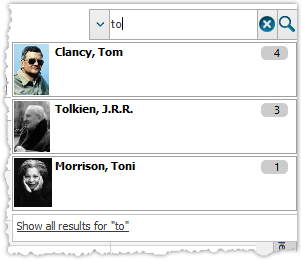
We’ve expanded the quick search box to now also allow “search-as-you-type” with suggestions for pick list fields.
How does it work?
In the quick search box top right of your screen you should see a “dropdown” button. Use this to select which field you wish to perform a search on. If “search-as-you-type” is available for that field, it will instantly work once you start typing in the box.
Example
You can now select the field “Author” in the quick search box, start typing an author name, and instantly see suggestions (based on what you typed) of authors you have in your database. Click on an author to see all his/her books.
Try it with the “Publisher” field too! Instantly see which books you own from a specific publisher you type in the quick search box.
Fixes in this version
We also fixed some issues with the program in this version:
- Images Popup:
- “size window to picture” showed image slightly smaller
- .tiff images were not showing
V17.0.2: New image popup method and updates to the quick search
New:
- Images popup now also supports “Size Picture to Window without stretching” option
- Quick search: suggestions now also are shown when searching on “Title” field
Fixed:
- Main Screen:
- Quick Search: applying a filter could cause unexpected behaviour
- Images Popup:
- the status bar wasn’t always showing the right image path when opening
- .bmp images were not showing
- CueCat scanner wasn’t working properly any more
V17.0.1: Major updates to the Quick Search and Image Viewer popup!

Quick Search: Search-As-You-Type suggestions
Instantly find and select a particular book in your local database:
- In the Quick Search box, just start typing the first few letters of the author or title you are looking for.
- While typing, a drop-down list will appear, showing the first five matching books.
(for most books, it only takes 2 or 3 letters before it shows up.) - Once you see the one you were looking for, use the up/down keys to select it, then hit Enter.
- The book will now be selected in your list, with the details showing in the Details Panel.