Software and app updates related to 'loan manager'
Fixed:
- Crash when the ‘loaner’ folder was selected.
A BIG update for your Comic Collector software today, with two important changes:
1. Secure HTTPS connections, for your security and privacy
As indicated in last week’s GDPR email, we are updating our software and services, to be more secure and to better protect your privacy.
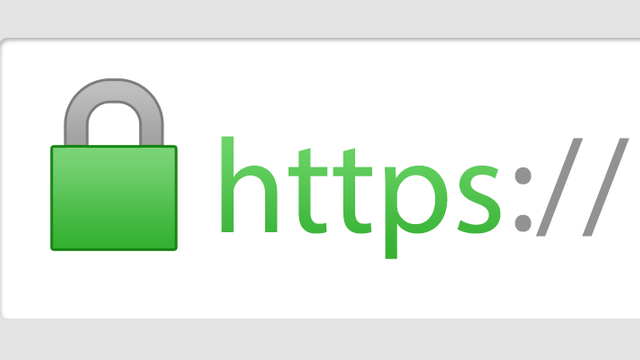
Starting with version 18.2, Comic Collector now uses secure HTTPS connections for all communications with our servers:
- for logging in with your username and password
- for syncing your data with CLZ Cloud
- for sending your searches to Core.
To make this possible, we have created new secure “entry points” on our servers, that are only allowing secure HTTPS connections. The new Comic Collector software only communicates with those secure entry points.
For your privacy and security, we strongly recommend updating to version 18.2.
2. More sync fields
Last week, our CLZ Cloud (and Comic Connect) has been updated with 9 more fields and loan information. Today’s version 18.2 now supports the syncing of all these new fields and your loan information to and from the CLZ Cloud!
Added for syncing:
- Crossover
- Imprint
- Story Arc
- Age
- Edition
- Cover Price
- Cover Date
- Release Date
- Loans
Heads up: after updating to version 18.2, the software will automatically mark most of your comics as “changed”, to force the upload of your data for the new fields to the CLZ Cloud.
BTW: Updates for the CLZ Comics mobile apps are coming up soon, so that you can fully sync the above new fields from desktop to mobile and vice versa.
Fixed:
- A crash could occur in the “Frequency” manage pick list field.
- Grouping on “Series First Letter” would sometimes not show all series.
You can now loan comics in Comic Connect: just find and select a comic (or select multiple with the Select tool), and click the “Loan” button at the top!
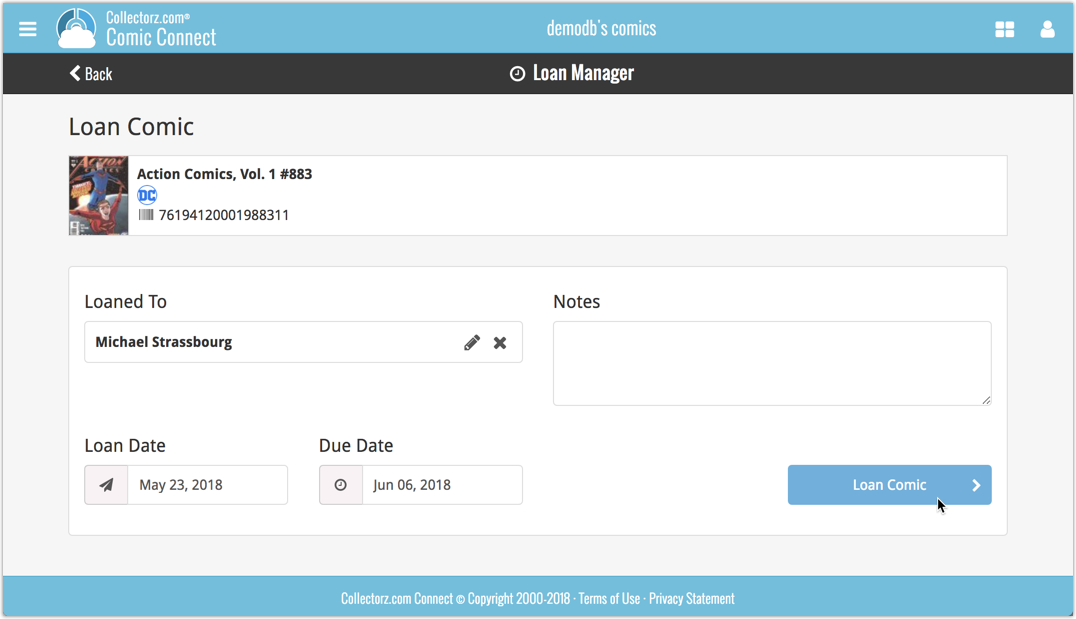
Loan Manager
Click the menu top left, and then Loan Manager to access the new Loan Manager where you can see all your loaned out items, and directly return them. Alternatively you can also use CLZ Barry to scan a barcode of a comic, find it in your outstanding loans, and return it.
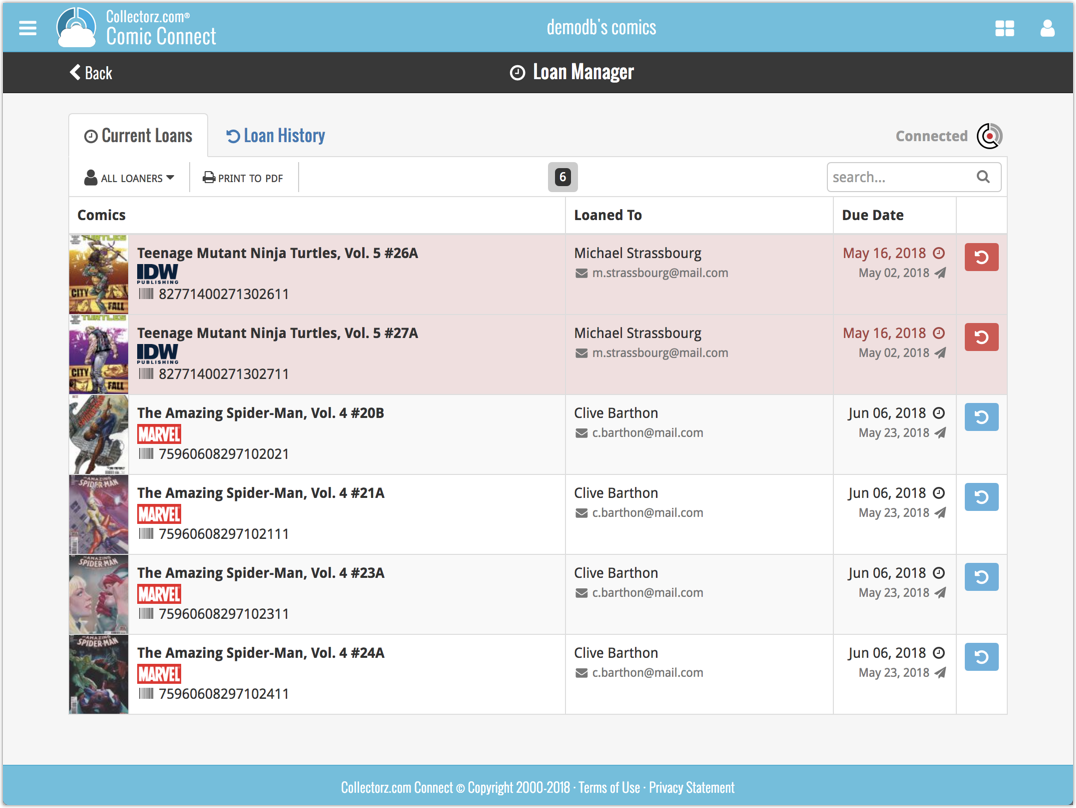
In the Loan Manager, you can click on a loaned item to modify the loan date, due date, return date, loaner and notes about the loan.
Print current loans to PDF
You can print out all your current loans to a PDF file by clicking the Print to PDF button in the Loan Manager screen.
Alternatively, you can select a loaner from the dropdown menu there, and only print out his/her current loans to a PDF file!
New:
- Loan comics by selecting a couple in your list, or by viewing the details of a comic, and then click “Loan” at the top.
- Return comics straight from the loan manager or by scanning their barcodes with CLZ Barry.
- Check outstanding loans and loan history in the Loan Manager.
- Edit outstanding or returned loans by clicking on them.
- Print out current loans to a PDF file
Coming up:
We will be adding the syncing of loan information to Comic Collector for Windows and macOS, and CLZ Comics for iOS and Android.
You can now loan games in Game Connect: just find and select a game (or select multiple with the Select tool), and click the “Loan” button at the top!
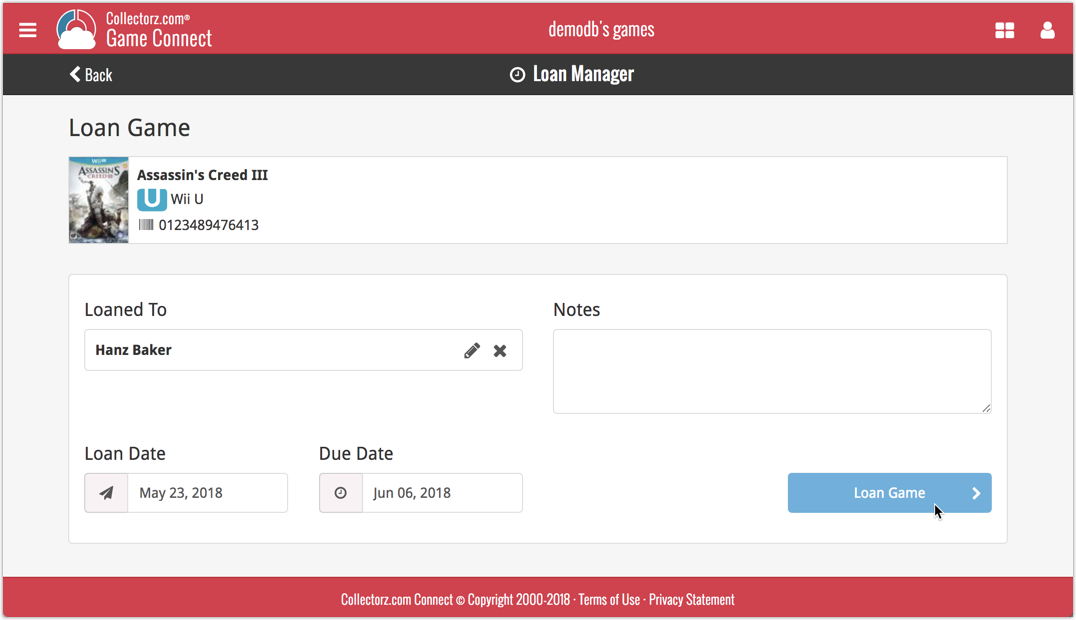
Loan Manager
Click the menu top left, and then Loan Manager to access the new Loan Manager where you can see all your loaned out items, and directly return them. Alternatively you can also use CLZ Barry to scan a barcode of a game, find it in your outstanding loans, and return it.
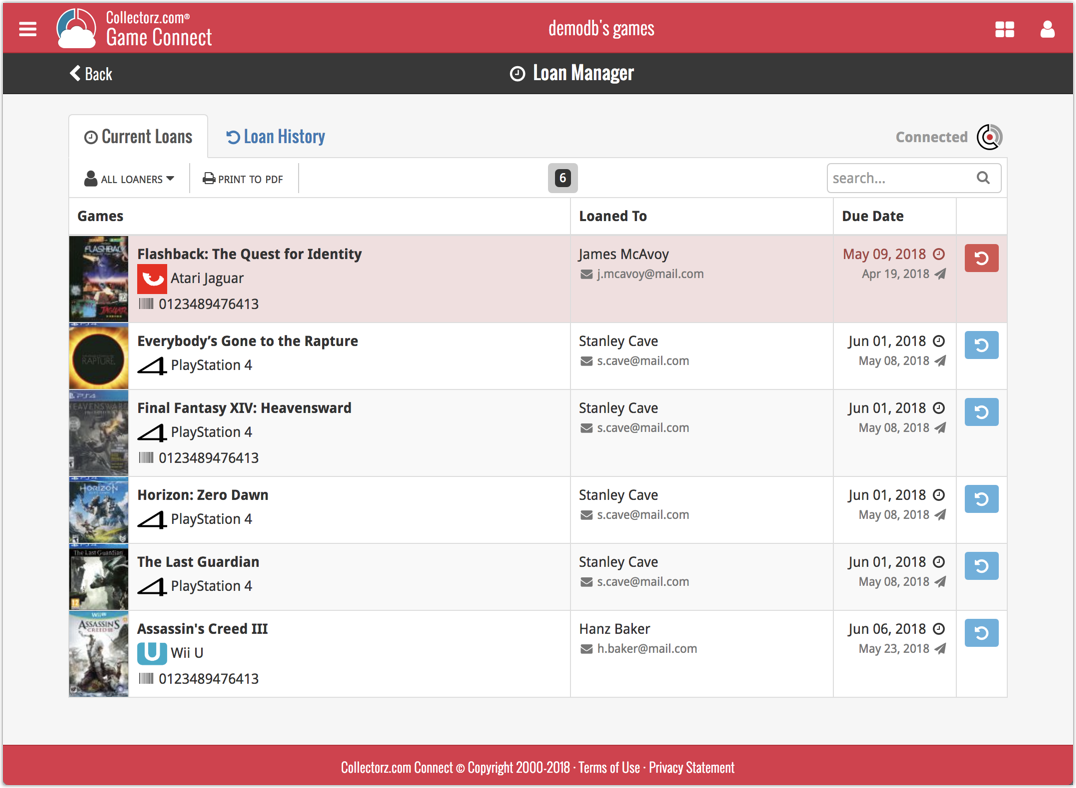
In the Loan Manager, you can click on a loaned item to modify the loan date, due date, return date, loaner and notes about the loan.
Print current loans to PDF
You can print out all your current loans to a PDF file by clicking the Print to PDF button in the Loan Manager screen.
Alternatively, you can select a loaner from the dropdown menu there, and only print out his/her current loans to a PDF file!
New:
- Loan games by selecting a couple in your list, or by viewing the details of a game, and then click “Loan” at the top.
- Return games straight from the loan manager or by scanning their barcodes with CLZ Barry.
- Check outstanding loans and loan history in the Loan Manager.
- Edit outstanding or returned loans by clicking on them.
- Print out current loans to a PDF file
Coming up:
We will be adding the syncing of loan information to Game Collector for Windows and macOS, and CLZ Games for iOS and Android.
You can now loan albums in Music Connect: just find and select an album (or select multiple with the Select tool), and click the “Loan” button at the top!
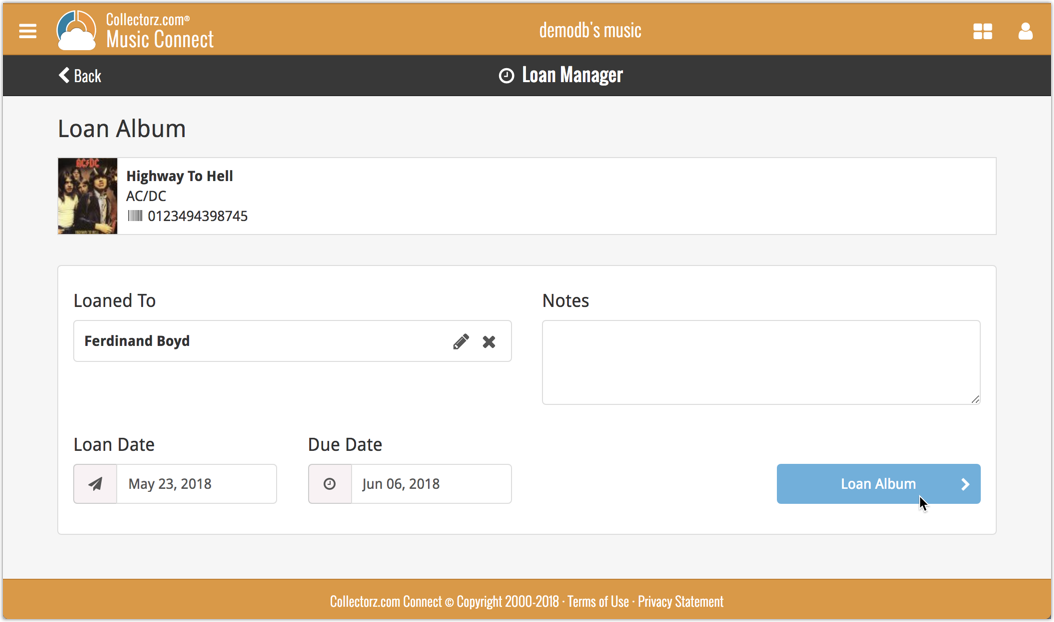
Loan Manager
Click the menu top left, and then Loan Manager to access the new Loan Manager where you can see all your loaned out items, and directly return them. Alternatively you can also use CLZ Barry to scan a barcode of an album, find it in your outstanding loans, and return it.

In the Loan Manager, you can click on a loaned item to modify the loan date, due date, return date, loaner and notes about the loan.
Print current loans to PDF
You can print out all your current loans to a PDF file by clicking the Print to PDF button in the Loan Manager screen.
Alternatively, you can select a loaner from the dropdown menu there, and only print out his/her current loans to a PDF file!
New:
- Loan albums by selecting a couple in your list, or by viewing the details of an album, and then click “Loan” at the top.
- Return albums straight from the loan manager or by scanning their barcodes with CLZ Barry.
- Check outstanding loans and loan history in the Loan Manager.
- Edit outstanding or returned loans by clicking on them.
- Print out current loans to a PDF file
Coming up:
We will be adding the syncing of loan information to Music Collector for Windows and macOS, and CLZ Music for iOS and Android.
You can now loan movies in Movie Connect: just find and select a movie (or select multiple with the Select tool), and click the “Loan” button at the top!
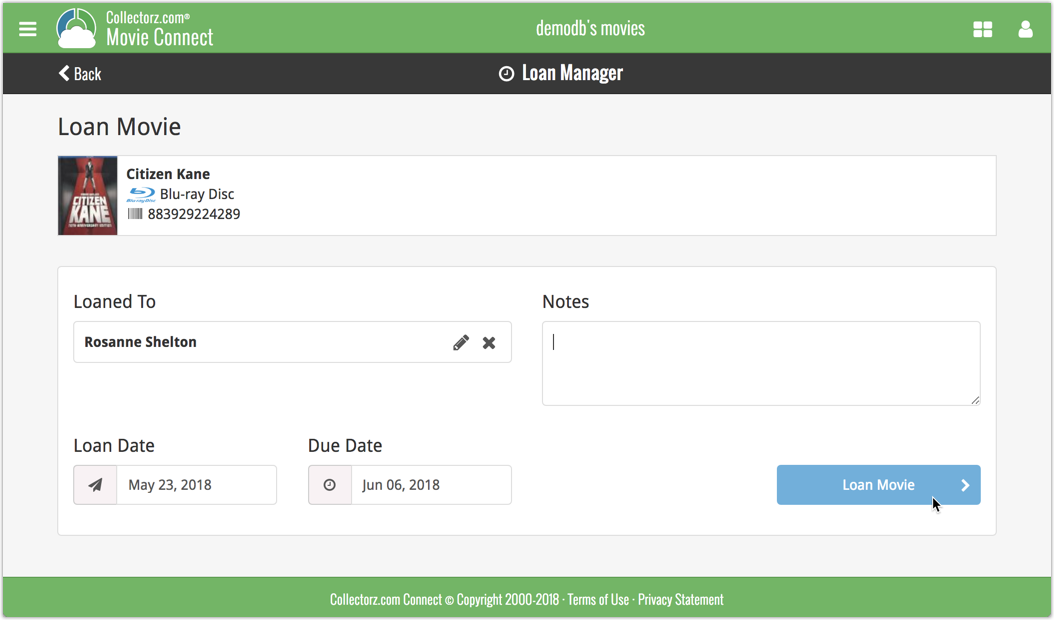
Loan Manager
Click the menu top left, and then Loan Manager to access the new Loan Manager where you can see all your loaned out items, and directly return them. Alternatively you can also use CLZ Barry to scan a barcode of a movie, find it in your outstanding loans, and return it.
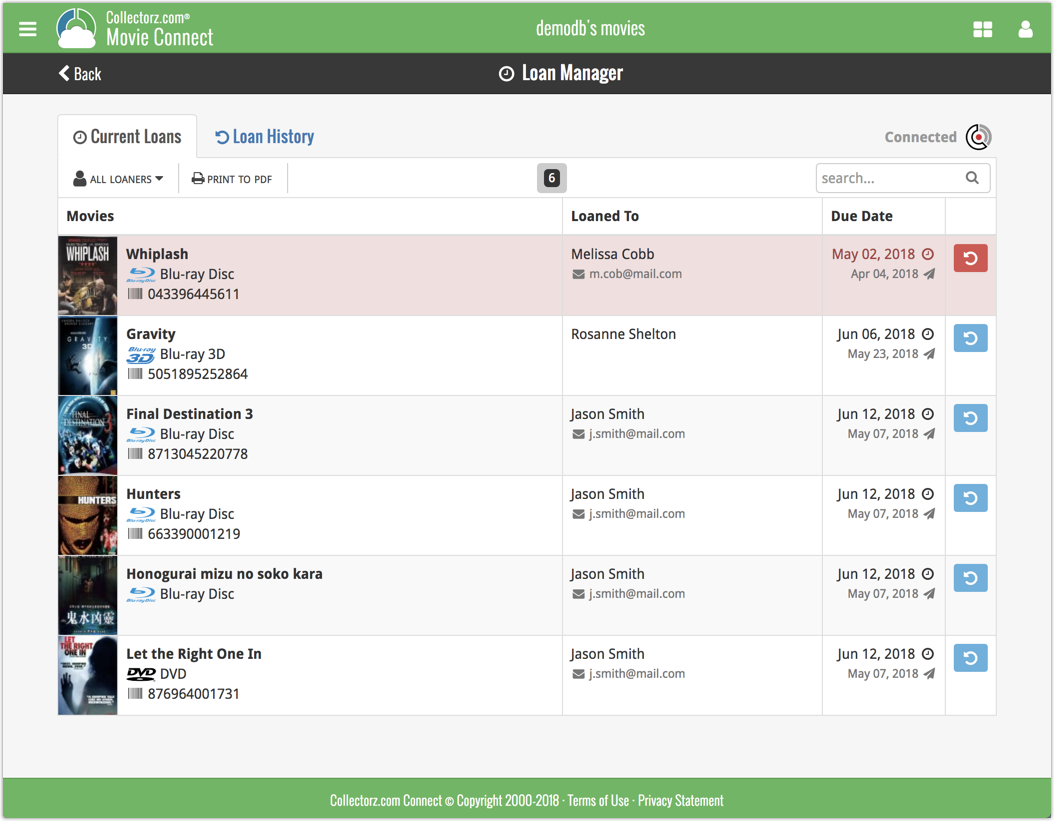
In the Loan Manager, you can click on a loaned item to modify the loan date, due date, return date, loaner and notes about the loan.
Print current loans to PDF
You can print out all your current loans to a PDF file by clicking the Print to PDF button in the Loan Manager screen.
Alternatively, you can select a loaner from the dropdown menu there, and only print out his/her current loans to a PDF file!
New:
- Loan movies by selecting a couple in your list, or by viewing the details of a movie, and then click “Loan” at the top.
- Return movies straight from the loan manager or by scanning their barcodes with CLZ Barry.
- Check outstanding loans and loan history in the Loan Manager.
- Edit outstanding or returned loans by clicking on them.
- Print out current loans to a PDF file
Coming up:
We will be adding the syncing of loan information to Movie Collector for Windows and macOS, and CLZ Movies for iOS and Android.
Summer has arrived, even in Amsterdam. But even though part of the CLZ team was, is or will be on vacation, we’re keeping up a steady stream of releases, on desktop, mobile and web:
- Music Collector for Windows: A completely new Add Albums from Core screen
- Book Collector (PC/Mac): Sync your loan info to CLZ Cloud and Connect
- Book Connect: Loan Manager / Improved Author sorting
- CLZ mobile apps (iOS/Android): lots of small tweaks
Read more
v17.2: Now sync your Loan Information to CLZ Cloud / Book Connect!
Now sync your loan information to the CLZ Cloud
- Sync information about outstanding loans to the CLZ Cloud, directly visible in your CLZ Cloud viewer (just add the Loan columns to the list).
- Sync your loan history to the CLZ Cloud (only visible in Book Connect’s new Loan Manager)
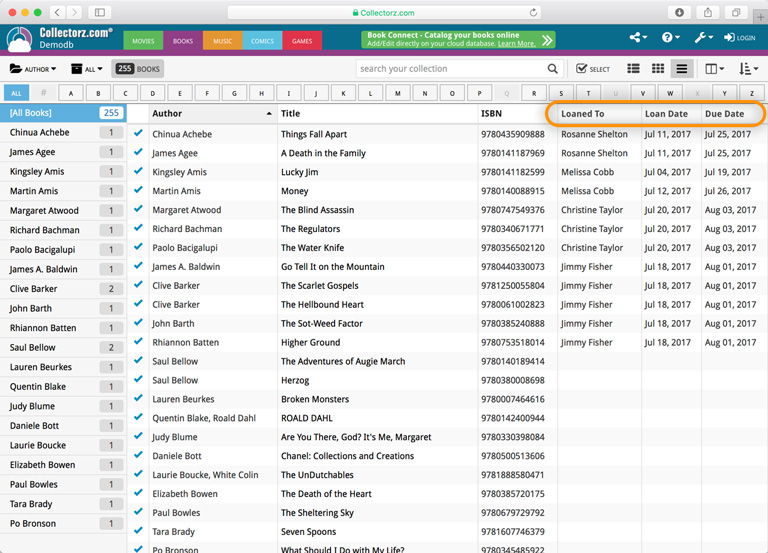
New in Book Connect: a really nice Loan Manager feature!
- Loan books and return books, by scanning their barcodes with CLZ Barry.
- Check outstanding loans and loan history in the Loan Manager
( Coming soon: sync loan information to the CLZ Books mobile app )
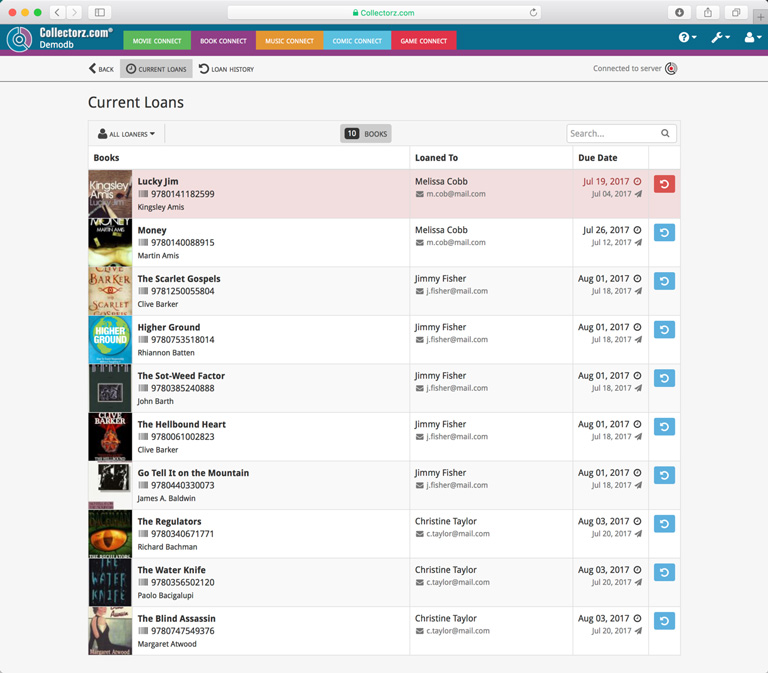
Other tweaks
- Add Books from Core: Search Results list is now loading/refreshing faster, especially for long lists.
- New option for CLZ Barry: Auto-Connect. When enabled, the built-in Buddy for Barry automatically connects to the server when you start the program or open the Add screen.
- The Expire Date of your Update Plan is now always visible in the lower right bottom of the main screen.
Fixed:
- Cards View: Quick Search didn’t filter the cards in the list.
- First Letter folder option was not using the Sort Names.
- Loan Manager Screen: Search was not working.
- Sierra: Full Screen Mode: “Add Cover” popup appears under the Edit Screen.
- Internal Images: Templates images were not updated after editing an item.
- When no internet connection was available, app was launched in Trial Mode.
Fixed:
- Cards View: Quick Search didn’t filter the cards in the list.
- First Letter folder option was not using the Sort Names.
- Loan Manager Screen: Search was not working.
- Sierra: Full Screen Mode: “Add Cover” popup appears under the Edit Screen.
- Internal Images: Templates images were not updated after editing an item.
- When no internet connection was available, app was launched in Trial Mode.
- Templates : HTML content in Plots was not formatted correctly.
Fixed:
- Cards View: Quick Search didn’t filter the cards in the list.
- First Letter folder option was not using the Sort Names.
- Loan Manager Screen: Search was not working.
- Sierra: Full Screen Mode: “Add Cover” popup appears under the Edit Screen.
- Internal Images: Templates images were not updated after editing an item.
- When no internet connection was available, app was launched in Trial Mode.
- Main List: Missing “Format Icon” for movies without formats
Fixed:
- Cards View: Quick Search didn’t filter the cards in the list.
- First Letter folder option was not using the Sort Names.
- Loan Manager Screen: Search was not working.
- Sierra: Full Screen Mode: “Add Cover” popup appears under the Edit Screen.
- Internal Images: Templates images were not updated after editing an item.
- When no internet connection was available, app was launched in Trial Mode.