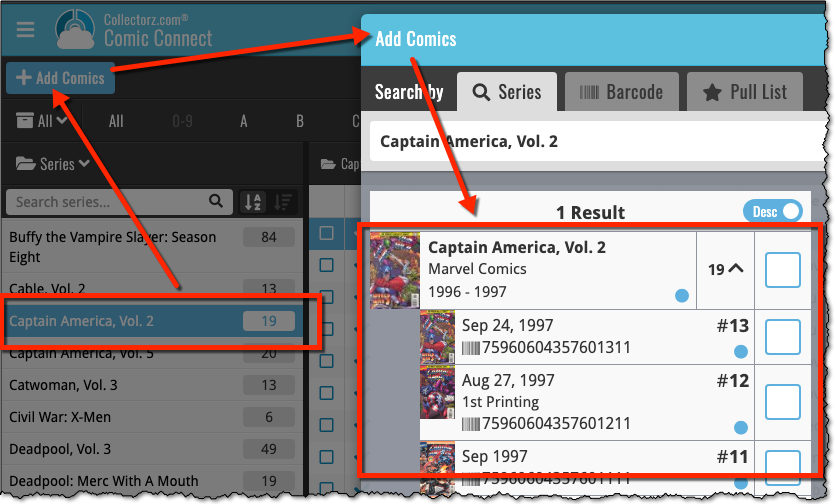Software and app updates related to 'add comics'
Fixed:
- Problematic scroll behaviour in Add Comics screen, Series tab.
v23.3.2: Fixed a couple of issues in the Add Comics screen
Fixed:
- The Add Comics screen didn’t immediately search the series that was selected in the main screen
- The Add TPB Contents screen (opened from the edit screen) wasn’t working correctly
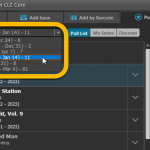 Woohoo, just barely into 2023 and we’re up to version 23.3 already!
Woohoo, just barely into 2023 and we’re up to version 23.3 already!
Based on lots of feedback from members of the CLZ Comics group on Facebook, we decided to completely re-design and rewrite the Pull List feature.
This re-designed Pull List tool was already released for the CLZ Comics mobile app and for the Comic Connect web-based software a couple of months ago. Today, the new design has come to your Comic Collector desktop software, expanding it into a fully flexible way to browse recent and upcoming comic releases.
Here’s an overview of all the improvements:
- Much faster Pull List tab
- View releases per week
- List releases in series folders or as one “flat list”
- New “My Series” tab: view releases for your existing series
- New “Discover” tab: browse ALL recent and upcoming releases!
- Easier adding of series to your Pull List
- Easily open the full issue list for any series
Read more
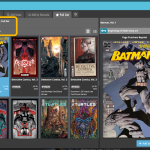 Based on lots of feedback from members of the CLZ Comics group on Facebook, we decided to completely re-design and rewrite the Pull List feature.
Based on lots of feedback from members of the CLZ Comics group on Facebook, we decided to completely re-design and rewrite the Pull List feature.
This re-designed Pull List tool was already released for the CLZ Comics mobile app a few weeks ago. Today, the new design has also been released for your Comic Connect software, expanding it into a fully flexible way to browse recent and upcoming comic releases.
Here’s an overview of all the improvements:
- View releases per week
- List releases in series folders or as one “flat list”
- New “My Series” tab: view releases for your existing series
- New “Discover” tab: browse ALL recent and upcoming releases!
- Easier adding of series to your Pull List
- Easily open the full issue list for any series
Read more
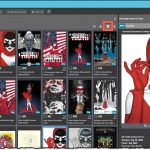 For this update, the main goal was to make the cover images in the Add Comics screen bigger, to make it easier to find the issue or variant that you own.
For this update, the main goal was to make the cover images in the Add Comics screen bigger, to make it easier to find the issue or variant that you own.
However, while working on that, we ran into some other things that could be improved, so we figured why not? So in the end, it turned out be a serious overhaul of the Add Comics screen 🙂
Here’s an overview of all the improvements:
- Bigger cover images in the Issue List
- The Issue List for a series now opens in a separate page
- Preview Page now also shows a bigger cover image
- And finally: the Add Comics screen is now a lot bigger!
Read more
[CLZ News] What’s Cooking at the CLZ HQ? / New layout for CLZ Comics Add screen
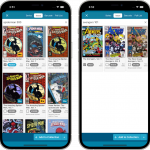 This is CLZ Alwin, bringing you the CLZ News for April 2022!
This is CLZ Alwin, bringing you the CLZ News for April 2022!
Strangely enough, only ONE new release this month (CLZ Comics 7.6). Well, not that strange really, as part of the team is working on big back-end projects and the rest on upcoming May releases.
So today’s newsletter is all about “What’s Cooking at the CLZ HQ?”:
- Now live:
- CLZ Comics 7.6: Bigger cover images in Add Comics screen
- What’s Cooking?
- A new partner for comic values!
- New “Card View” for all CLZ mobile apps
- Faster searches with our new search engine servers
- Multiple languages for the Connect web-based software!
Read more
Today, two fixes for the new Add Comics screen and small fix for the details panel on iPad:
- Slow opening of issue list for a series
Opening a series to go to its issue list could cause the app to “freeze” for a while, depending on the number of issues in the series AND the number of comics in your database.Please note that this was not related to the loading of the large images. Instead, it was just a stupid bug that was introduced during the rewrite of this screen, related to the “in collection highlighting”.
You will find that all series now open instantly, even with the large images 🙂
- Pull List showed all issues of a series
When opening a series on the pull list, it incorrectly showed all issues for the series, where as it should of course show recent and future issues only. - Comic details on iPad: visibility of backdrop
A small fix/tweak for the comic details panel on iPad, to make the backdrop more visible
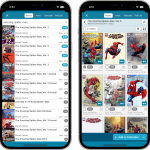 For this update, the main goal was to make the cover images in the Add Comics screen bigger, to make it easier to find the issue or variant that you own.
For this update, the main goal was to make the cover images in the Add Comics screen bigger, to make it easier to find the issue or variant that you own.
However, while working on that, we ran into many other things that could be improved, so we figured why not? So in the end, it turned out be a serious overhaul of the Add Comics screen 🙂
Here’s an overview of all the improvements:
- Bigger cover images in the Issue List
- The Issue List for a series now opens in a separate page
- Preview Page now also shows a bigger cover image
- New look or series search results and series search “suggestions box”
- Close the Add Comics screen with “X” top left, no more “double back button” confusion
Read more
Fixed:
- Crash when adding a comic while the Purchase Price field was active in the Pre-Fill screen
Sneak Preview for CLZ Comics: bigger images in Add Comics screen
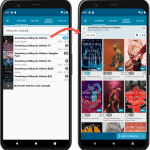 We are working several improvements for the Add Comics screen of the CLZ Comics mobile app.
We are working several improvements for the Add Comics screen of the CLZ Comics mobile app.
The main change will be in the issue list, which will now show as a 3-column grid, with BIG cover images. But still with all the info you had before: Issue Nr, Variant, Variant Description, Release Date and a Key icon.
The main goal here is to make it easier to find your cover, your variant, without having to tap each cover to see the full size version.
Read more
Fixed:
- Comic details page: Purchase Store could be shown twice
- Comic details page: Buttons to modify Read It/My Rating have been added to the Clear templates
- Add by Series: Improved layout of Search Suggestions
- Series view is now always in list view (could be images in the past)
- Add Manually screen was wrongly named “Add Book”
- iPad: Main screen: When searching folders the tap area for the “X” to remove the search was wrong
- iPad: Main screen: Filtering in Series folders: Keyboard could disappear while typing
- iOS10: Add by Barcode tab wasn’t available
- iOS10: iPad: Images view would crash the app
- iOS10: iPad: After tapping a comic and tapping back, the list could disappear
We’ve received a couple of reports that the checkboxes in the Add Comics screen were very slow in big lists of results. That has now been fixed in this new build!
Fixed:
- More responsive checkboxes in Add Comics screen
- The Sort button in the main screen would sometimes not open the Sort Settings screen
v21.0.4 Extra Collection Status dropdown button in Add Screen
Add Screen: Select Collection Status with the extra dropdown button
The Collection Status field has been moved out of the Pre-Fill screen and into a dropdown in the regular Add Screen for quick access. We already added it under the “preview panel” in the last build, but after many request, we’ve now also added the dropdown button beneath the left hand panel:
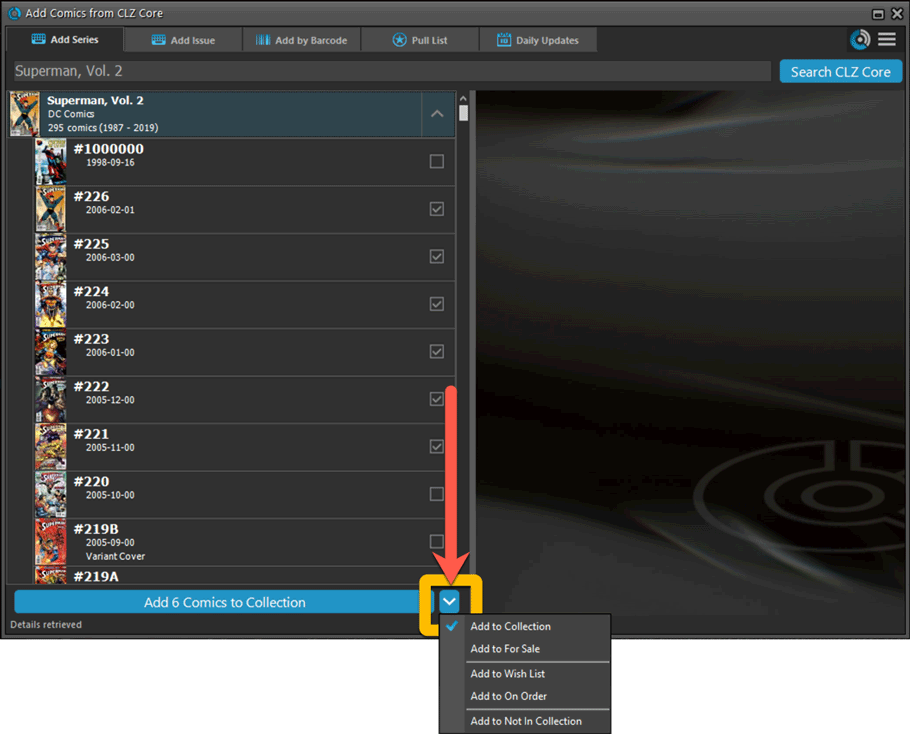
Fixed:
- Update from Core: could give an access violation error if a comic did not have a grade set
- Options: “Use Field Default” option for Collection Status didn’t work
- Add Screen: Various text and color fixes
A big update for your CLZ app today. Instead of bringing one big new feature, we decided to work on multiple areas that could be improved, all of them based on the feedback we received from you all. Thanks for that!
Add Comics by Series: New “Select All” checkbox
By popular demand: in the Add Comics screen, on the By Series tab right above the Issue List, we have added an new “Select All” checkbox, for easily selecting ALL issues in the series!
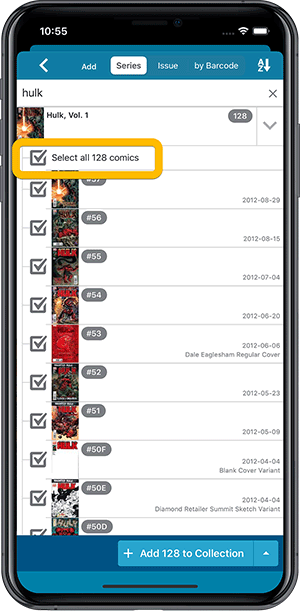
Collection Status filter
The 2nd button from the top right (next to the search button) is the Collection Status filter. Previously, it allowed you to filter by All, Collection or Wish List, but with this update, we added all collection status option there as filters, including On order and For Sale.
Also, the button will now be highlighted in yellow when a filter is active, that is, when it is set to anything other than “All”.
Re-designed toolbars at the top
The toolbars at the top have been re-designed, mainly to make the interactive elements stand out more as actual “buttons”.
(Especially the folder icon on the left was something that was often overlooked as something you could tap on. Hopefully this re-design will help to let more users find the most powerful feature of the app 🙂 )
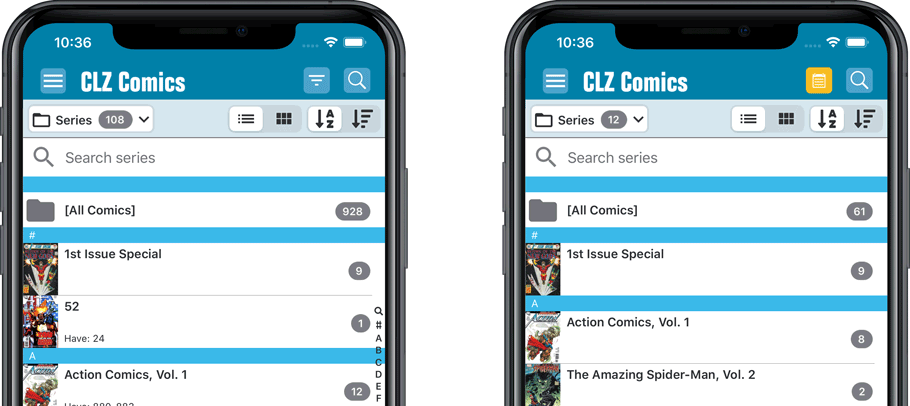
New sort and display options in Settings
For Series:
- Ignore Series Sort Names when sorting by Series
- Show Series Sort Names instead of Series Display Name
For Creators:
- Ignore Sort Names when sorting by Creators
- Show Sort Names instead of display names for Creators
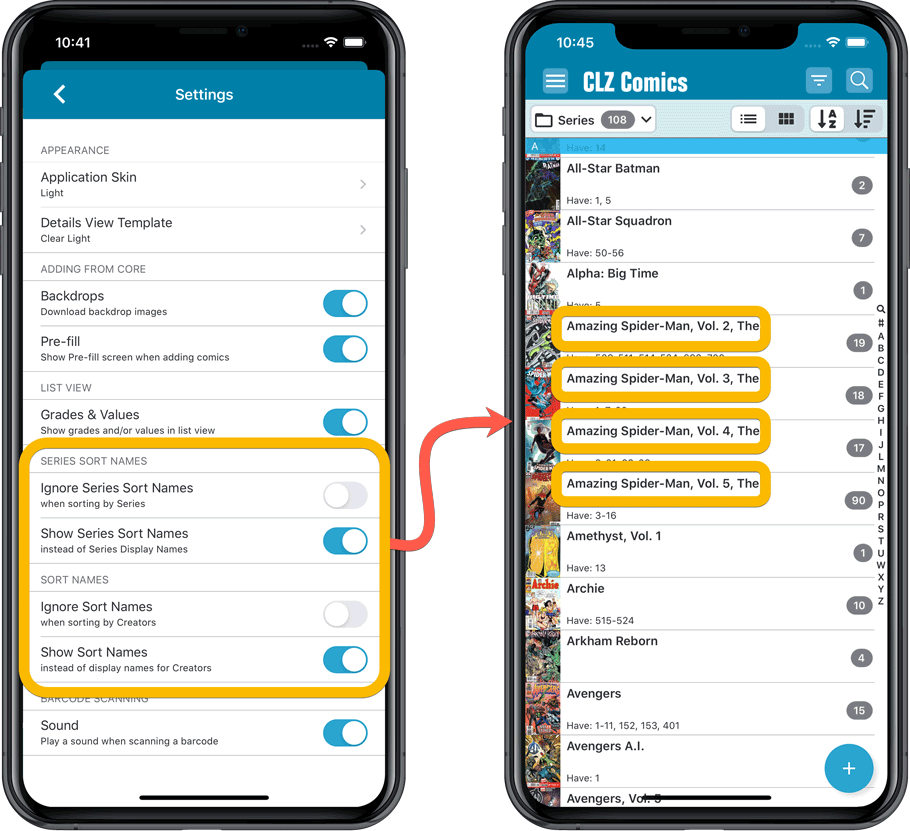
Improved Statistics screen
The Statistics screen has been updated with:
- More database totals at the top (signed comics, key comics, purchase price)
- More charts (by Publisher, by Grade, by Year, by Creator, by Character, Purchase Price by Series)
- A new: “tap to show all” option to enlarge charts and see ALL entries
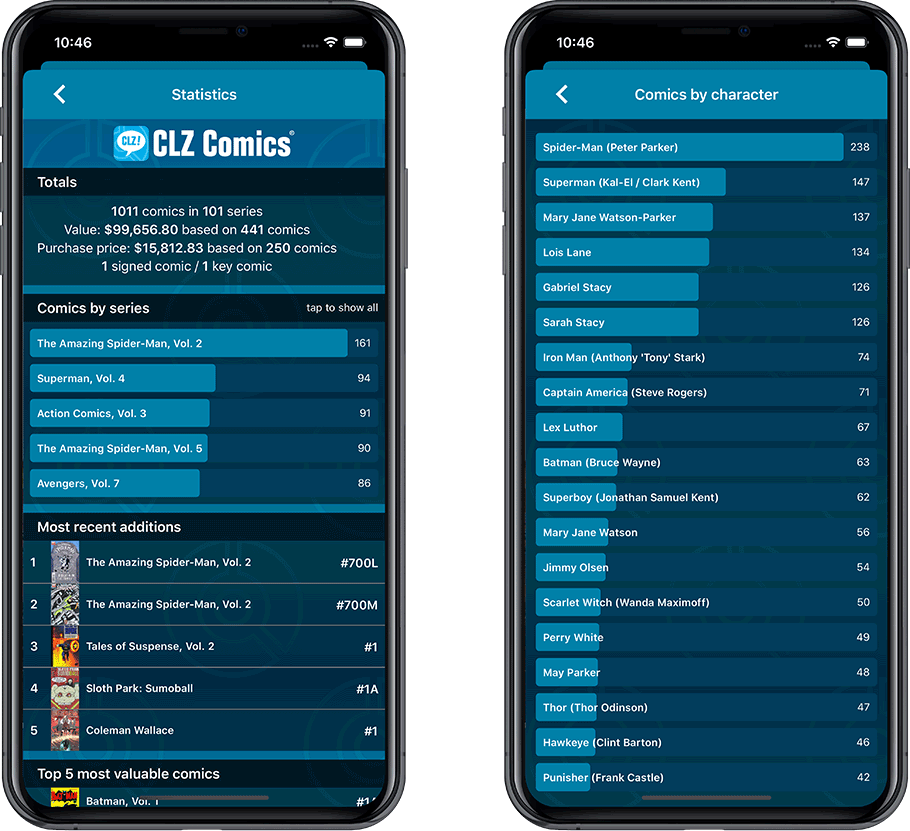
v6.0: Batch editing, Updated Values report, Add by Issue number, and more…
Here it is, version 6.0 of the CLZ Comics mobile app!
With this major update, we are responding to two of the most common questions:
- “How can I edit multiple comics in one go?”
- “After updating values, how can I see which comics have been updated?”
But there’s much more!
Here’s the full list of what’s new in version 6.0:
New “Update Values” report
Since we introduced the Update Values from GoCollect feature, one of the most common questions we received at customer support has been:
After I update the values for my comics, is there any way I can see which comics have been updated?
So, after one year of having to say “sorry, no that is not possible”, we figured, let’s make it possible.
And of course, we went way beyond just showing which comics have been updated. As of today, after you run Update Values, you will get a nice “Updated Values” report, showing you:
- which comics have been updated
- their previous values and the new values
- the value change, in green when increased, in red when decreased
- total value changes for the updated comics and for your entire collection
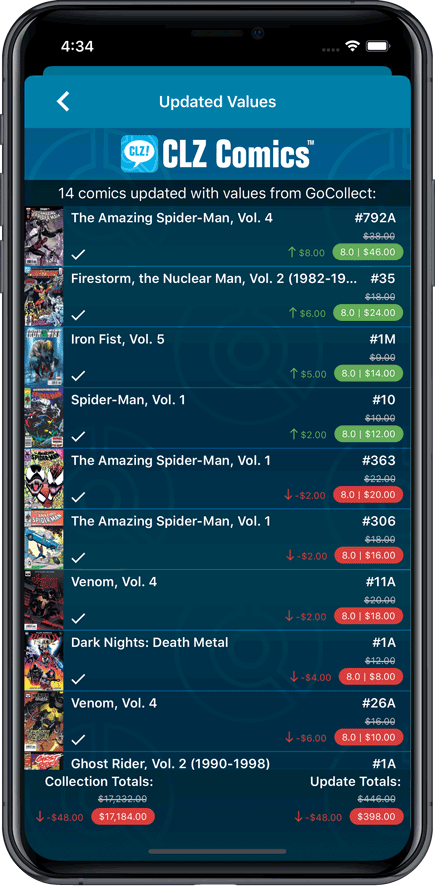
New: Add Comics by Series AND Issue Number
In the Add Comics screen, when searching for a comic “By Series Title”, you are sometimes getting so many series results, that it can be hard to find the exact comic you have in your hands. You may find yourself expanding series after series, to find the issue you need.
But not anymore, as today’s update will make this a lot easier: Just use the new “Add Issue” tab in the Add Comics screen to search by Series title AND Issue number in one go.
E.g. search for “iron man 17” and it will instantly show you a simple flat list of all issues 17 of matching Iron Man series.
Note that the list of matches will automatically be a lot shorter, because the results will only include the series that actually have the issue number you are looking. For example, search for “action comics 214” and it will instantly give you the exact comic you are looking for:
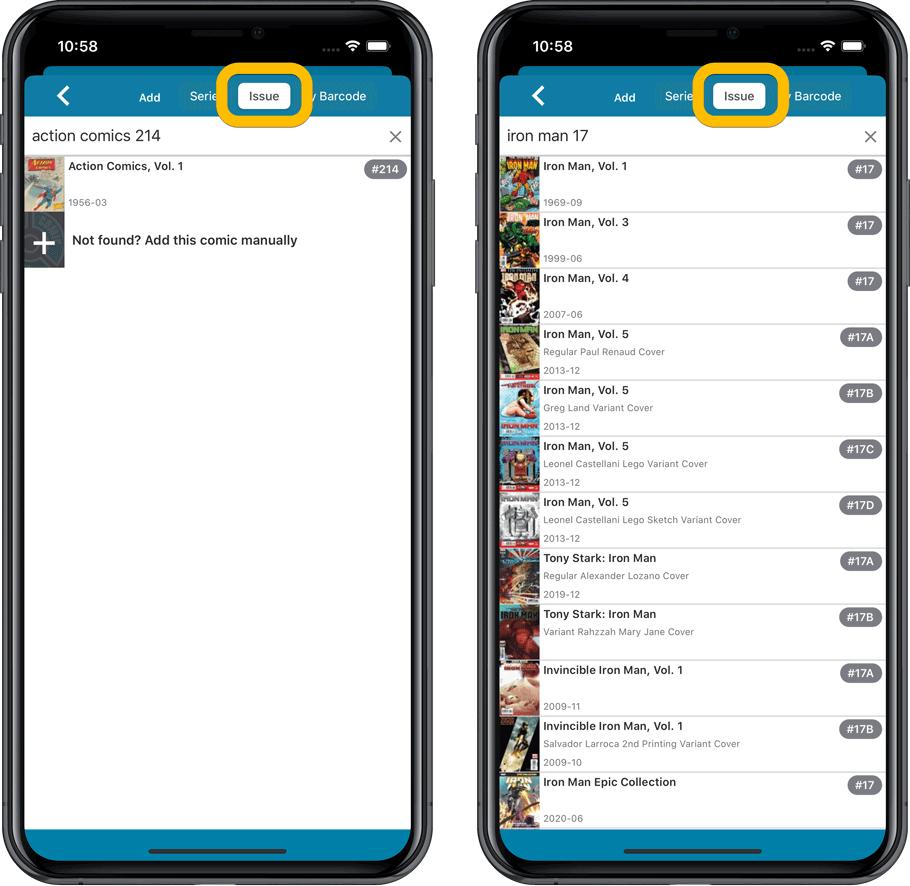
NEW: Edit Multiple Comics in one go!
Finally make changes to multiple (or all) comic entries in one go.
Here’s how:
- Tap and hold on a comic in the list to enter Select Mode
- Now tap more comics to select them.
- Tap the menu button on the bottom right and choose “Edit [x] Comics”.
- In the screen that appears, select which fields you want to edit.
(Tips: use the search box to find fields, tap the star icons to set Favorite fields) - Tap Edit at the top right.
- Now set values, or leave fields gray to clear them.
- Tap Done at the top right to save the changes to the selected comic.
Warning: the Edit Multiple feature is a very useful and powerful feature, but… remember what Uncle Ben said: With great power comes great responsibility!
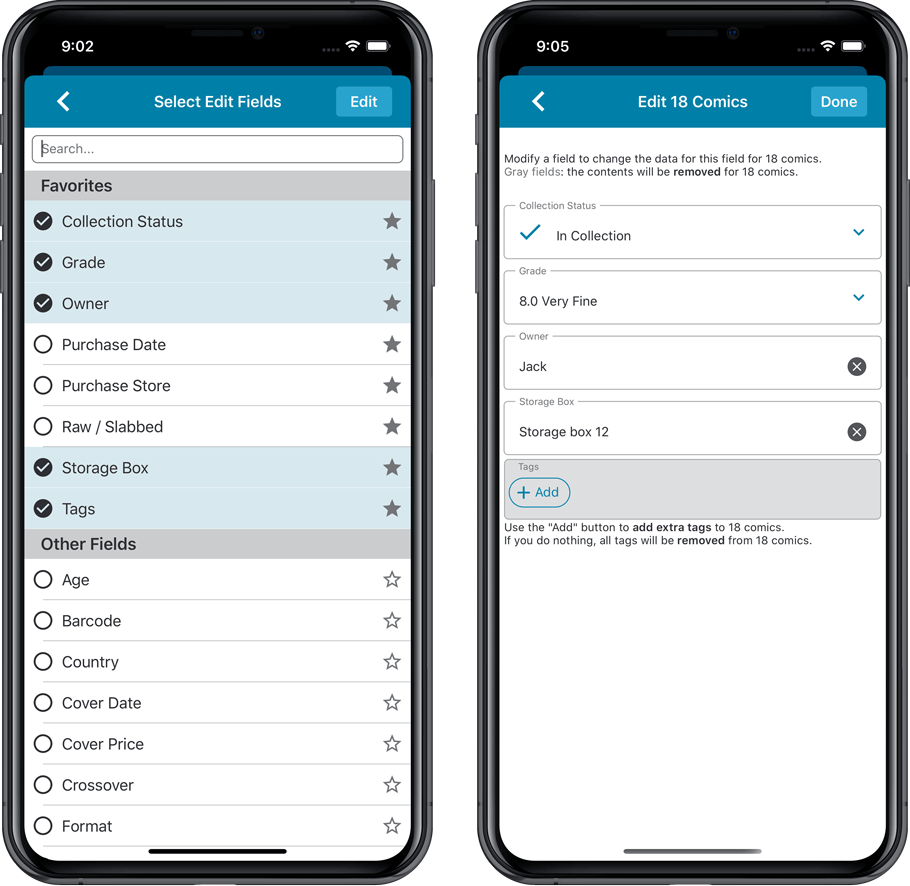
IMPROVED: Edit Comic screen
A new look for all edit boxes and a more compact layout, making it much easier to edit your comic entries, without scrolling through long lists of fields.
- The cover image is now on its own tab, so the main tab starts with the most important edit fields at the top.
- Fields are now laid out side-by-side, making it easier to edit all fields without endless scrolling.
- More compact look and user interface for all text edit fields.
- More compact display and editing of multi-value pick list fields like Genres and Tags.
- Date fields: enter year, month day manually or use calendar icon to use date setter popup.
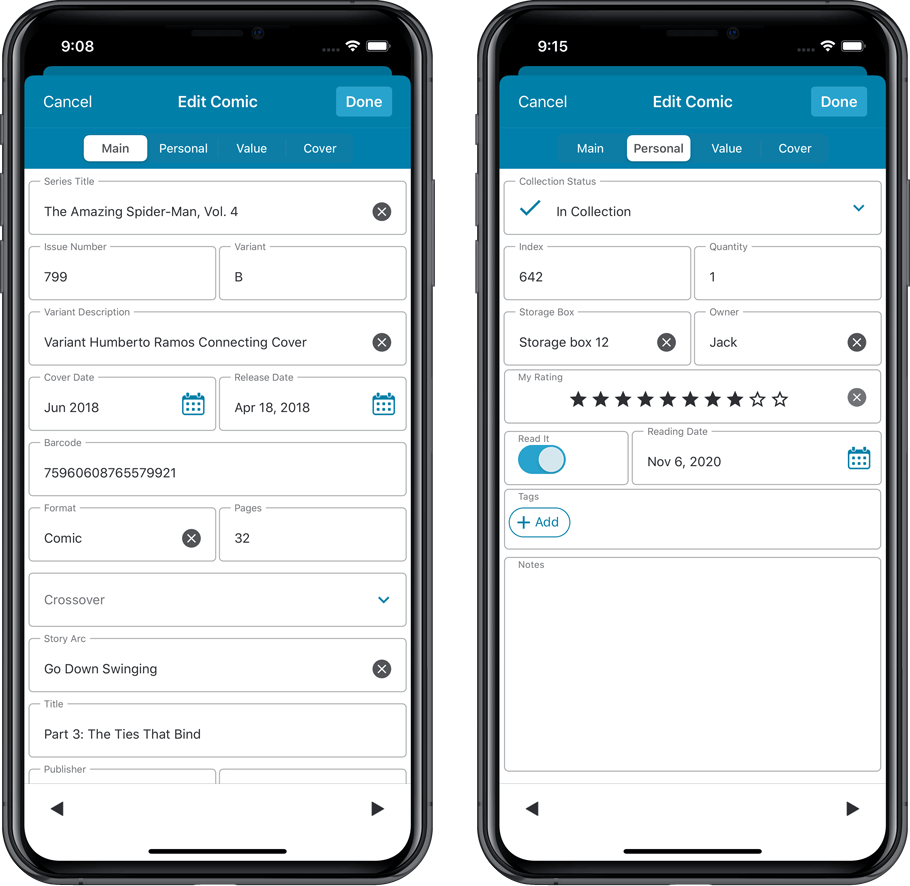
NEW: Built-in Crop and Rotate tool for cover images
In the Edit Comic screen the Cover is now on its own tab, with new Crop and Rotate tools for instant rotating and cropping of self-made cover photos or downloaded images.
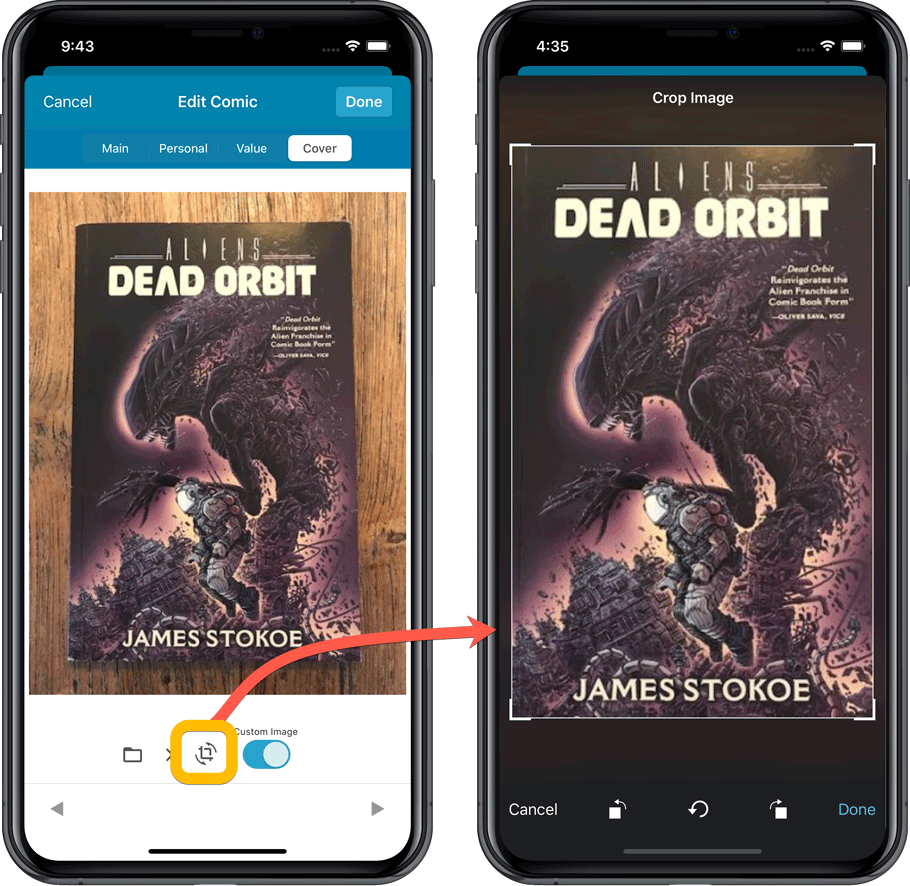
Folder Field selection screen
Now includes a search box at the top for quickly finding the field you want, plus the ability to create your own Favorites (just tap the star icons).
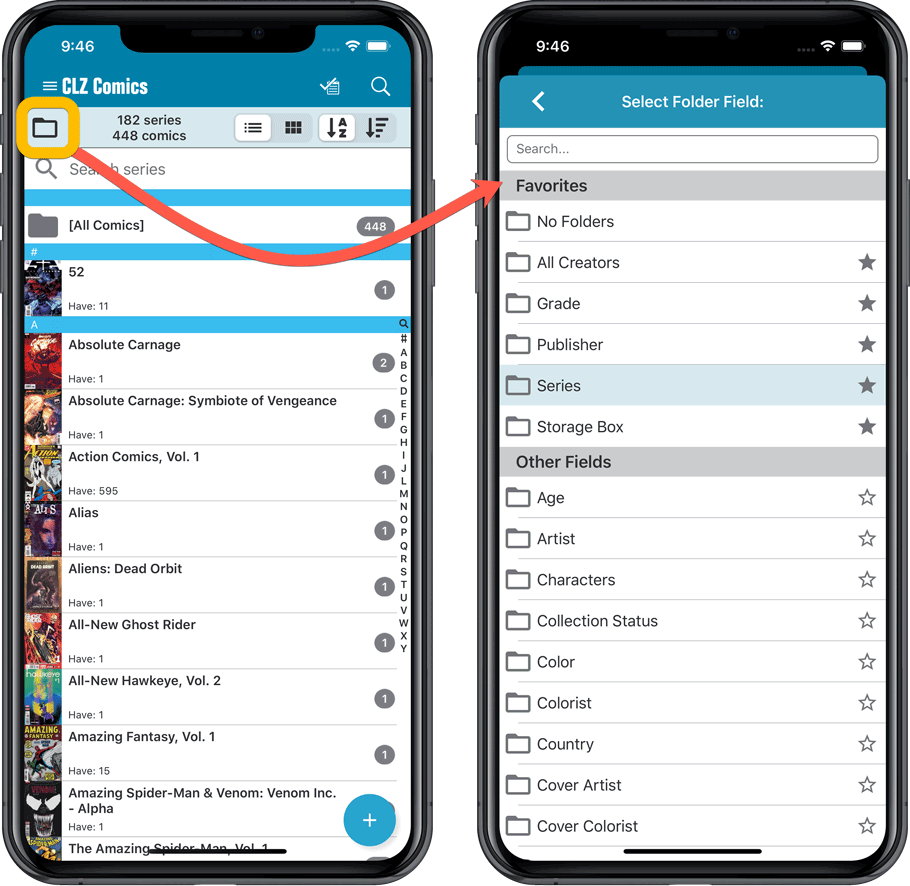
v6.0: Batch editing, Updated Values report, Add by Issue number, and more…
Here it is, version 6.0 of the CLZ Comics mobile app!
With this major update, we are responding to two of the most common questions:
- “How can I edit multiple comics in one go?”
- “After updating values, how can I see which comics have been updated?”
But there’s much more!
Here’s the full list of what’s new in version 6.0:
New “Update Values” report
Since we introduced the Update Values from GoCollect feature, one of the most common questions we received at customer support has been:
After I update the comic values, is there any way I can see which comics have been updated?
So, after one year of having to say “sorry, no that is not possible”, we figured, let’s make it possible.
And of course, we went way beyond just showing which comics have been updated. As of today, after you run Update Values, you will get a nice “Updated Values” report, showing you:
- which comics have been updated
- their previous values and the new values
- the value change, in green when increased, in red when decreased
- total value changes for the updated comics and for your entire collection
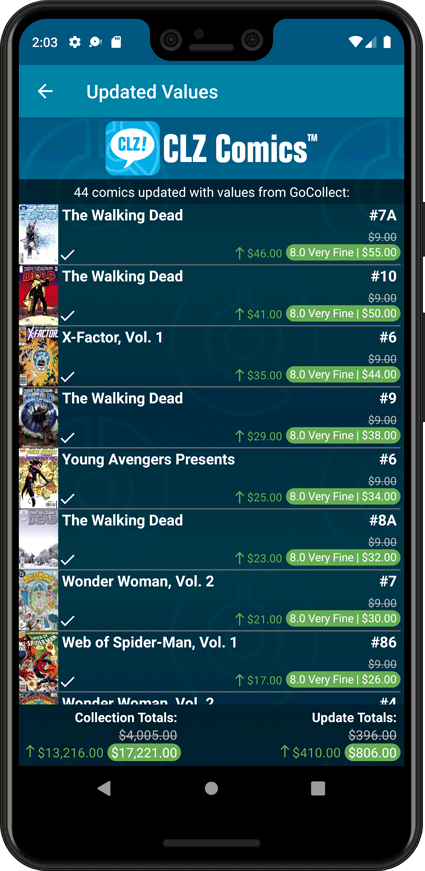
New: Add Comics by Series AND Issue Number
In the Add Comics screen, when searching for a comic “By Series Title”, you are sometimes getting so many series results, that it can be hard to find the exact comic you have in your hands. You may find yourself expanding series after series, to find the issue you need.
But not anymore, as today’s update will make this a lot easier: Just use the new “Add Issue” tab in the Add Comics screen to search by Series title AND Issue number in one go.
E.g. search for “iron man 17” and it will instantly show you a simple flat list of all issues 17 of matching Iron Man series.
Note that the list of matches will automatically be a lot shorter, because the results will only include the series that actually have the issue number you are looking. For example, search for “action comics 214” and it will instantly give you the exact comic you are looking for:
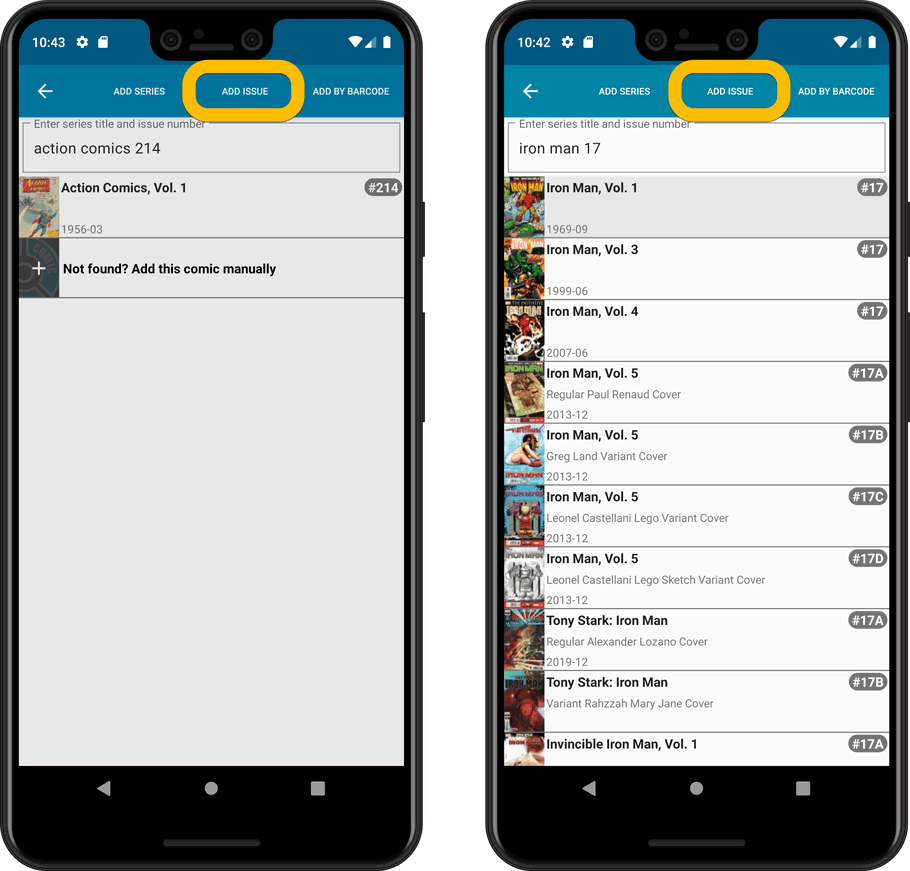
NEW: Edit Multiple Comics in one go!
Finally make changes to multiple (or all) comic entries in one go.
Here’s how:
- Tap and hold on a comic in the list to enter Select Mode
- Now tap more comics to select them.
- Tap the menu button on the bottom right and choose “Edit [x] Comics”.
- In the screen that appears, select which fields you want to edit.
(Tips: use the search box to find fields, tap the star icons to set Favorite fields) - Tap Edit at the top right.
- Now set values, or leave fields gray to clear them.
- Tap Done at the top right to save the changes to the selected comic.
Warning: the Edit Multiple feature is a very useful and powerful feature, but… remember what Uncle Ben said: With great power comes great responsibility!
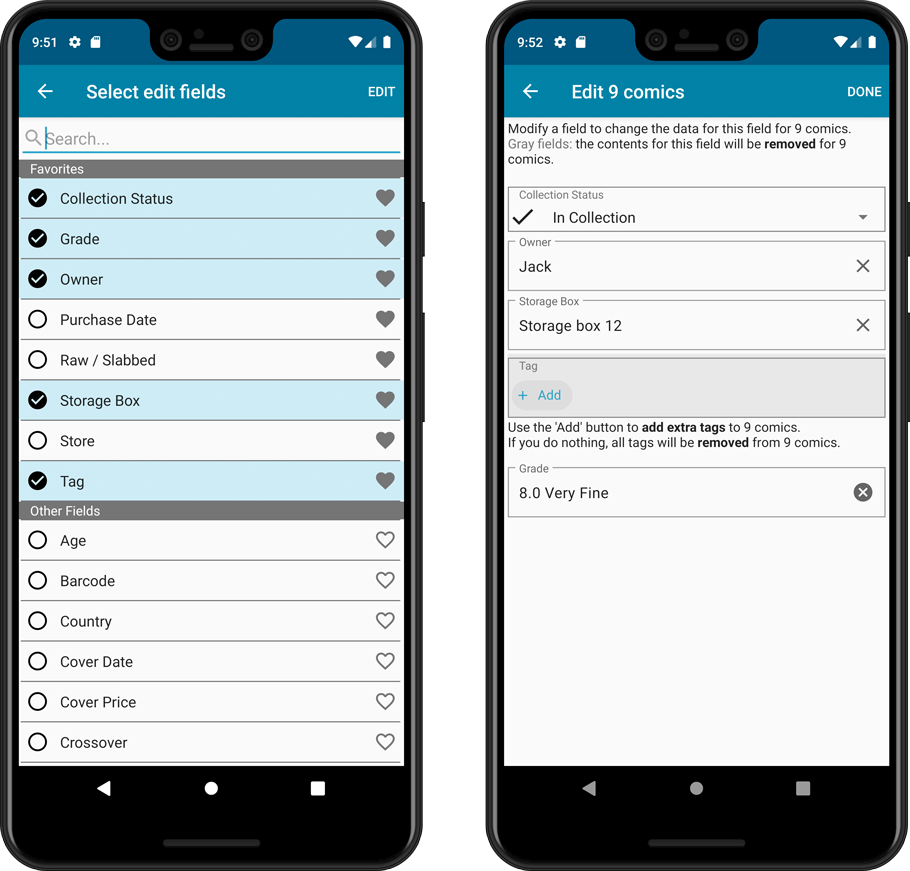
IMPROVED: Edit Comic screen
A new look for all edit boxes and a more compact layout, making it much easier to edit your comic entries, without scrolling through long lists of fields.
- The cover image is now on its own tab, so the main tab starts with the most important edit fields at the top.
- Fields are now laid out side-by-side, making it easier to edit all fields without endless scrolling.
- More compact look and user interface for all text edit fields.
- More compact display and editing of multi-value pick list fields like Genres and Tags.
- Date fields: enter year, month day manually or use calendar icon to use date setter popup.
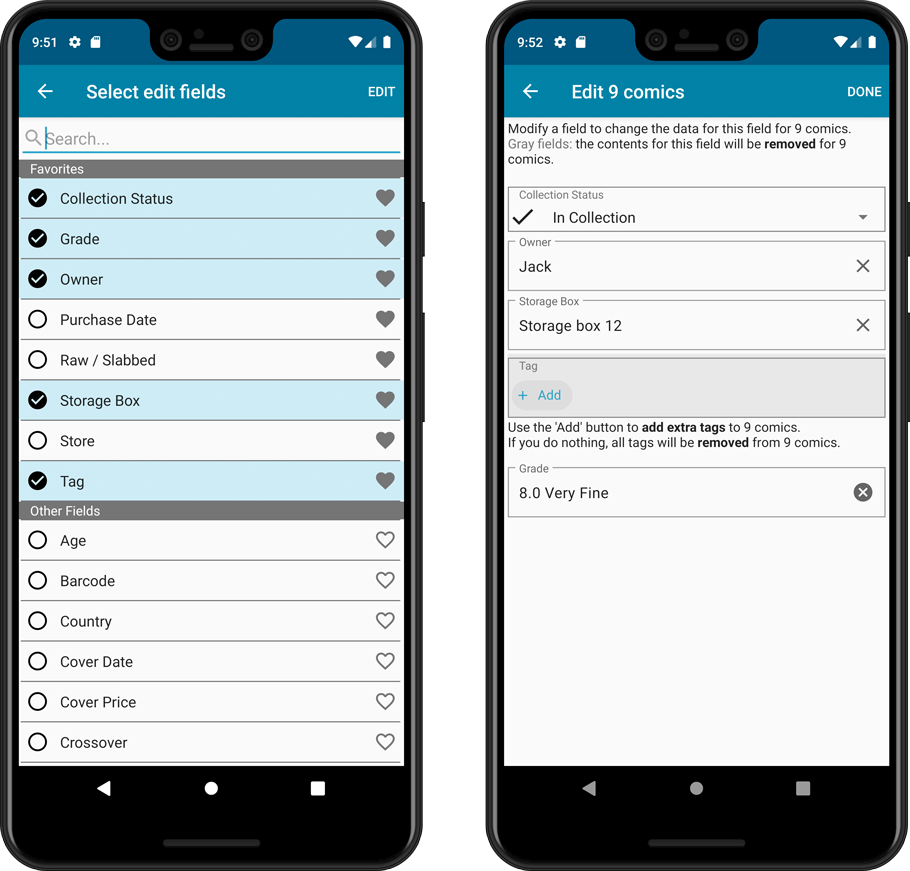
NEW: Built-in Crop and Rotate tool for cover images
In the Edit Comic screen the Cover is now on its own tab, with new Crop and Rotate tools for instant rotating and cropping of self-made cover photos or downloaded images.
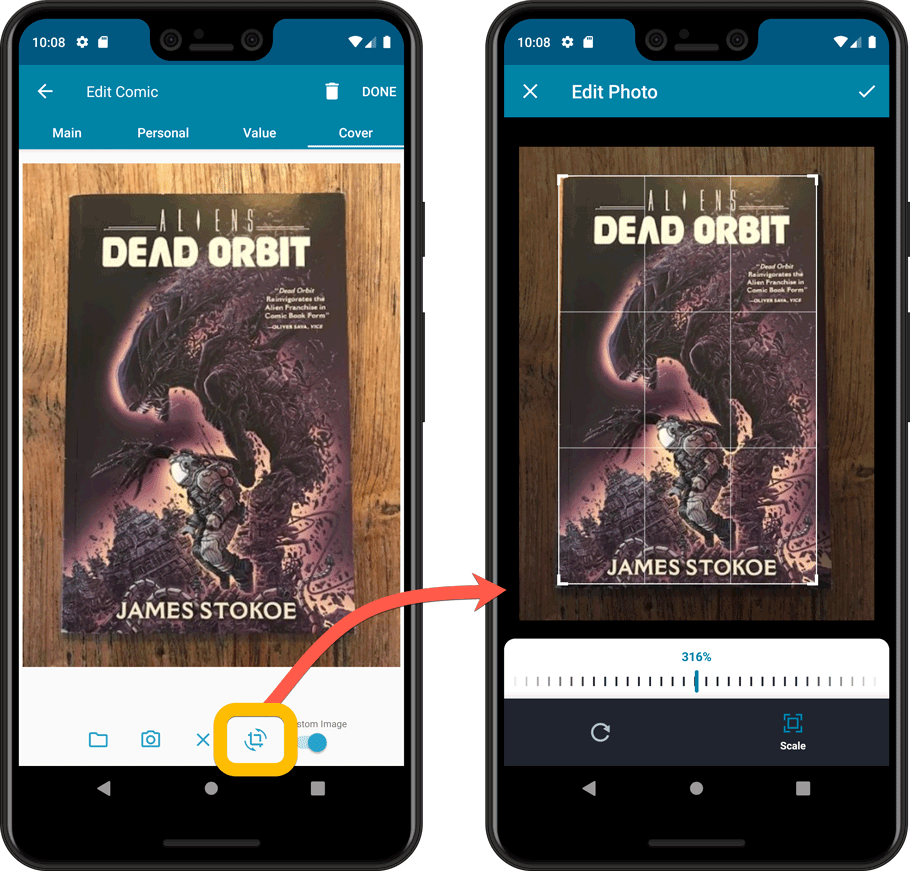
Folder Field selection screen
Now includes a search box at the top for quickly finding the field you want, plus the ability to create your own Favorites (just tap the star icons).
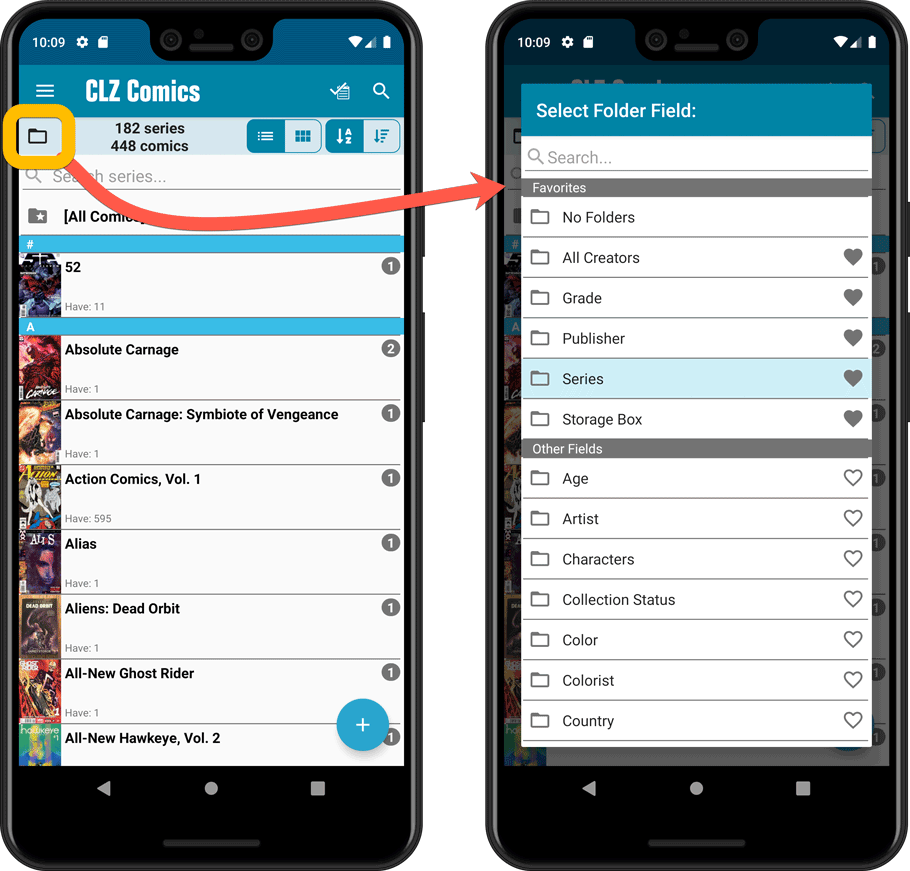
In the Add Comics screen, when searching for a comic “By Series Title”, you are sometimes getting so many series results, that it can be hard to find the exact comic you have in your hands. You may find yourself expanding series after series, to find the issue you need.
But not anymore, as today’s update will make this a lot easier: Just use the new “Add Issue” tab in the Add Comics screen to search by Series title AND Issue number in one go.
E.g. search for “iron man 17” and it will instantly show you a simple flat list of all issues 17 of matching Iron Man series.
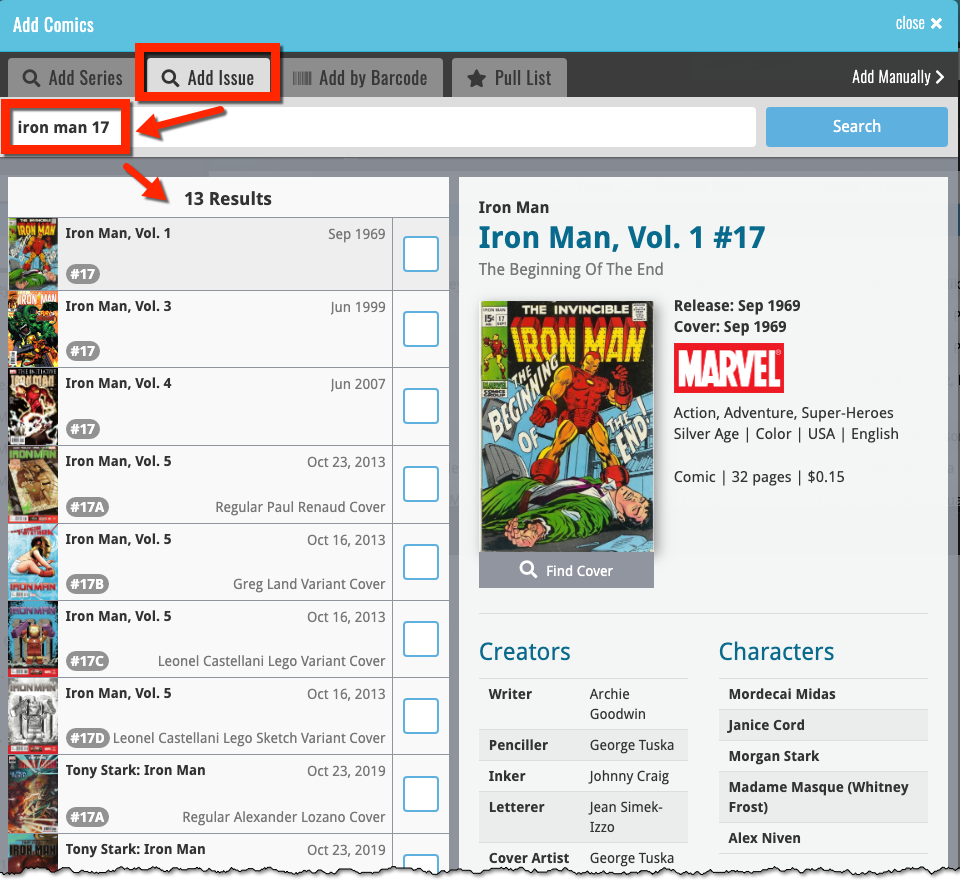
Note that the list of matches will automatically be a lot shorter, because the results will only include the series that actually have the issue number you are looking. For example, search for “action comics 214” and it will instantly give you the exact comic you are looking for:
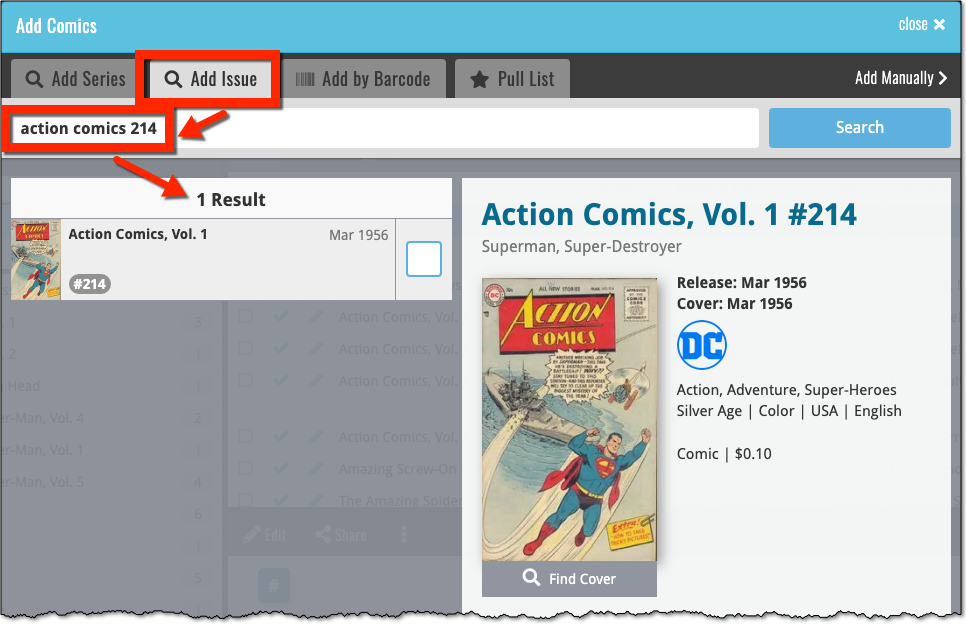
Small but time-saving tweak to the Comic Connect software today:
When opening the Add Comics screen, the “By Series” tab now automatically searches for the series that was active in your main screen, and even expands it for you: