News: all updates for our software and apps
CLZ Alwin here, with the CLZ News for a weird March 2020. Suddenly we’re living in a strange world, with most of us having to stay at home because of the virus. I sincerely hope you and your loved ones are safe.
Here in Amsterdam, all 11 CLZ Team members have been working from home since March 13, so going into our 3rd week now. We are all trying to stay in as much as possible and we’re all fit and healthy. The “distributed home office” situation took some getting used to, especially regarding the communication about projects, but we have settled in now.
(BTW: some pictures of our 11 home offices, and our CLZ Catz, Dogz and Birdz, can be found on our blog here and here, or on Facebook here and here.)

In any case, don’t worry, our online services (CLZ Core and CLZ Cloud) are up-and-running as normal and we’re still available 7 days a week to answer your questions. It’s quite busy at the CLZ Help Center even. As most users are at home at the moment, looking for something to do, we are seeing many of them getting back to cataloging their collections.
Also, even from our home offices, we’re still making great progress on the further development of our services and software.
Here’s the score for March 2020:
- Faster CLZ Cloud syncing!
- Easily add and report comics with “unrecognized barcodes”
- Connect web-based software:
- Server-side settings / Favorites for Columns & Sorting
- New Shelves View / Toolbar tweaks
- Many new customization settings
Faster CLZ Cloud syncing!
Last month, we set up a new dedicated server to handle all cloud-syncing, making the syncing faster and more stable, especially during peak times.
This month, we took the next step:
We have made several structural changes to the CLZ Cloud syncing system, making it much faster than before, especially when syncing large amounts of entries up to the CLZ Cloud or down from the CLZ Cloud.
These changes are now live in all 5 Windows programs, all 5 iOS app and all 5 Android apps. Coming up for the Mac editions next week.
If you are actively using the CLZ Cloud syncing, e.g. to update your CLZ Cloud site or to transfer between desktop and mobile app, then I strongly recommend updating your software and apps.
BTW: To enjoy the faster syncing, you need to use the actual Sync with CLZ Cloud screen.
(The Auto-Syncing in the background is also slightly faster now, but if you need to sync many entries up or down, please use the Sync with CLZ Cloud screen.)
Easily add and report comics with “unrecognized barcodes”
In general, our CLZ Core online comic database gives you excellent results on your barcode searches. However, it can always happen that you scan a comic’s barcode and it comes up as “unrecognized”, meaning that the barcode is not listed in our CLZ Core yet.
In our recent updates we have added a new “Unrecognized Barcode” screen, that serves two purposes. It lets you:
- Easily add the comic to your database anyway.
- Report the barcode as missing, so that we can add it to our Core ASAP.
Just fill in the following fields:
- Series
- Issue No and Variant
- Variant Description
- Cover Year and Month
and hit Add to Collection at the bottom.
Let’s work together to get all comic barcodes added to the CLZ Core. Thanks for your help!
This feature is now live in the Connect, Windows, iOS and Android editions.
Screenshots: Comic Connect / Comic Collector 20.1 for Windows / CLZ Comics 5.3 for iOS / CLZ Comics 5.3 for Android
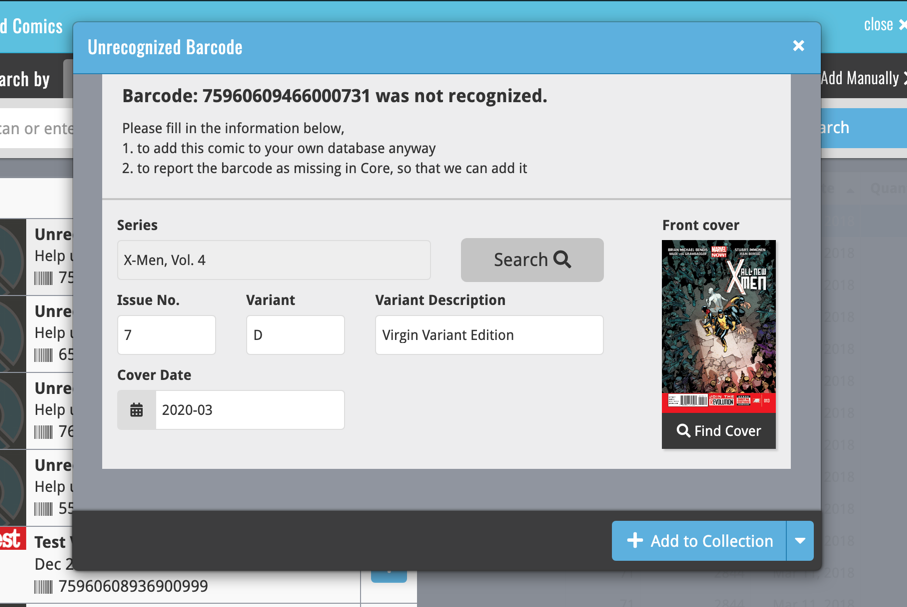
Connect: Server-side settings
Earlier this month, we have taken the advantages of the Connect web-based software to the next level, by storing all your settings on the server side, in your CLZ account (instead of in local browser cookies). So any computer or device you log in to will automatically have the same folder option selected, the same columns selected for the list view, the same sort order, the same layout, etc..
Connect now even stores your Add screen’s barcode queue on the server side, so you can scan barcodes into the queue on one computer and process the queue later, from any other device.
BTW: this change finally resolves the “lost settings” problem for users who have their browser configured to remove all cookies on exit.
Connect: Favorites for Columns & Sorting
While working on the settings, we figured this was a good time to add some more customizability to the Columns and Sort Order features. You can now create and save your own Column and Sort Order settings as Favorites, then easily switch between them.
Here’s some screenshots of the new Manage Favorites screens
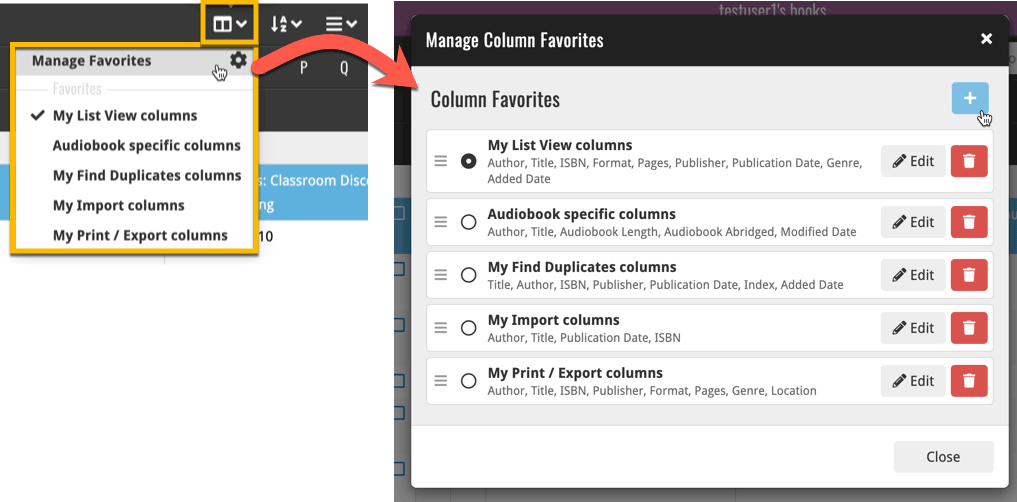
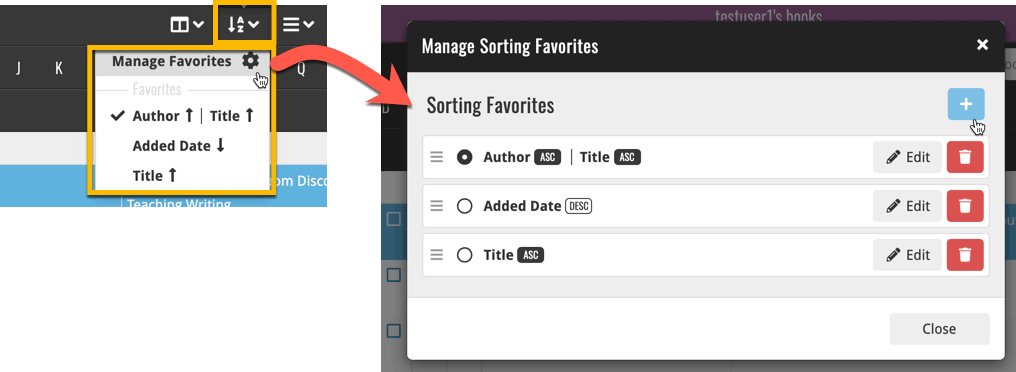
Connect + CLZ Cloud: New Shelves View
Shelves View is a fourth view for your collection list, similar to Cover View, but with your cover images standing on a nice shelves background. You can even choose between 6 different shelf styles using the Shelf Style selector:
- Wood Light
- Wood Dark
- Glass
- Metal
- Carbon
- White
Also new, for both Shelves View and Covers View, a “Size Slider” to control the size of the images.
Shelves View screenshots: Movie Connect / Book Connect / Music Connect / Comic Connect / Game Connect
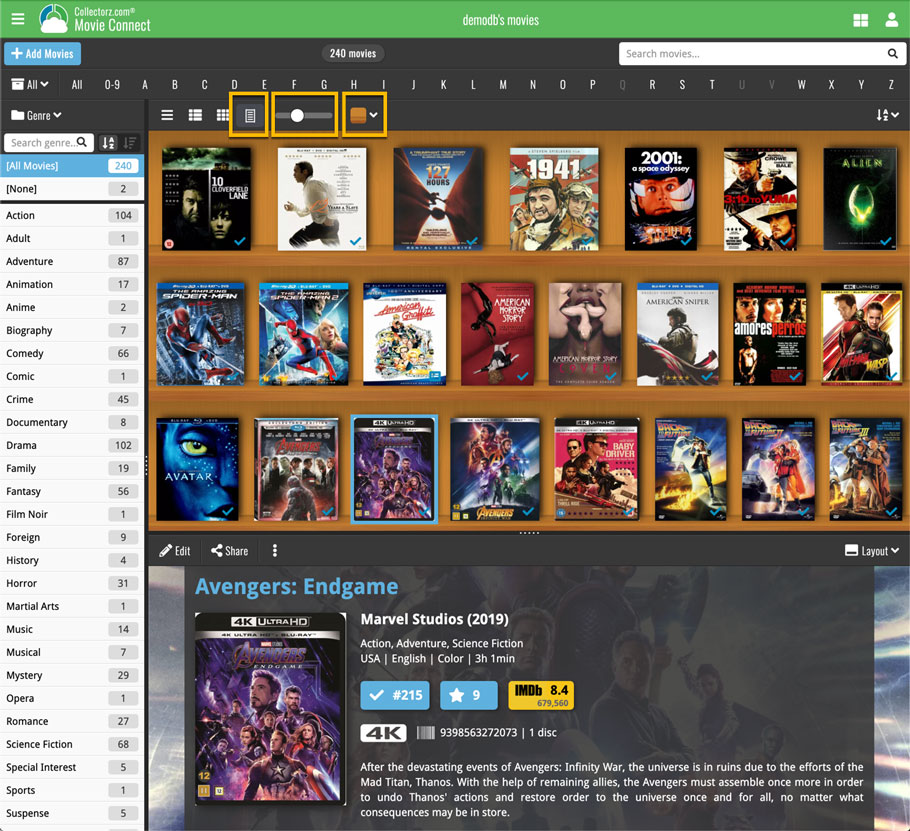
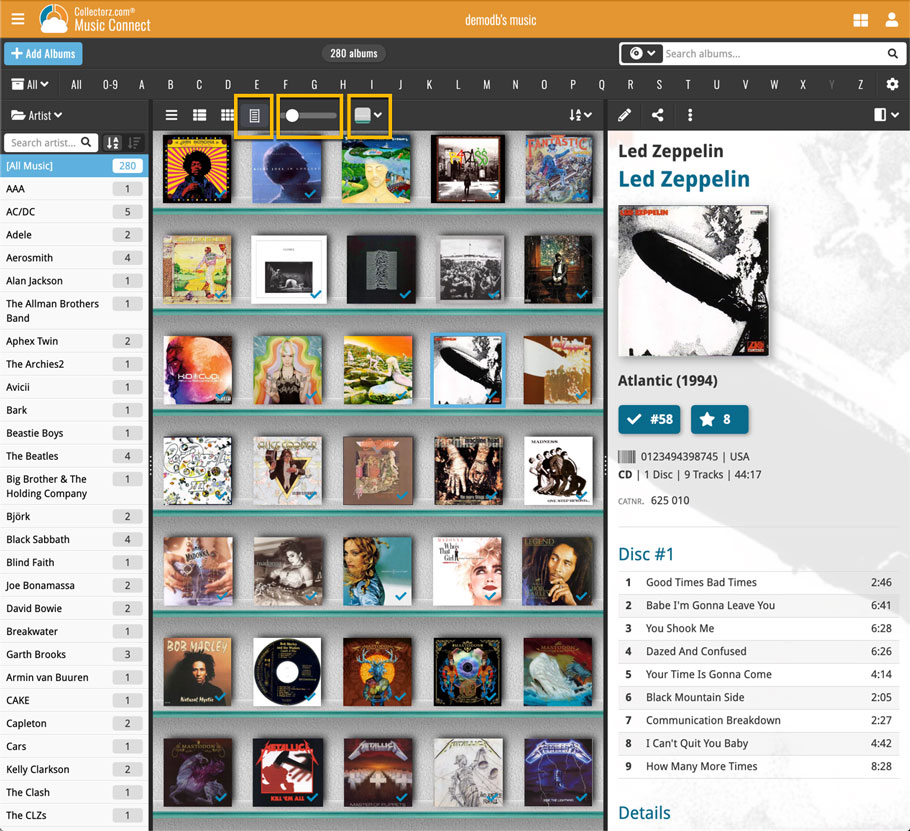
Connect: Many new customization settings
I heard you all love customizing the look and feel of your software to your own liking, so we added many new settings for exactly that:
Auto Capitalization
This is a completely new feature, for automatically capitalizing your titles.
Auto capping can be done:
- when adding from Core. This is OFF by default as our Core delivers nicely capped titles in general.
- as you type titles in the Edit and Add Manually screens, very useful when adding manually
- by clicking the AutoCap (aA) button above the Title box in the Edit screen
The Settings screen lets you choose between 4 Auto Cap methods:
- First Letter of Each Word with Exceptions
- First letter only with exceptions
- UPPER CASE
- lower case
The Auto Cap Exceptions list comes pre-filled with a sensible list of common exceptions, but is completely user configurable.
Date Format
Choose how date formats are displayed throughout Connect.
Timezone
Choose your own timezone and all Date Added and Date Modified fields will be displayed according to that timezone. (previously these all showed in UTC time)
BTW: also new today: new column options Date/Time Added and Date/Time Modified, for showing the full added and modified timestamps.
Sorting
Four new options that control the sorting and how names and titles are displayed.
- When sorting, ignore sort titles: check this if you prefer to ignore all sort title when sorting and just have the software sort on the regular Title field.
- When sorting, ignore sort names for Authors, Artists, Series, etc..: check this if you prefer to ignore all sort names when sorting and just have the software sort on the display name field.
- When displaying, show sort title: when sorting by title, showing the actual sort titles that it sorts on can make your list a bit “easier on the eye”.
- When displaying, show sort names for Authors, Artists, Series, etc..: showing the actual sort names for persons can make your list a bit “easier on the eye”.
Length display (for movies and audiobooks)
Control how lengths are displayed (in list, in the details panel, etc…). Choose from:
- HH:MM, e.g. “1:57”
- Minutes, e.g. “117 minutes”
Show movie/game trailers in Details View Panel
If, for whatever reason, you don’t like the trailer videos in your movie/game details panel, switch them off here.
Connect Settings Screen screenshots: Movie Connect / Book Connect / Music Connect / Comic Connect / Game Connect
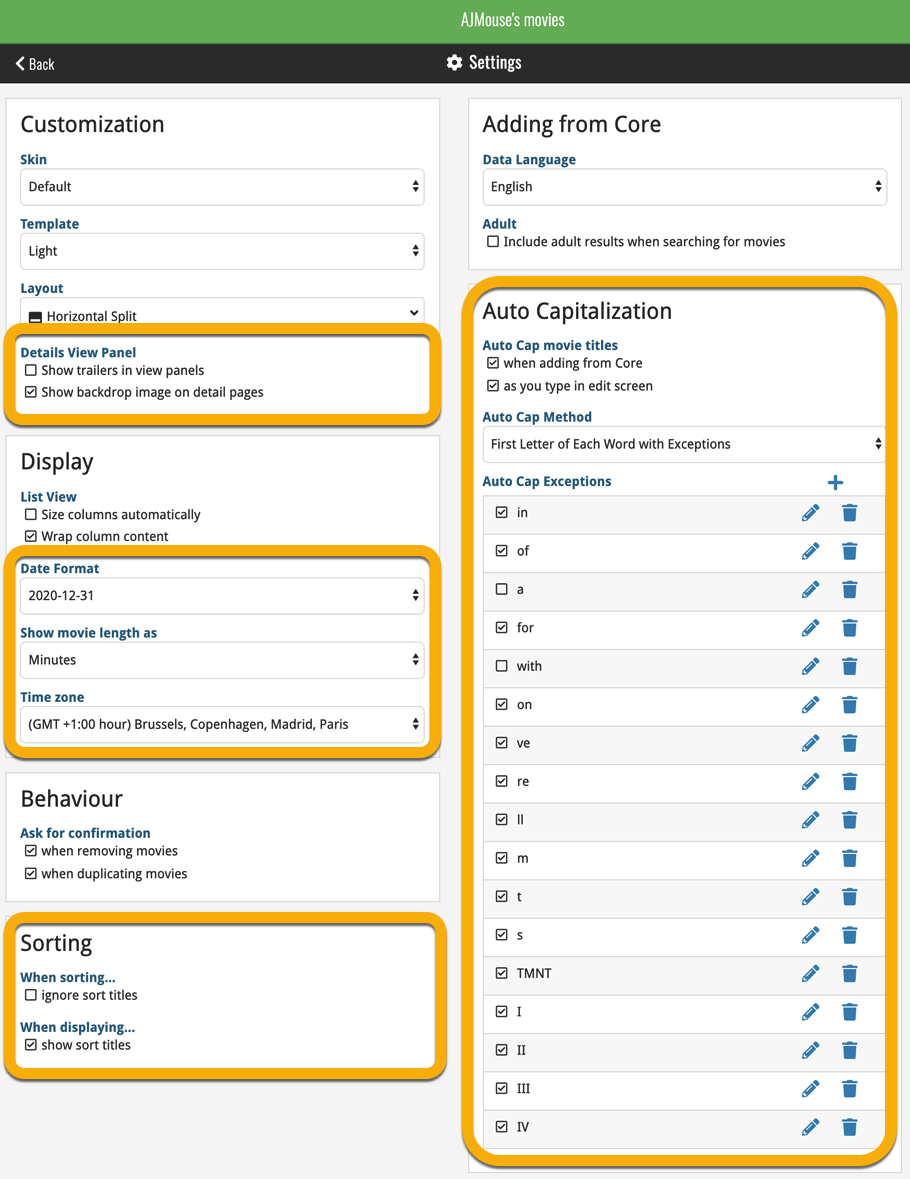
Enjoy, but more importantly: stay safe and stay healthy!