News: all updates for our software and apps
This is Alwin, of Collectorz.com, with a heads up on a major Collectorz.com event:
Next week, we’re going to release new versions of all Collectorz.com programs for Windows and Mac, called “Cobalt“. With Cobalt, we’re bringing all products to the same version level, at the same time introducing a big change to our license/update system. A change that will make your (and our) life easier and will result in better and more frequent software updates.
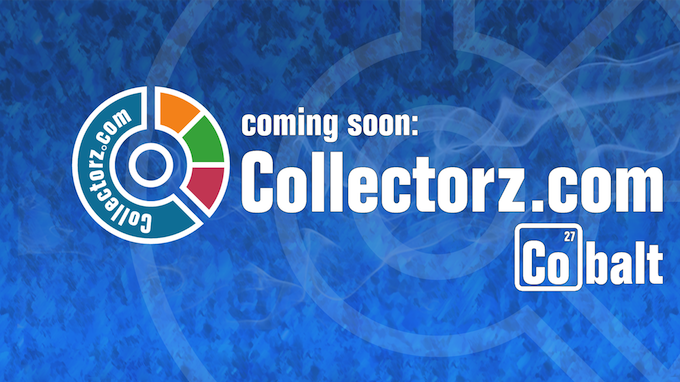
I cannot reveal all the details yet, but I do want to make sure you’re ready for it.
Please take the time to read through this entire article, it’s that important.
What’s new in the Cobalt.0.1 versions?
The upcoming Cobalt releases will result in new features for most Collectorz.com programs (e.g. introducing the new direct editing in the main screen). How big the update will be for your particular program depends on how long ago its’ last major upgrade was.
Which means that for Comic Collector and Game Collector the updates will be BIG, same for Music Collector for Mac. For Movie Collector and Book Collector (both Windows and Mac), the Cobalt versions will get the new “Editing directly in the main screen” feature. The update will be the smallest for the Windows edition of Music Collector, since its’ last major upgrade was very recent.
We’re currently creating Cobalt Preview pages for all programs, showing you exactly what’s new.
These are the Preview Pages currently available (this list will be updated as we go):
- Movie Collector for Windows.
- Book Collector for Windows.
- Music Collector for Windows.
- Comic Collector for Windows.
- Movie Collector for Mac OS X.
- Book Collector for Mac OS X.
Wait a minute… Cobalt? What is Cobalt?
Cobalt is the name of the new major version of all Collectorz.com desktop programs, for Windows and Mac.
Yes, we’re getting rid of the version numbers, we’re moving to version names instead (based on chemical elements). No more version 7, version 8, version 9, etc… the future is Cobalt, Carbon, Chrome, Copper, etc… (see the trend here?)
We’re moving to this new version naming system to indicate that this version brings some major changes:
- New Software Unlock system
Previously, unlocking the trial edition into the licensed Standard or Pro edition was done by entering a License Name and License Key into the software. Not anymore!
Starting with the Cobalt versions, the only thing you need to do is enter your CLZ Username and Password into the software (once). That is, if you haven’t done so already for cloud syncing. From then on, the program will automatically “know” which edition (Standard or Pro) you own. - New Check for Updates system
Similarly, the new Cobalt versions will use your CLZ Account to give you a smarter Check for Updates system, showing you exactly which updates you are allowed to install with your current license, also automatically unlocking them after upgrading/updating. - and more…
There’s more to it than that, but … full details next week!
In any case, what you need to know now is this:
To update to the Cobalt versions you must have a CLZ Account and not only that: your CLZ Account needs to be correctly linked to your customer records ( = your software license(s) ).
Here’s what you need to do before Cobalt arrives:
If you already have a CLZ Account (e.g. for the CLZ cloud, Connect or Core):
- Go to My.CLZ.com and log in.
- Scroll down the page to see if it correctly lists your existing license(s).
- If it does, then you’re all set for Cobalt!
- If you do not see your licenses listed, please contact Sytske at Support, so that she can help you link your CLZ Account to your software license(s).
If you do not have a CLZ Account yet:
- Go to My.CLZ.com and Sign Up for an account (on the right).
An account will be created and you will be automatically logged in. - Change the generated username and password into something you can easily remember.
- At the top, you should see a message asking you to link your licenses.
Click the “Yes, link my licenses” button on the top right. - Check you inbox for a confirmation email.
Click the link to confirm your email address and to complete the linking. - If after linking you do not see your licenses listed, please contact Sytske at Support, so that she can help you link your CLZ Account to your license(s).
Questions? -> Answers next week!
I understand, the above may raise a lot of questions, some of which I cannot answer right now. Let me try to answer some anyway :
- When will Cobalt go live? -> We are currently aiming to release all Cobalt version between October 22 and October 24.
- What will it cost? -> It won’t be free, but it won’t be an old-skool $25 major upgrade either. We will be doing something different from now on 🙂 Full details next week.
- But.. I just bought / upgraded !??! -> As always, we will apply a generous “grace period”, providing free updates for users who recently purchased or upgraded. Full details next week.
- What if I don’t want to create a CLZ Account? -> First, a CLZ Account is free and creating one takes just a few clicks. But if, for whatever reason, you really don’t want to create a CLZ Account, then you can not update to the Cobalt versions.
- Do I have to update to Cobalt? -> No, the update is completely optional. You’re welcome to keep using your old pre-Cobalt version, it will stay fully functional. But you will miss out big time!
Full details about the new Cobalt versions and license/update system will be disclosed early next week. In the meantime, make sure you’re ready for Cobalt and verify your CLZ Account setup.
Exciting times ahead!